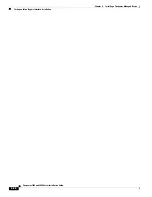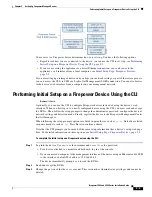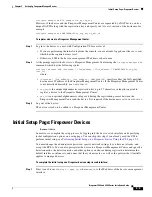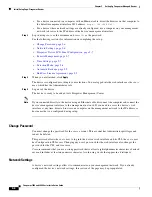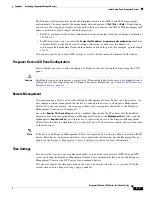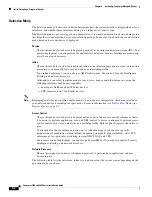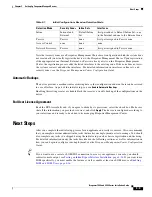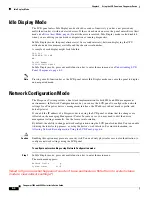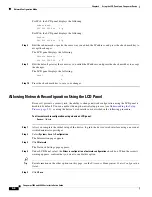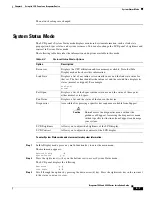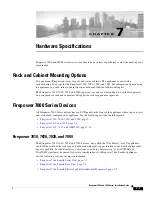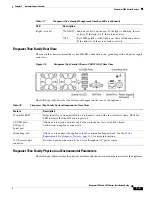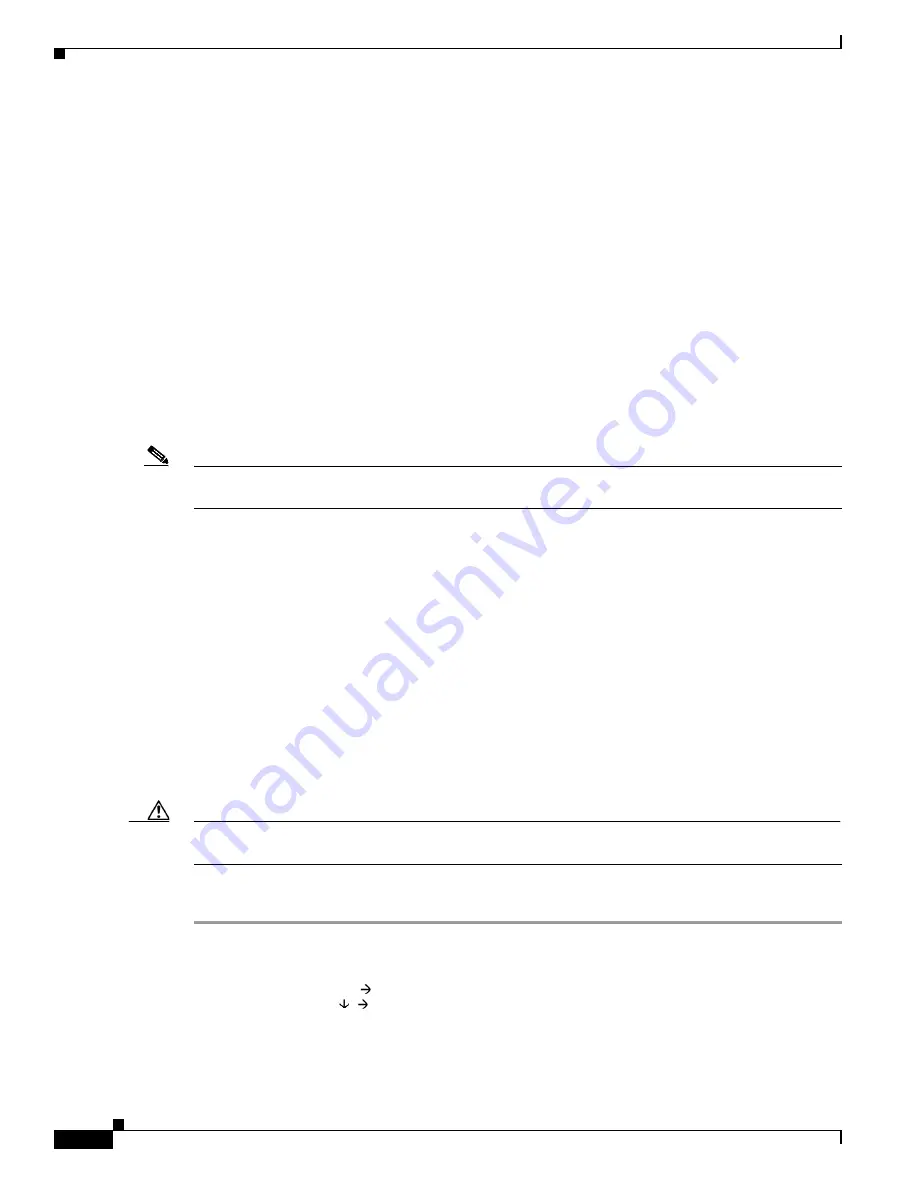
6-4
Firepower 7000 and 8000 Series Installation Guide
Chapter 6 Using the LCD Panel on a Firepower Device
Idle Display Mode
Idle Display Mode
The LCD panel enters Idle Display mode after 60 seconds of inactivity (you have not pressed any
multi-function keys) with no detected errors. If the system detects an error, the panel enters Error Alert
mode (see
) until the error is resolved. Idle Display mode is also disabled
when you are editing your network configuration or running diagnostics.
In Idle Display mode, the panel alternates (at five second intervals) between displaying the CPU
utilization and free memory available and the chassis serial number.
A sample of each display might look like this:
CPU: 50%
FREE MEM: 1024 MB
or:
Serial Number:
3D99-101089108-BA0Z
In Idle Display mode, press any multi-function key to enter the main menu; see
.
Note
Pressing a multi-function key as the LCD panel enters Idle Display mode can cause the panel to display
an unexpected menu.
Network Configuration Mode
The Firepower System provides a dual stack implementation for both IPv4 and IPv6 management
environments. In Network Configuration mode, you can use the LCD panel to configure the network
settings for a Firepower device’s management interface: the IP address, subnet mask or prefix, and
default gateway.
If you edit the IP address of a Firepower device using the LCD panel, confirm that the changes are
reflected on the managing Management Center. In some cases, you may need to edit the device
management settings manually. See the for more information.
By default, the ability to change network configuration using the LCD panel is disabled. You can enable
it during the initial setup process, or using the device’s web interface. For more information, see
Allowing Network Reconfiguration Using the LCD Panel, page 6-6
Caution
Enabling this option may present a security risk. You need only physical access, not authentication, to
configure network settings using the LCD panel.
To configure network settings using Network Configuration mode:
Step 1
In Idle Display mode, press any multi-function key to enter the main menu.
The main menu appears:
Network Config
System Status
[Need to figure out what happens if you don’t have permissions. Refer them to system status
mode to view network settings?]