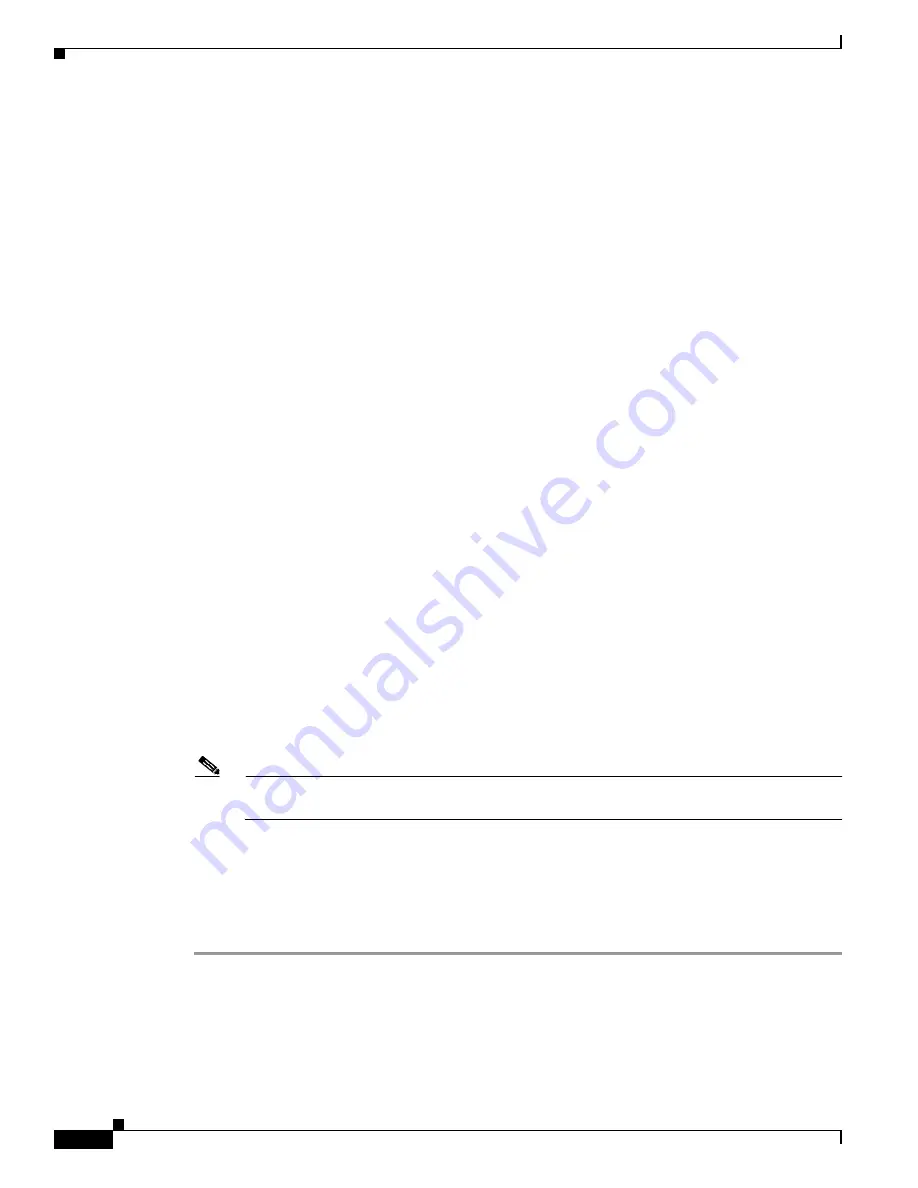
5-46
Cisco ONS 15310-MA SDH Procedure Guide, Release 9.1 and Release 9.2
78-19416-01
Chapter 5 Create Circuits and VC Low-order Path Tunnels
Before You Begin
Step 14
Click
Next
. If you chose Fully Protected, click
OK
in the confirmation dialog box to continue. If not,
continue with
Step 15
If you selected Using Required Nodes/Spans in
, complete the following substeps. If not,
continue with
a.
In the Circuit Route Constraints area, choose the member that you want to route from the Route
Member number drop-down list.
b.
Click a node or span on the circuit map.
c.
Click
Include
to include the node or span in the circuit, or click
Exclude
to exclude the node or span
from the circuit. The order in which you choose included nodes and spans is the order in which the
circuit is routed. Click spans twice to change the circuit direction.
d.
Repeat Steps
for each node or span you want to include or exclude.
e.
Review the circuit route. To change the circuit routing order, choose a node in the Required
Nodes/Lines or Excluded Nodes Links lists, then click the
Up
or
Down
buttons to change the circuit
routing order. Click
Remove
to remove a node or span.
f.
Repeat Steps
through
for each member.
Step 16
If you selected Review Route Before Creation in
, complete the following substeps; otherwise,
continue with
a.
In the Route Review/Edit area, choose the member that you want to route from the Route Member
number drop-down list.
b.
Click a node or span on the circuit map.
c.
Review the circuit route. To add or delete a circuit span, choose a node on the circuit route. Blue
arrows show the circuit route. Green arrows indicate spans that you can add. Click a span arrowhead,
then click
Include
to include the span or
Remove
to remove the span.
d.
If the provisioned circuit does not reflect the routing and configuration you want, click
Back
to
verify and change the circuit information. If the circuit needs to be routed to a different path, see the
“NTP-H52 Create a Manually Routed VCAT Circuit” procedure on page 5-47
to assign the circuit
route yourself.
e.
Repeat Steps
through
for each member.
Step 17
Click
Finish
. The Circuits window appears.
Note
Depending on the complexity of the network and number of members, the VCAT circuit creation
process might take several minutes.
Step 18
In the Circuits window, verify that the circuits you created appear in the circuits list.
Step 19
As needed, complete the
“DLP-H190 Provision CE-100T-8 and CE-MR-6 Card Ethernet Ports” task on
and/or the
“DLP-H191 Provision CE-100T-8 and CE-MR-6 Card POS Ports” task on
.
Stop. You have completed this procedure.
Содержание ONS 15310-MA SDH
Страница 20: ...Figures xx Cisco ONS 15310 MA SDH Procedure Guide Release 9 1 and Release 9 2 78 19416 01 ...
Страница 45: ...xlv Cisco ONS 15310 MA SDH Procedure Guide Release 9 1 and Release 9 2 78 19416 01 Preface ...
Страница 48: ...xlviii Cisco ONS 15310 MA SDH Procedure Guide Release 9 1 and Release 9 2 78 19416 01 Preface ...
Страница 290: ...15 4 Cisco ONS 15310 MA SDH Procedure Guide Release 9 1 and Release 9 2 78 19416 01 Chapter 15 Power Down the Node ...






























