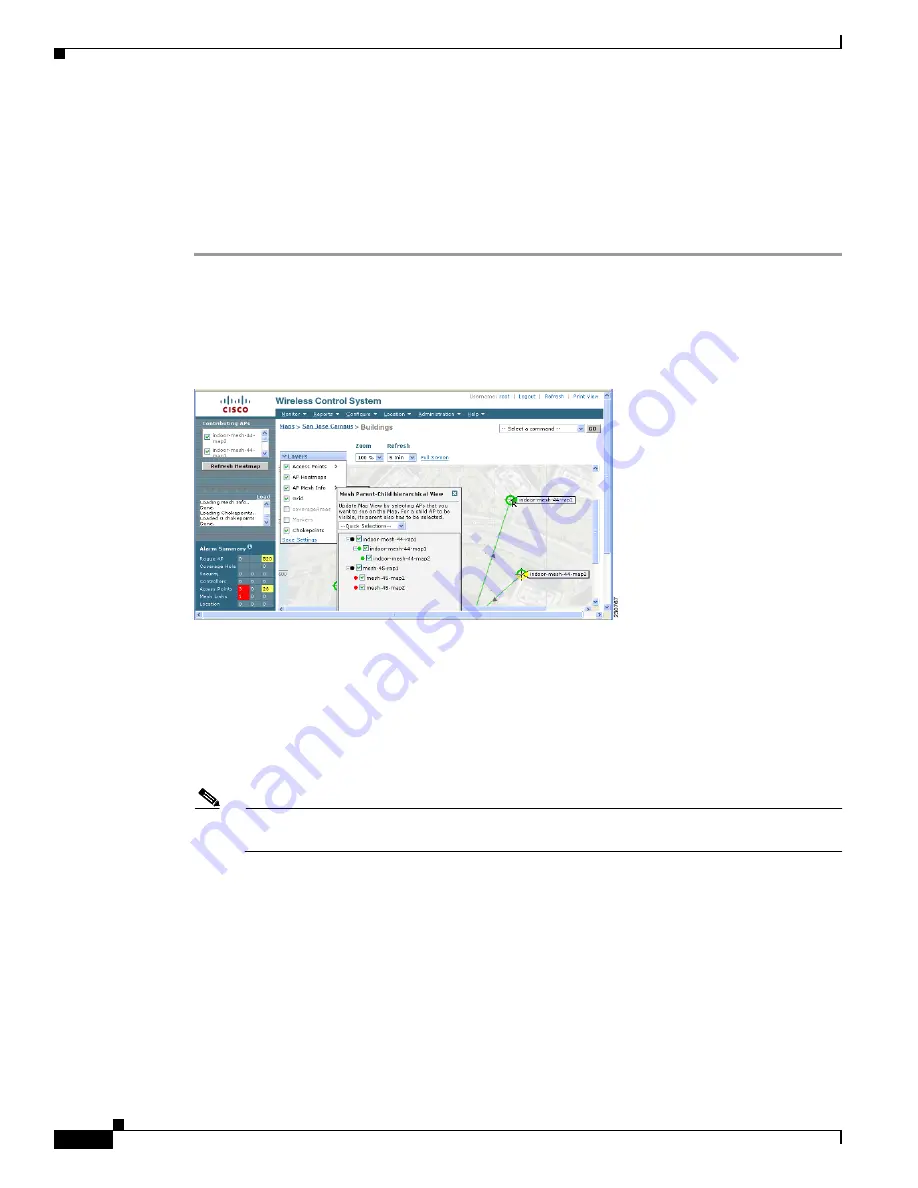
176
Cisco Aironet 1520, 1130, 1240 Series Wireless Mesh Access Points, Design and Deployment Guide, Release 6.0
OL-20213-01
Adding and Managing Mesh Access Points with Cisco WCS
Viewing the Mesh Network Hierarchy
You can view the parent-child relationship of mesh access points within a mesh network in an easily
navigable display. You can also filter which mesh access points display on the Map view, by selecting
only mesh access points of interest.
To view the mesh network hierarchy for a selected network, follow these steps.
Step 1
Choose
Monitor > Maps
.
Step 2
Select the map you want to display.
Step 3
Click the
Layers
arrow to expand that menu. (See
.)
Figure 105
Monitor > Maps > Selected Map
Step 4
Check the
AP Mesh Info
check box if it is not already checked.
Note
The AP Mesh Info check box is only selectable if mesh access points are present on the map. It
must be checked to view the mesh hierarchy.
Step 5
Click the
AP Mesh Info
arrow to display the mesh parent-child hierarchy.
Step 6
Click the
plus (+)
sign next to a mesh access point to display its children.
All subordinate mesh access points are displayed when a negative (-) sign displays next to the parent
mesh access point entry. For example, in
, the mesh access point,
indoor-mesh-45-rap2
, has
only one child,
indoor-mesh-44-map2.
Step 7
Move the cursor over the colored dot next to each mesh access point child to view details on the link
between it and its parent.
summarizes the parameters that display.
The color of the dot also provides a quick reference point of the SNR strength.
•
A green dot represents a high SNR (above 25 dB).























