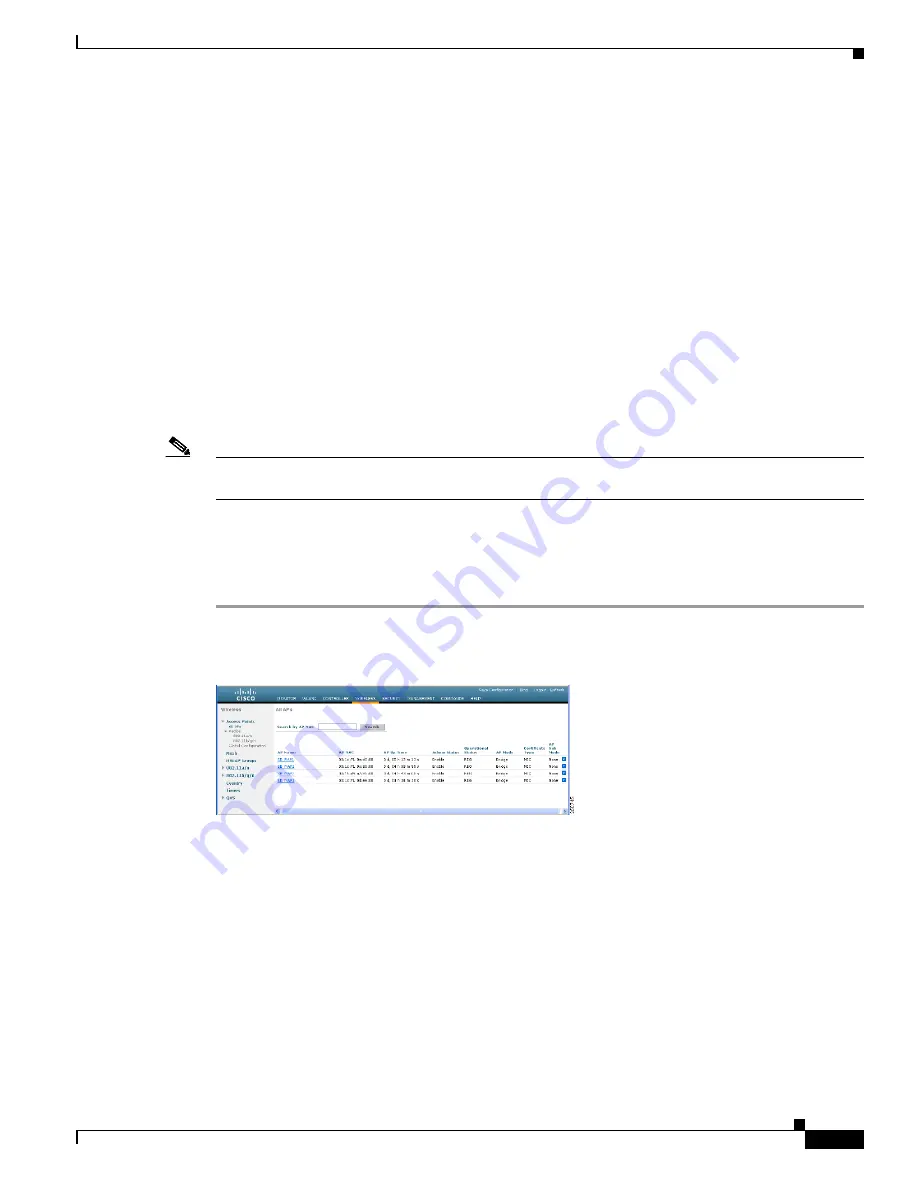
125
Cisco Aironet 1520, 1130, 1240 Series Wireless Mesh Access Points, Design and Deployment Guide, Release 6.0
OL-20213-01
Checking the Health of the Network
--------------------------
Association Failures 0
Association Timeouts 0
Association Successes 0
Authentication Failures 0
Authentication Timeouts 0
Authentication Successes 0
Re-Association Failures 0
Re-Association Timeouts 0
Re-Association Successes 0
Re-Authentication Failures 0
Re-Authentication Timeouts 0
Re-Authentication Successes 0
Viewing Mesh Statistics for a Mesh Access Point
This section explains how to use the controller GUI or CLI to view mesh statistics for specific mesh access
points.
Note
You can modify the Statistics Timer interval setting on the All APs > Details window of the controller
GUI.
Using the GUI to View Mesh Statistics for a Mesh Access Point
To view mesh statistics for a specific mesh access point using the controller GUI, follow these steps.
Step 1
Click
Wireless
>
Access Points
>
All APs
to open the All APs window. (See
Figure 74
All APs Window
Step 2
To view statistics for a specific mesh access point, hover your cursor over the blue drop-down arrow for
the desired mesh access point and choose
Statistics
. The All APs >
AP Name
>
Statistics
window for
the selected mesh access point appears. (See






























