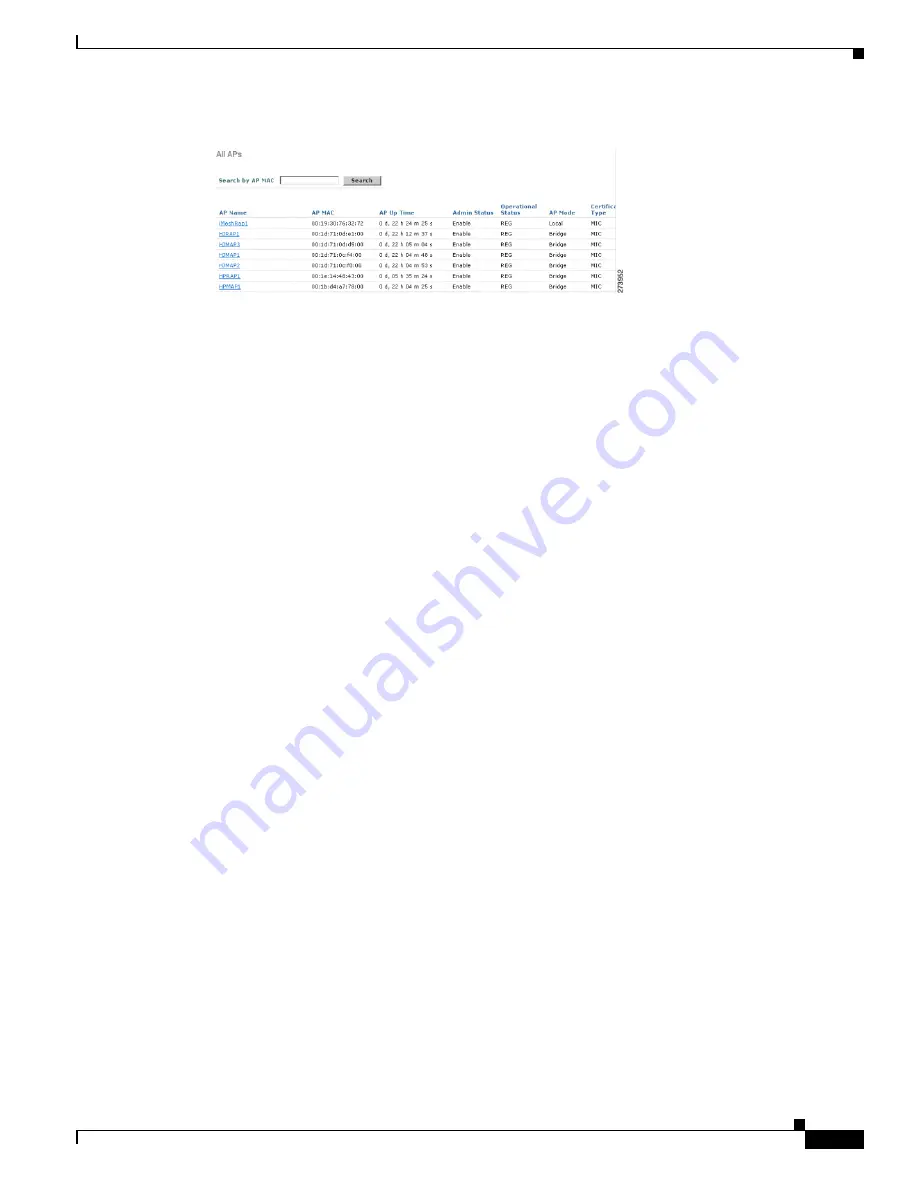
135
Cisco Aironet 1520, 1130, 1240 Series Wireless Mesh Access Points, Design and Deployment Guide, Release 6.0
OL-20213-01
Troubleshooting
Figure 83
All APs Summary Window
2.
Click
AP Name
to see the details window and then select the
Interfaces
tab to see the active radio
interfaces.
Radio slot in use, radio type, sub-band in use, and operational status (UP or DOWN) are
summarized.
–
AP1524 supports 3 radio slots: Slot 0 – 2.4 GHz, Slot 1-5.8 GHz, and Slot 2- 4.9 GHz
–
AP1522 supports 2 radio slots: Slot 0 2.4 GHz, and Slot 1 – 4.9 to 5.8 GHz
If you have more than one controller connected to the same mesh network, then you must specify the
name of the primary controller using global configuration for every mesh access point or specify the
primary controller on every node, otherwise the least loaded controller is the preferred. If the mesh
access points were previously connected to a controller, they already have learned a controller’s name.
After configuring the controller name, the mesh access point reboots.
3.
Click
Wireless > AP Name
to check the mesh access point’s primary controller on the AP details
window.
Debug Commands
The following two commands are very helpful to see the messages being exchanged between mesh
access points and the controller.
(Cisco Controller) >
debug capwap events enable
(Cisco Controller) >
debug disable-all
You can use the
debug
command to see the flow of packet exchanges that occur between the mesh access
point and the controller. The mesh access point initiates the discovery process. An exchange of
credentials takes place during the Join phase to authenticate that the mesh access point is allowed to join
the mesh network.
Upon a successful join completion, the mesh access point sends an CAPWAP configuration request. The
controller responds with a configuration response. When a Configure Response is received from the
controller, the mesh access point evaluates each configuration element and then implements them.






























