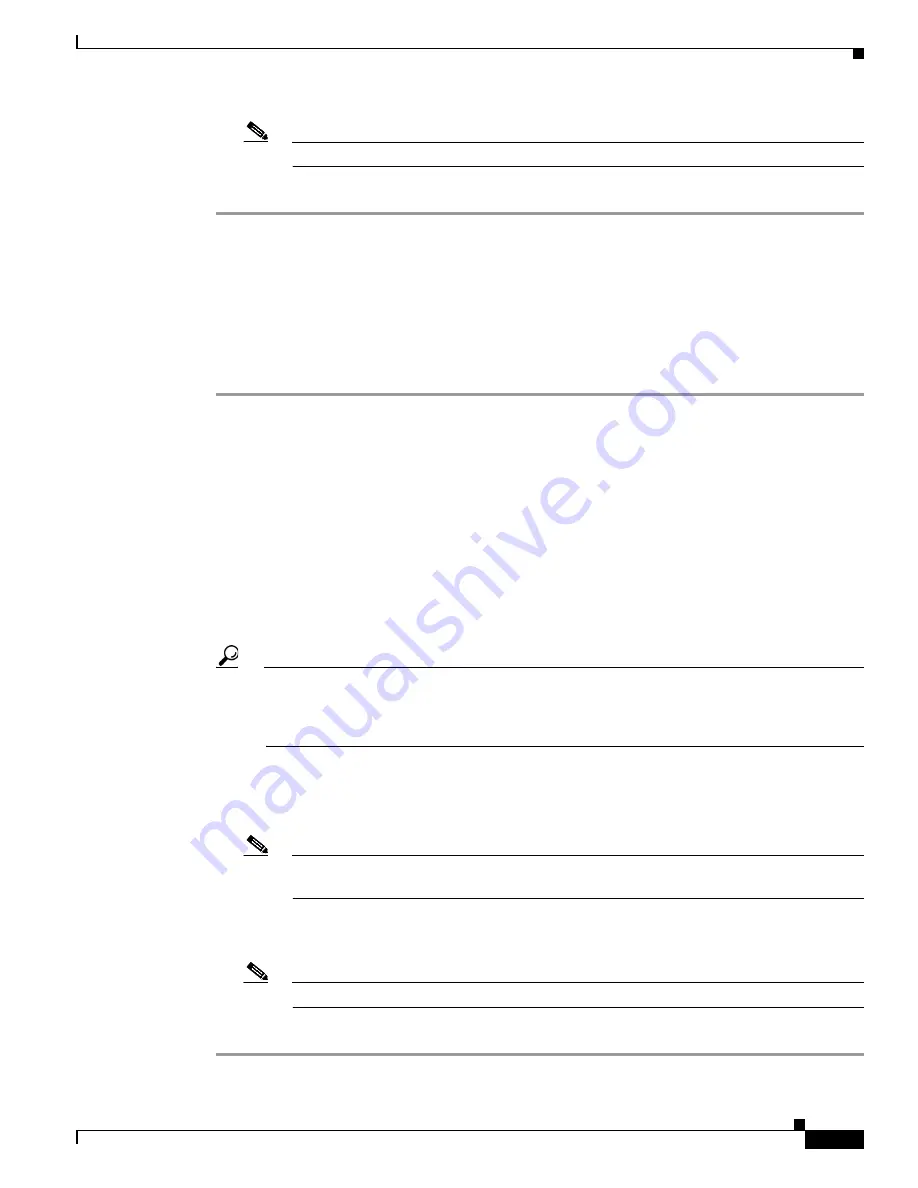
153
Cisco Aironet 1520, 1130, 1240 Series Wireless Mesh Access Points, Design and Deployment Guide, Release 6.0
OL-20213-01
Adding and Managing Mesh Access Points with Cisco WCS
Note
A hyperlink associated with the outdoor area takes you to the corresponding Map window
Step 6
Click
Save
.
Adding a Building to a Campus Map
You can add buildings to the Cisco WCS database regardless of whether you have added campus maps
to the database. This section explains how to add a building to a campus map or a standalone building
(one that is not part of a campus) to the Cisco WCS database.
To add a building to a campus map in the Cisco WCS database, follow these steps.
Step 1
Click
Monitor > Maps
to display the Maps window.
Step 2
Click the desired campus. Cisco WCS displays the Maps >
Campus
Name
window.
Step 3
From the Select a command drop-down menu, choose
New Building
and click
GO
.
Step 4
On the
Campus Name
> New Building
window, follow these steps to create a virtual building in which
to organize related floor plan maps:
a.
Enter the building name.
b.
Enter the building contact name.
c.
Enter the number of floors and basements.
d.
Enter an approximate building horizontal span and vertical span (width and depth on the map) in
feet.
Tip
The horizontal and vertical span should be larger than or the same size as any floors that you
might add later.You can also use Ctrl-click to resize the bounding area in the upper left corner
of the campus map. As you change the size of the bounding area, the Horizontal Span and
Vertical Span parameters of the building change to match your actions.
e.
Click
Place
to put the building on the campus map. Cisco WCS creates a building rectangle scaled
to the size of the campus map.
f.
Click on the building rectangle and drag it to the desired position on the campus map.
Note
After adding a new building, you can move it from one campus to another without having to
recreate it.
g.
Click
Save
to save this building and its campus location to the database. Cisco WCS saves the
building name in the building rectangle on the campus map.
Note
A hyperlink associated with the building takes you to the corresponding Map window.
Step 5
Click
Save
.






























