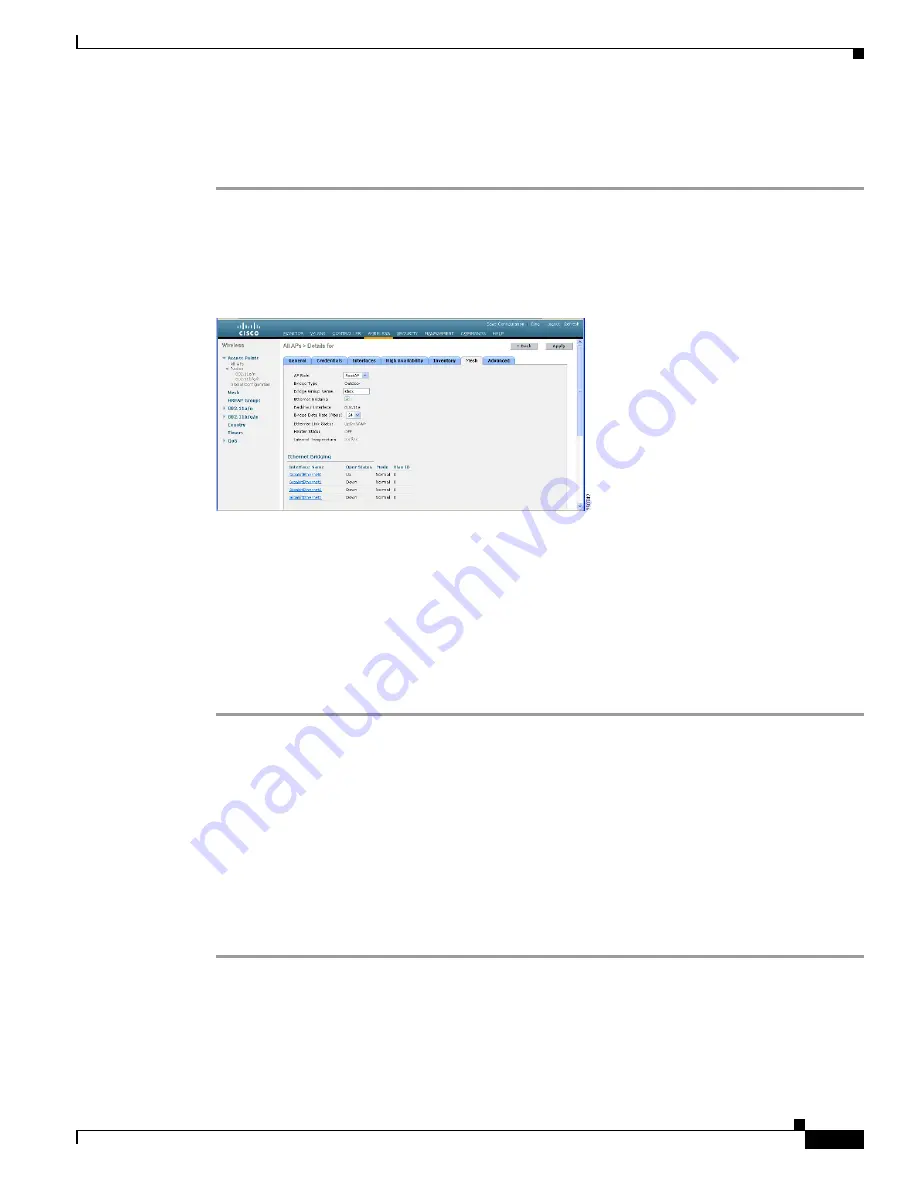
61
Cisco Aironet 1520, 1130, 1240 Series Wireless Mesh Access Points, Design and Deployment Guide, Release 6.0
OL-20213-01
Connecting the Cisco 1520 Series Mesh Access Point to Your Network
Using the GUI to Configure the AP Role
To configure the role of a mesh access point using the GUI, follow these steps:
Step 1
Click
Wireless
to open the All APs page.
Step 2
Click the name of an access point. The All APs > Details (General) page appears.
Step 3
Click the
Mesh
tab (see
Figure 40
All APs > Details for (Mesh) Page
Step 4
Choose
RootAP or MeshAP
from the AP Role drop-down box.
Step 5
Click
Apply
to commit your changes and to cause the access point to reboot.
Using the CLI to Configure the AP Role
To configure the role of a mesh access point using the CLI, enter the following command:
config ap role
{
rootAP
|
meshAP
}
Cisco_AP
Verifying Layer 3 Configuration
Verify that the initial controller that the mesh access point is to associate with is at Layer 3.
To verify that the controller is configured for Layer 3, follow these steps.
Step 1
Open your web-browser and enter the IP address of your controller. Be sure to precede the IP address
with https://. A login screen appears.
Step 2
Enter your username and password.
The default case-sensitive username and password are
admin
and
admin
. The summary window appears.
Step 3
From the top menu bar, click
Controller
. The controller general window appears.






























