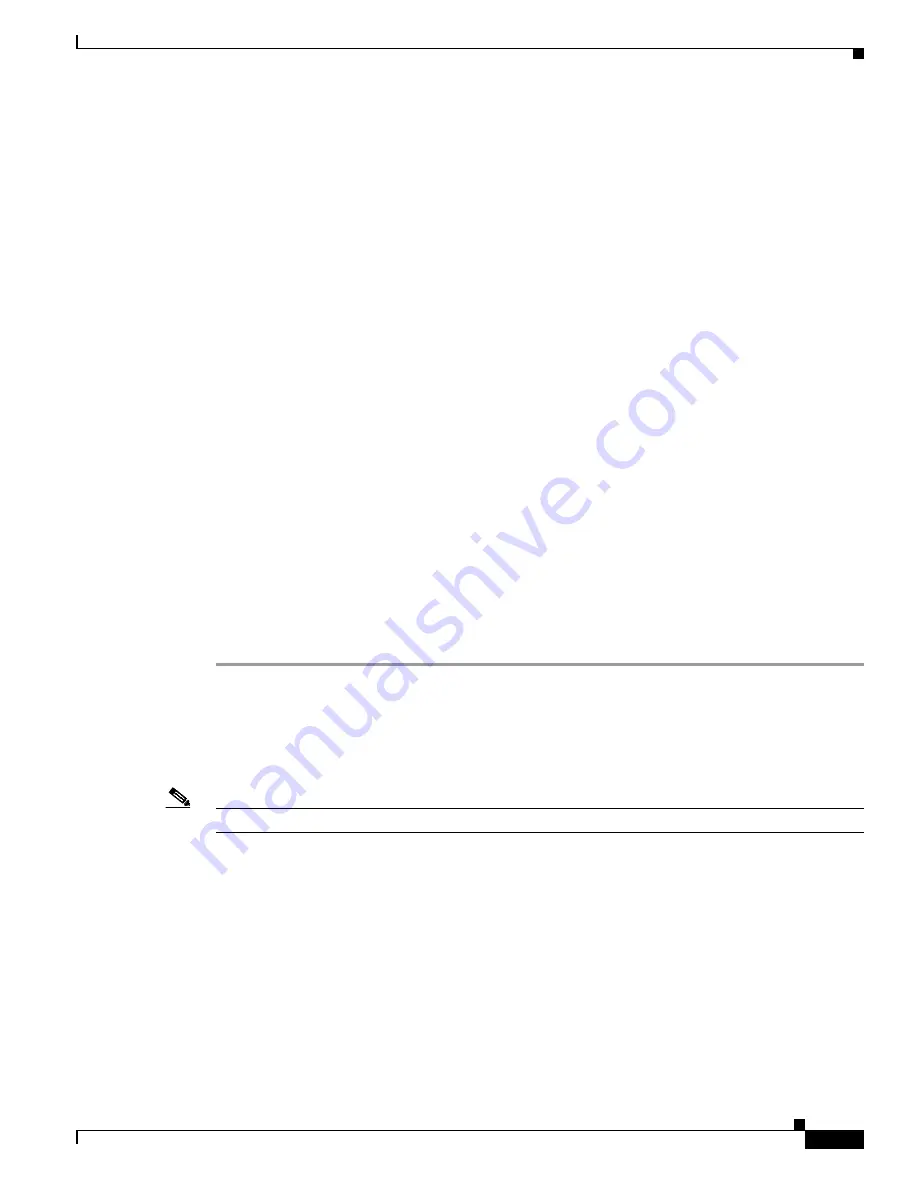
57
Cisco Aironet 1520, 1130, 1240 Series Wireless Mesh Access Points, Design and Deployment Guide, Release 6.0
OL-20213-01
Connecting the Cisco 1520 Series Mesh Access Point to Your Network
j.
Read Cisco’s End User Software License Agreement and then click
Agree
.
k.
Save the file to your hard drive.
Step 3
Copy the controller software file (
filename
.aes) and the boot image to the default directory on your TFTP
server.
Step 4
Click
Commands
>
Download File
to open the Download File to Controller window.
Step 5
From the File Type drop-down box, choose
Code
.
Step 6
In the IP Address field, enter the IP address of the TFTP server.
Step 7
The default values of 10 retries and 6 seconds for the Maximum Retries and Timeout fields should work
without any adjustment. However, you can change these values. To do so, enter the maximum number
of times that the TFTP server attempts to download the software in the Maximum Retries field and the
amount of time (in seconds) that the TFTP server attempts to download the software in the Timeout field.
Step 8
In the File Path field, enter the directory path of the controller software.
Step 9
In the File Name field, enter the name of the software file (
filename
.aes).
Step 10
Click
Download
to download the software to the controller. A message appears indicating the status of
the download.
Step 11
Disable any WLANs on the controller.
Step 12
After the download is complete, click Reboot.
Step 13
If prompted to save your changes, click
Save and Reboot
.
Step 14
Click
OK
to confirm your decision to reboot the controller.
Step 15
After the controller reboots, re-enable the WLANs.
Step 16
If desired, reload your latest configuration file to the controller.
Step 17
To verify that the release 6.0 controller software is installed on your controller, click
Monitor
on the
controller GUI and look at the Software Version field under Controller Summary.
Adding Mesh Access Points to the Mesh Network
This section assumes that the controller is already active in the network and is operating in Layer 3 mode.
Note
Controllers ports that mesh access points connect to should be untagged.
Before adding a mesh access point to a network, do the following:
1.
Add the MAC address of the mesh access point to the controller’s MAC filter. Refer to the
MAC Addresses of Mesh Access Points to MAC Filter” section on page 58
2.
Define the role (RAP or MAP) for the mesh access point. Refer to the
3.
Verify that Layer 3 is configured on the controller. Refer to the
“Verifying Layer 3 Configuration”
.
4.
Configure a primary, secondary, and tertiary controller for each mesh access point. Refer to the
“Configuring Multiple Controllers Using DHCP 43 and DHCP 60” section on page 62
.






























