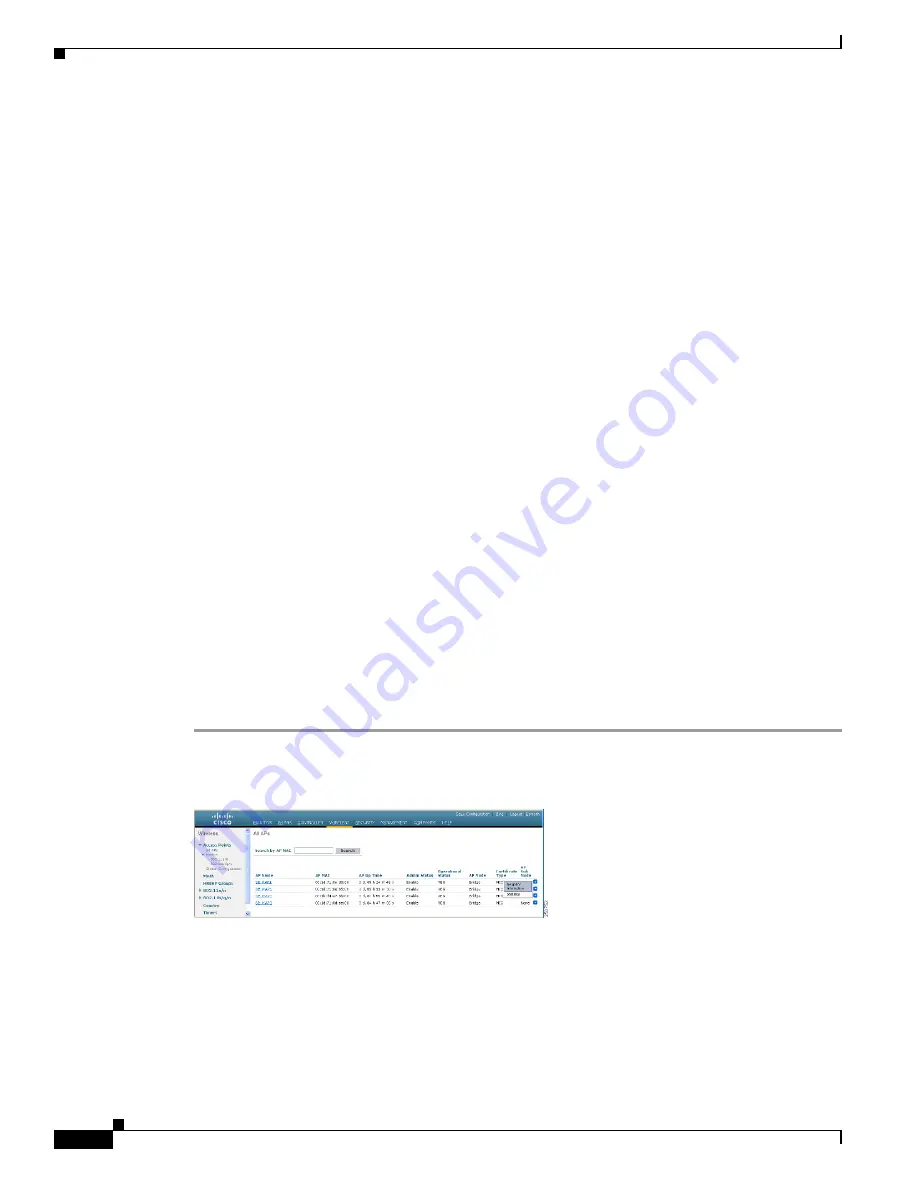
130
Cisco Aironet 1520, 1130, 1240 Series Wireless Mesh Access Points, Design and Deployment Guide, Release 6.0
OL-20213-01
Checking the Health of the Network
Re-Association Successes 0
Re-Authentication Failures 0
Re-Authentication Timeouts 0
Re-Authentication Successes 0
•
To view the number of packets in the queue by type, enter this command:
show mesh queue-stats
AP_name
Information similar to the following appears:
Queue Type Overflows Peak length Average length
---------- --------- ----------- --------------
Silver 0 1 0.000
Gold 0 4 0.004
Platinum 0 4 0.001
Bronze 0 0 0.000
Management 0
0 0.000
Overflows
—
The total number of packets dropped due to queue overflow.
Peak Length
—
The peak number of packets waiting in the queue during the defined statistics time
interval.
Average Length
—
The average number of packets waiting in the queue during the defined statistics
time interval.
Viewing Neighbor Statistics for an Mesh Access Point
This section explains how to use the controller GUI or CLI to view neighbor statistics for a selected mesh
access point. It also describes how to run a link test between the selected mesh access point and its
parent.
Using the GUI to View Neighbor Statistics for a Mesh Access Point
To view neighbor statistics for a specific mesh access point using the controller GUI, Follow these steps.
Step 1
Click
Wireless
>
Access Points
>
All APs
to open the All APs window. (See
Figure 76
All APs Window






























