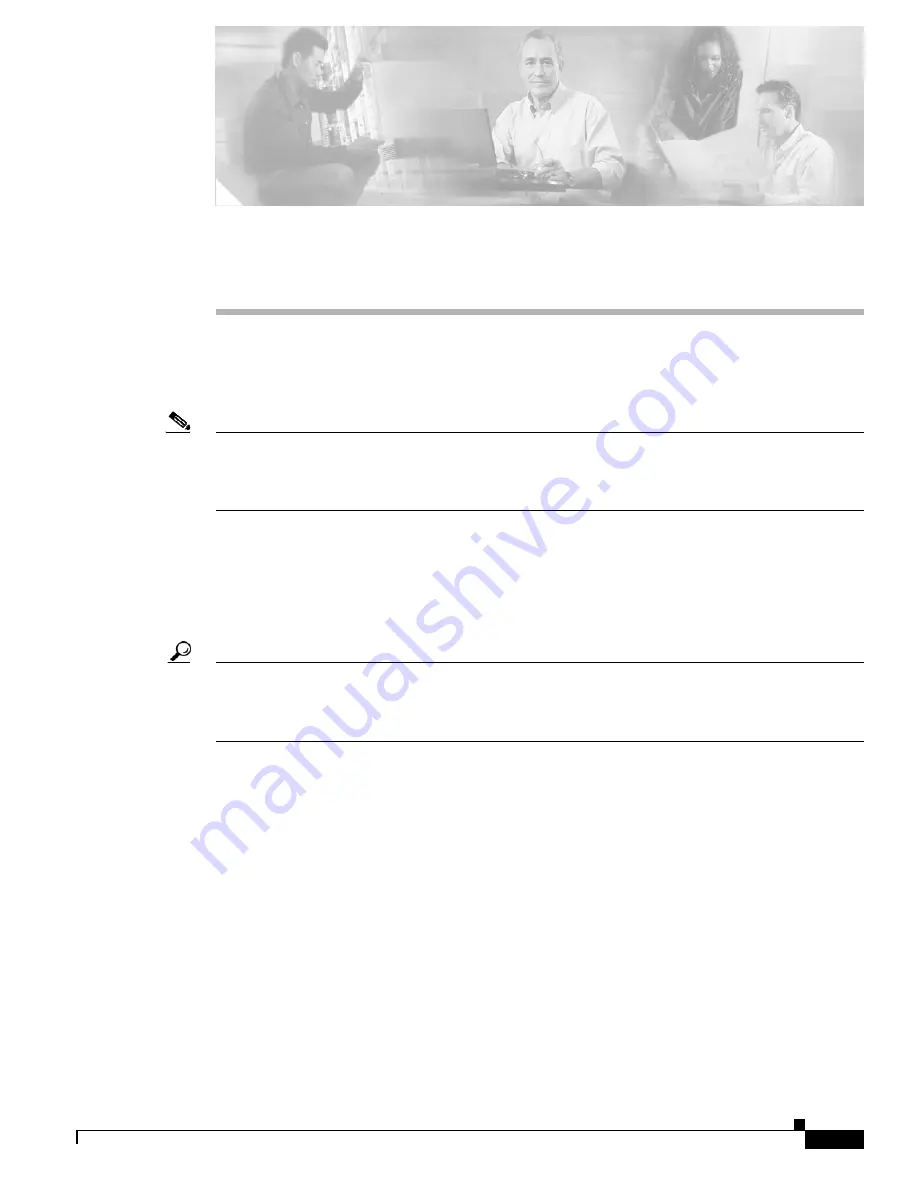
C H A P T E R
11-1
Cisco 7600 Series Router Cisco IOS Software Configuration Guide, Release 12.2SX
OL-4266-08
11
Configuring Flex Links
This chapter describes how to configure Flex Links on the Cisco 7600 series router.
Release 12.2(18)SXF and later releases support Flex Links.
Note
For complete syntax and usage information for the commands used in this chapter, refer to the
Cisco IOS
Master Command List
, Release 12.2SX, at this URL:
http://www.cisco.com/en/US/docs/ios/mcl/122sxmcl/12_2sx_mcl_book.html
The chapter consists of these sections:
•
Understanding Flex Links, page 11-1
•
Configuring Flex Links, page 11-2
•
Monitoring Flex Links, page 11-4
Tip
For additional information (including configuration examples and troubleshooting information), see the
documents listed on this page:
http://www.cisco.com/en/US/products/hw/routers/ps368/tsd_products_support_series_home.html
Understanding Flex Links
Flex Links are a pair of a Layer 2 interfaces (switchports or port channels), where one interface is
configured to act as a backup to the other. Flex Links are typically configured in service-provider or
enterprise networks where customers do not want to run STP. Flex Links provide link-level redundancy
that is an alternative to Spanning Tree Protocol (STP). STP is automatically disabled on Flex Links
interfaces.
To configure the Flex Links feature, you configure one Layer 2 interface as the standby link for the link
that you want to be primary. With Flex Links configured for a pair of interfaces, only one of the
interfaces is in the linkup state and is forwarding traffic. If the primary link shuts down, the standby link
starts forwarding traffic. When the inactive link comes back up, it goes into standby mode.
In
Figure 11-1
, ports 1 and 2 on router A are connected to uplink routers B and C. Because they are
configured as Flex Links, only one of the interfaces is forwarding traffic and the other one is in standby
mode. If port 1 is the active link, it begins forwarding traffic between port 1 and router B; the link
















































