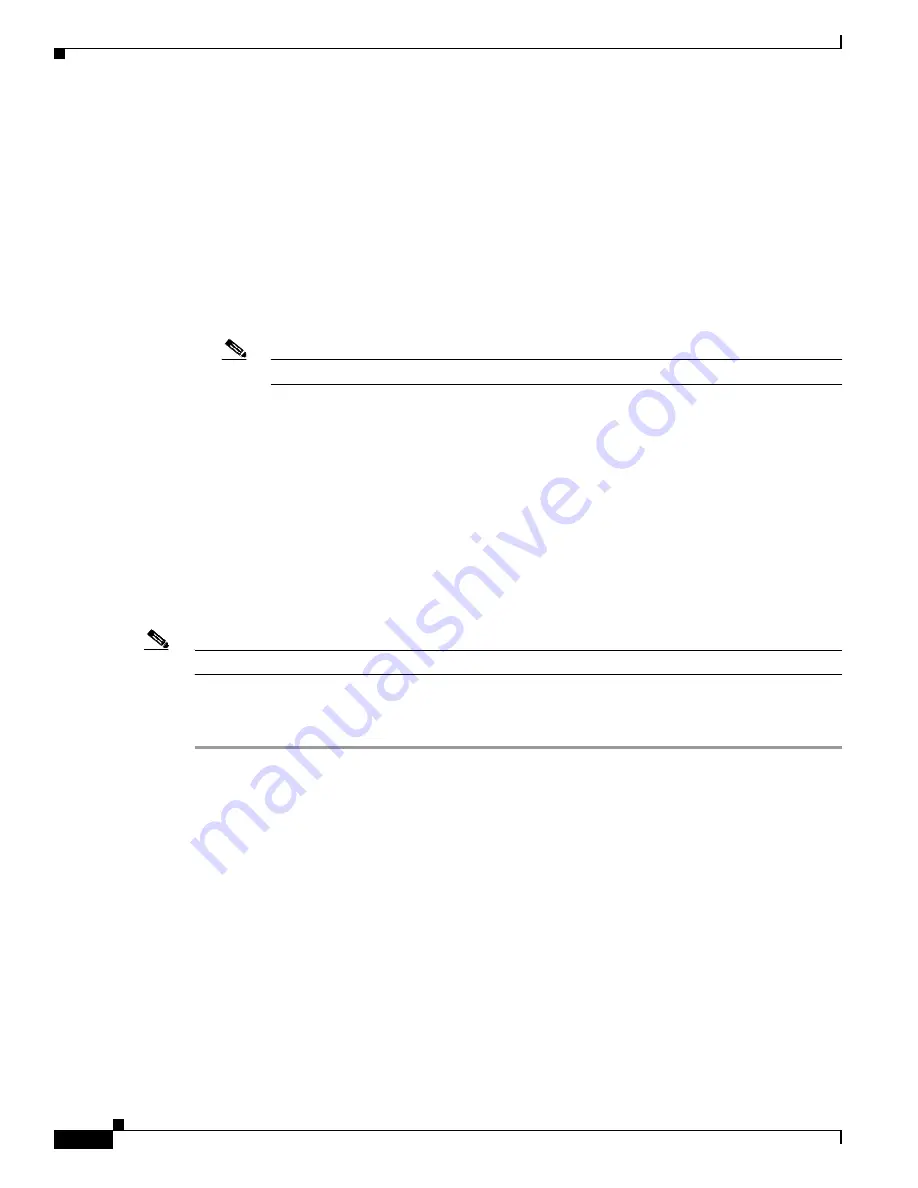
9-2
Cisco 7600 Series Router Cisco IOS Software Configuration Guide, Release 12.2SX
OL-4266-08
Chapter 9 Configuring Interfaces
Understanding Interface Configuration
Understanding Interface Configuration
Many features in the software are enabled on a per-interface basis. When you enter the
interface
command, you must specify the following information:
•
Interface type:
–
Ethernet (use the
ethernet
keyword)
–
Fast Ethernet (use the
fastethernet
keyword)
–
Gigabit Ethernet (use the
gigabitethernet
keyword)
–
10-Gigabit Ethernet (use the
tengigabitethernet
keyword)
Note
For WAN interfaces, refer to the configuration note for the WAN module.
•
Slot number—The slot in which the module is installed. On the Cisco 7600 series router, slots are
numbered starting with 1, from top to bottom.
•
Port number—The physical port number on the module. On the Cisco 7600 series router, the port
numbers always begin with 1. When facing the rear of the router, ports are numbered from the left
to the right.
You can identify ports from the physical location. You also can use
show
commands to display
information about a specific port, or all the ports.
Using the Interface Command
Note
You use the commands described in this section to configure both physical ports and logical interfaces.
These procedures apply to all interface configuration processes. Begin the interface configuration
process in global configuration mode. To use the interface command, follow these steps:
Step 1
Enter the
configure terminal
command at the privileged EXEC prompt to enter global configuration
mode:
Router#
configure terminal
Enter configuration commands, one per line. End with CNTL/Z.
Router(config)#
Step 2
In the global configuration mode, enter the
interfaces
command. Identify the interface type and the
number of the connector or interface card.
The following example shows how to select Fast Ethernet, slot 5, interface 1:
Router(config)#
interfaces fastethernet 5/1
Router(config-if)#
Step 3
Enter the
show interfaces
EXEC command to see a list of all interfaces that are installed. A report is
provided for each interface that the device supports, as shown in this display:
Router#
show interfaces fastethernet 5/48
FastEthernet5/48 is up, line protocol is up
Hardware is C6k 100Mb 802.3, address is 0050.f0ac.3083 (bia 0050.f0ac.3083)
Internet address is 172.20.52.18/27






























