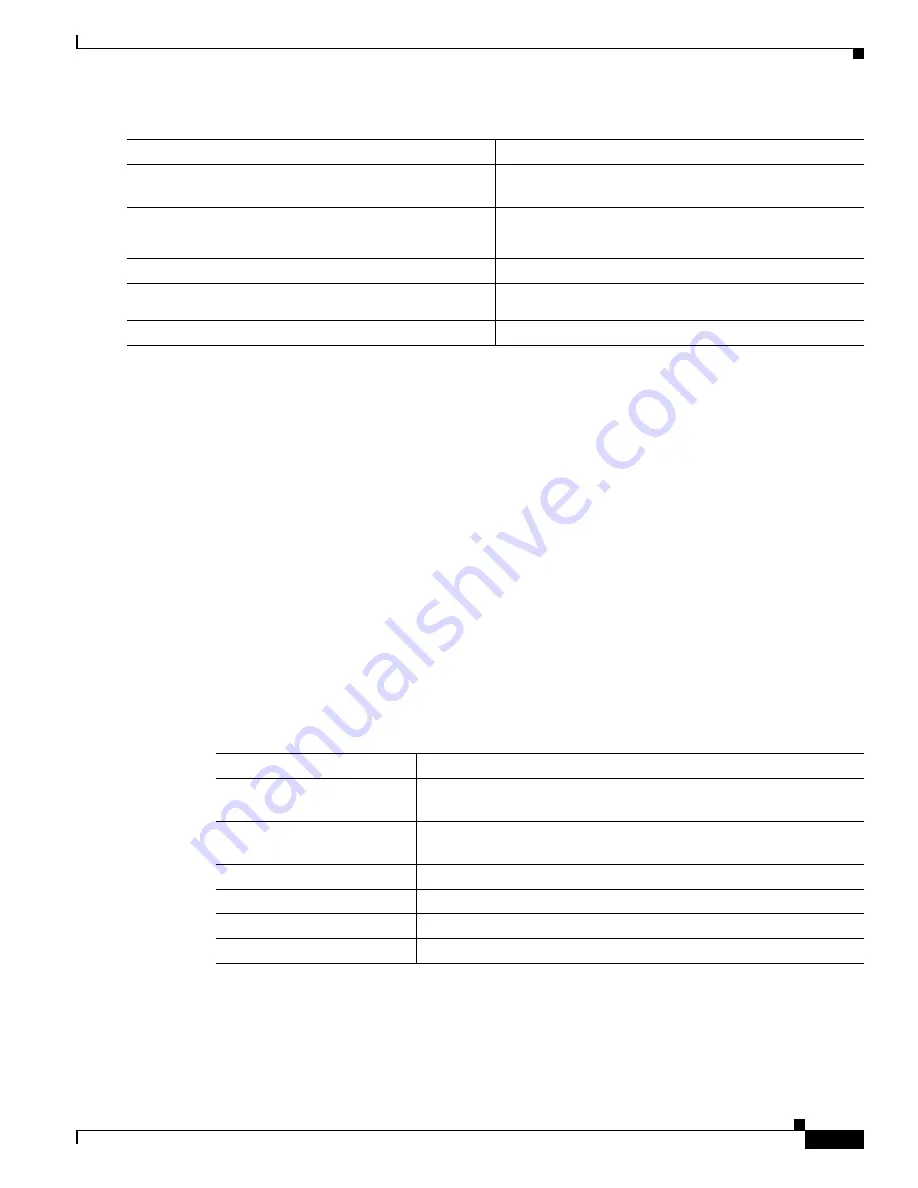
2-3
Cisco 7600 Series Router Cisco IOS Software Configuration Guide, Release 12.2SX
OL-4266-08
Chapter 2 Command-Line Interfaces
Performing Command Line Processing
This example shows how to open a Telnet session to the router:
unix_host%
telnet Router_1
Trying 172.20.52.40...
Connected to 172.20.52.40.
Escape character is '^]'.
User Access Verification
Password:
Router_1>
enable
Password:
Router_1#
Performing Command Line Processing
Commands are not case sensitive. You can abbreviate commands and parameters if the abbreviations
contain enough letters to be different from any other currently available commands or parameters. You
can scroll through the last 20 commands stored in the history buffer, and enter or edit the command at
the prompt.
Table 2-1
lists the keyboard shortcuts for entering and editing commands.
Command
Purpose
Step 1
telnet
{
hostname
|
ip_addr
}
Makes a Telnet connection from the remote host to the
router you want to access.
Step 2
Password:
password
Router#
Initiates authentication.
Note
If no password has been configured, press Return.
Step 3
Router>
enable
Initiates enable mode enable.
Step 4
Password:
password
Router#
Completes enable mode enable.
Step 5
Router#
quit
Exits the session when finished.
Table 2-1
Keyboard Shortcuts
Keystrokes
Purpose
Press
Ctrl-B
or
press the left arrow key
1
1.
The arrow keys function only on ANSI-compatible terminals such as VT100s.
Moves the cursor back one character.
Press
Ctrl-F
or
press the right arrow key
1
Moves the cursor forward one character.
Press
Ctrl-A
Moves the cursor to the beginning of the command line.
Press
Ctrl-E
Moves the cursor to the end of the command line.
Press
Esc B
Moves the cursor back one word.
Press
Esc F
Moves the cursor forward one word.






























