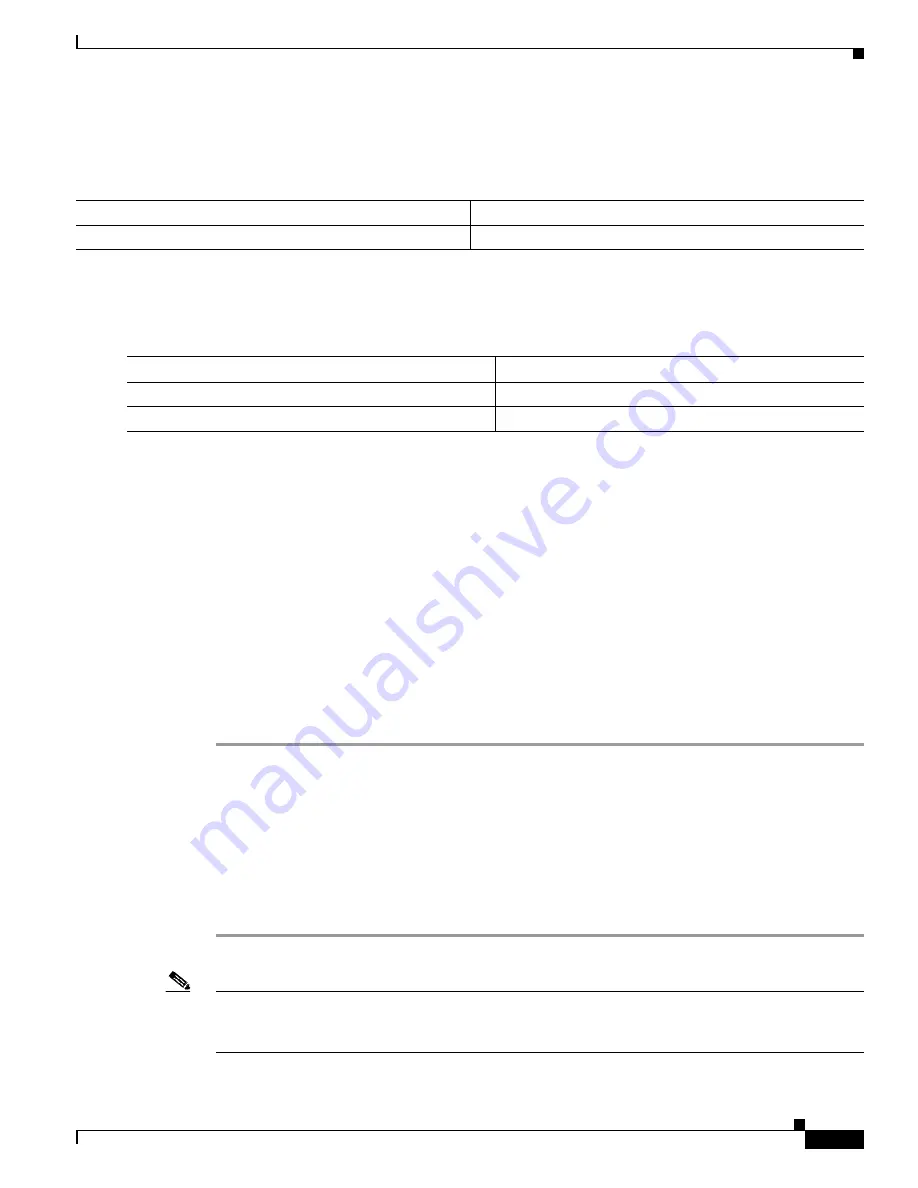
3-19
Cisco 7600 Series Router Cisco IOS Software Configuration Guide, Release 12.2SX
OL-4266-08
Chapter 3 Configuring the Router for the First Time
Recovering a Lost Enable Password
Exiting a Privilege Level
To exit to a specified privilege level, perform this task:
Displaying the Password, Access Level, and Privilege Level Configuration
To display the password, access level, and privilege level configuration, perform this task:
This example shows how to display the password and access level configuration:
Router#
show running-config
<...output truncated...>
enable password lab
<...output truncated...>
This example shows how to display the privilege level configuration:
Router#
show privilege
Current privilege level is 15
Router#
Recovering a Lost Enable Password
To recover a lost enable password, follow these steps:
Step 1
Connect to the console interface.
Step 2
Configure the router to boot up without reading the configuration memory (NVRAM).
Step 3
Reboot the system.
Step 4
Access enable mode (which can be done without a password when one is not configured).
Step 5
View or change the password, or erase the configuration.
Step 6
Reconfigure the router to boot up and read the NVRAM as it normally does.
Step 7
Reboot the system.
Note
Password recovery requires the Break signal. You must be familiar with how your terminal or PC
terminal emulator issues this signal. For example, in ProComm, the Alt-B keys generate the Break
signal. In a Windows terminal session, you press the
Break
or
Ctrl
and
Break
keys simultaneously.
Command
Purpose
Router#
disable
level
Exits to a specified privilege level.
Command
Purpose
Step 1
Router#
show running-config
Displays the password and the access level configuration.
Step 2
Router#
show privilege
Shows the privilege level configuration.
















































