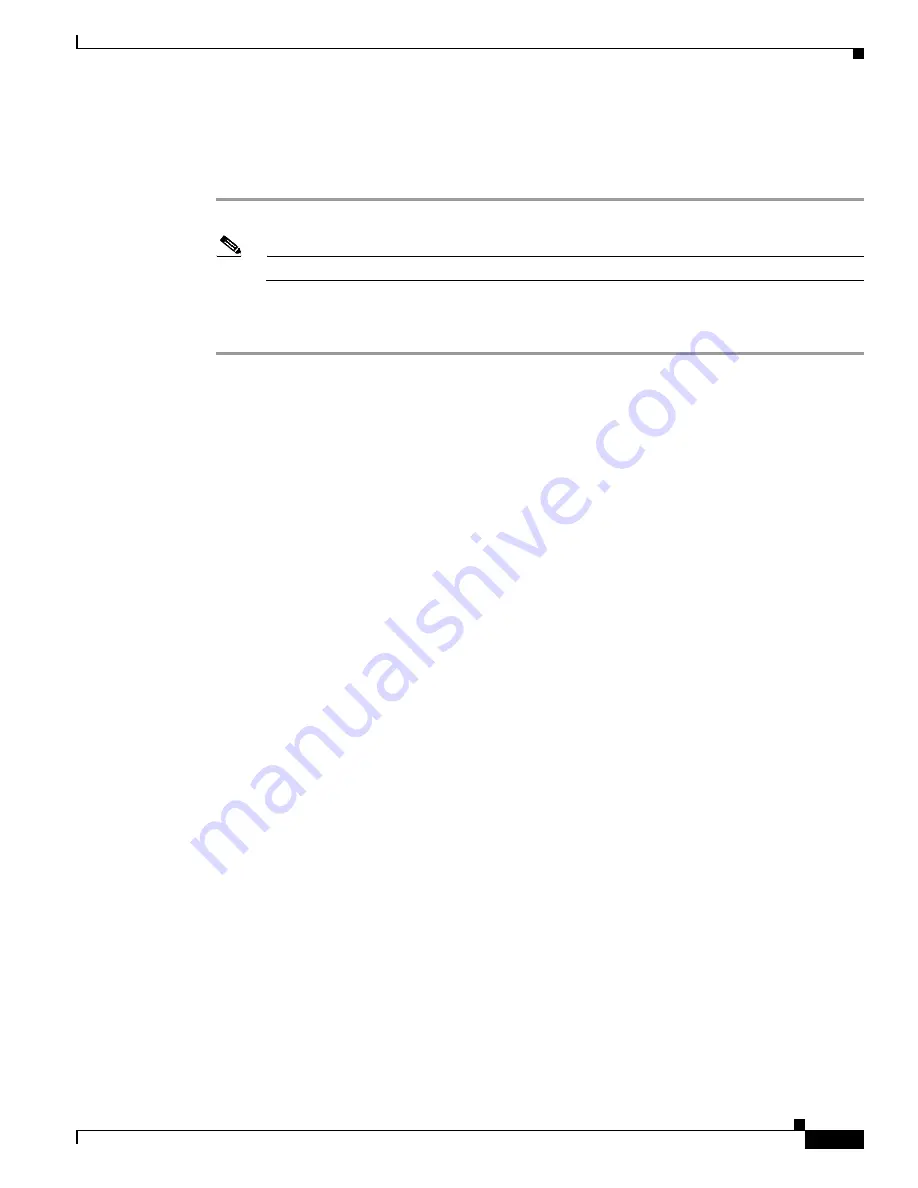
3-35
Cisco Wireless LAN Controller Configuration Guide
OL-9141-03
Chapter 3 Configuring Ports and Interfaces
Enabling Link Aggregation
Using the CLI to Enable Link Aggregation
Follow these steps to enable LAG on your controller using the CLI.
Step 1
Enter
config lag enable
to enable LAG.
Note
Enter
config lag
disable
if you want to disable LAG.
Step 2
Enter
save config
to save your settings.
Step 3
Reboot the controller.
Verifying LAG Settings Using the CLI
To verify the new LAG settings, enter
show lag summary
.
To show the physical port used for a specific MAC address, enter
show lag eth-port-hash
mac_address
.
Use this command for Layer 2 packets (LWAPP Layer 2 mode).
To show the physical port used for a specific IP address, enter
show lag ip-port-hash
ip_address
. Use
this command for Layer 3 packets (LWAPP Layer 3 mode).
Examples:
>
show lag summary
LAG Enabled
>
show lag eth-port-hash 00:0b:85:1b:e2:b0
Destination MAC 00:0b:85:1b:e2:b0 currently maps to port 2
>
show lag ip-port-hash 10.9.4.128
Destination IP 10.9.4.128 currently maps to port 2
Configuring Neighbor Devices to Support LAG
The controller’s neighbor devices must also be properly configured to support LAG.
•
Each neighbor port to which the controller is connected should be configured as follows:
interface GigabitEthernet <interface id>
switchport
channel-group <id> mode on
no shutdown
•
The port channel on the neighbor switch should be configured as follows:
interface port-channel <id>
switchport
switchport trunk encapsulation dot1q
switchport trunk native vlan <native vlan id>
switchport trunk allowed vlan <allowed vlans>
switchport mode trunk
no shutdown






























