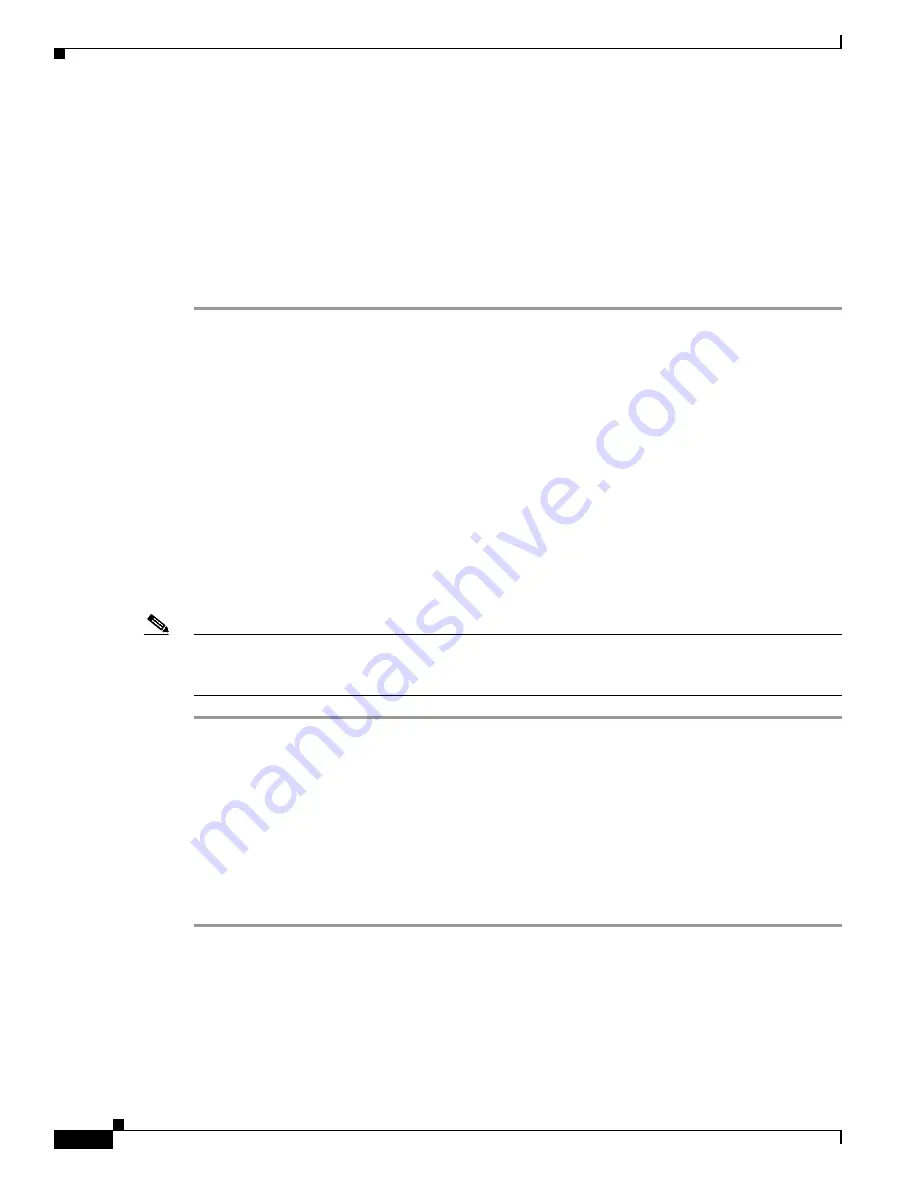
7-16
Cisco Wireless LAN Controller Configuration Guide
OL-9141-03
Chapter 7 Controlling Lightweight Access Points
Cisco Aironet 1510 Series Lightweight Outdoor Mesh Access Points
Configuring the Mesh Security Timer
Beginning with controller software release 4.0.206.0, you can configure a security timer for the mesh
access point (MAP) with regard to the bridge shared secret. Once the timer is configured, the MAP will
only attempt to join a network with the same bridge shared secret for a specified period of time (for
example, 10 hours). To eliminate access point stranding, the MAP starts to use PMK after the timer
expires. The timer gives the MAP enough buffered time (up to 24 hours) to rejoin the correct network in
case of any scheduled or unscheduled network downtime.
Follow these steps to configure the mesh security timer using the controller CLI.
Step 1
To see your current network settings, enter this command:
show network
Step 2
Make sure that Allow Old Bridging APs to Authenticate is disabled.
Step 3
Make sure that the default bridge shared secret is not set to “youshouldsetme.”
Step 4
To configure the mesh security timer, enter this command:
config mesh security-timer
timer
where
timer
is a value between 0 and 24 hours.
After you enter this command, all of the MAPs reboot with the security timer set.
Step 5
To see the length of time set for the mesh security timer, enter this command:
show mesh security-timer
Information similar to the following appears:
Bridge Security Timer: 10 hour(s)
Note
If you change the bridge shared secret, the MAPs do not re-join the network until the security timer
expires. Setting the security timer to zero (0) allows the bridge shared secret to be changed without delay.
However, changing the security timer on an operational system may cause the MAPs to reboot.
Configuring Bridging Parameters
This section provides instructions for configuring the access point’s role in the mesh network and related
bridging parameters. You can configure these parameters using either the GUI or the CLI.
Using the GUI to Configure Bridging Parameters
Follow these steps to configure bridging parameters using the controller GUI.
Step 1
Click
Wireless
and then
All APs
under Access Points. The All APs page appears.
Step 2
Click the
Detail
link for your AP1510 to access the All APs > Details page (see
Figure 7-7
).






























