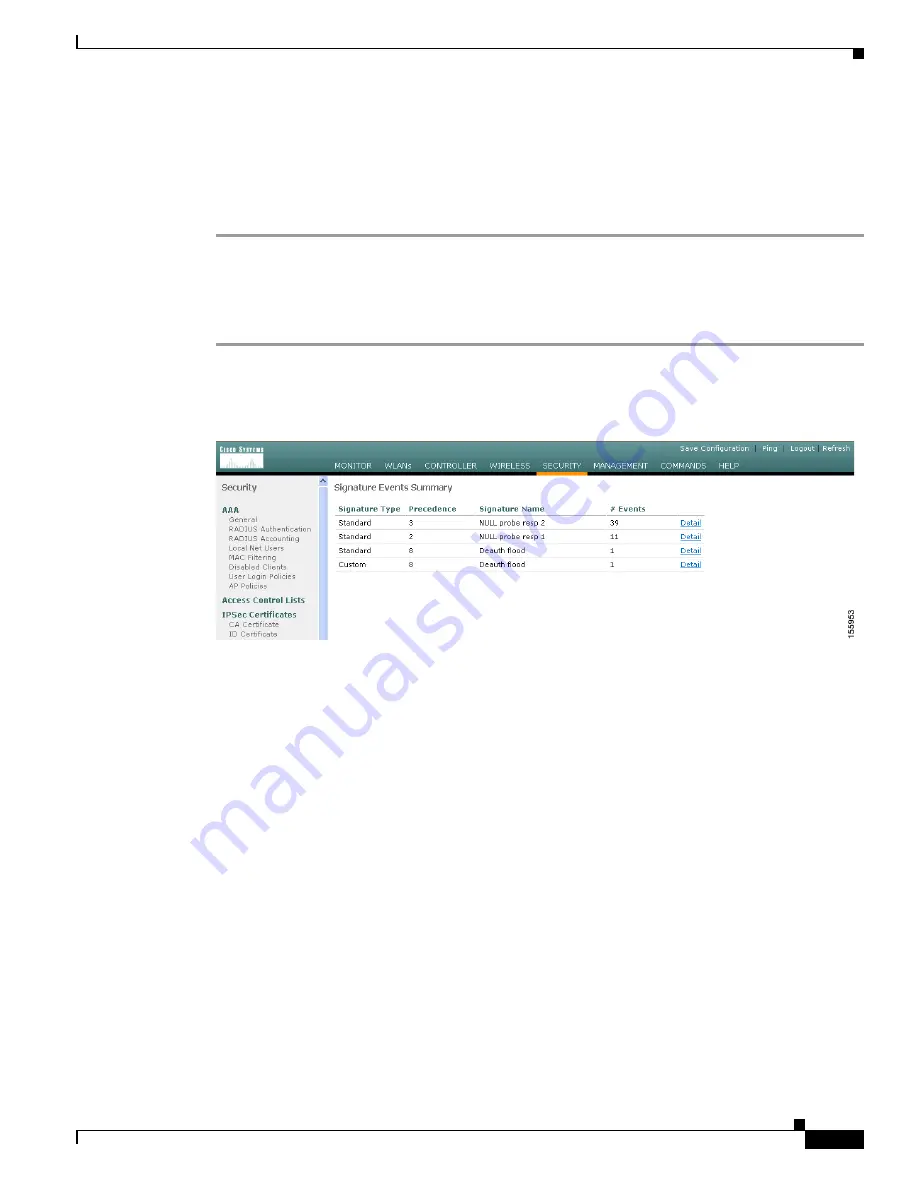
5-35
Cisco Wireless LAN Controller Configuration Guide
OL-9141-03
Chapter 5 Configuring Security Solutions
Configuring IDS
Step 5
Check the
State
check box to enable this signature to detect security attacks or uncheck it to disable this
signature. The default value is enabled (or checked).
Step 6
Click
Apply
to commit your changes. The Standard Signatures or Custom Signatures page reflects the
signature’s updated state.
Step 7
Click
Save
Configuration
to save your changes.
Using the GUI to View IDS Signature Events
Follow these steps to view signature events using the controller GUI.
Step 1
Click
Security
and then
Signature
Events
Summary
under Wireless Protection Policies. The Signature
Events Summary page appears (see
Figure 5-16
).
Figure 5-16 Signature Events Summary Page
This page shows the number of attacks detected by the enabled signatures.
Step 2
To see more information on the attacks detected by a particular signature, click the
Detail
link for that
signature. The Signature Events Detail page appears (see
Figure 5-17
).






























