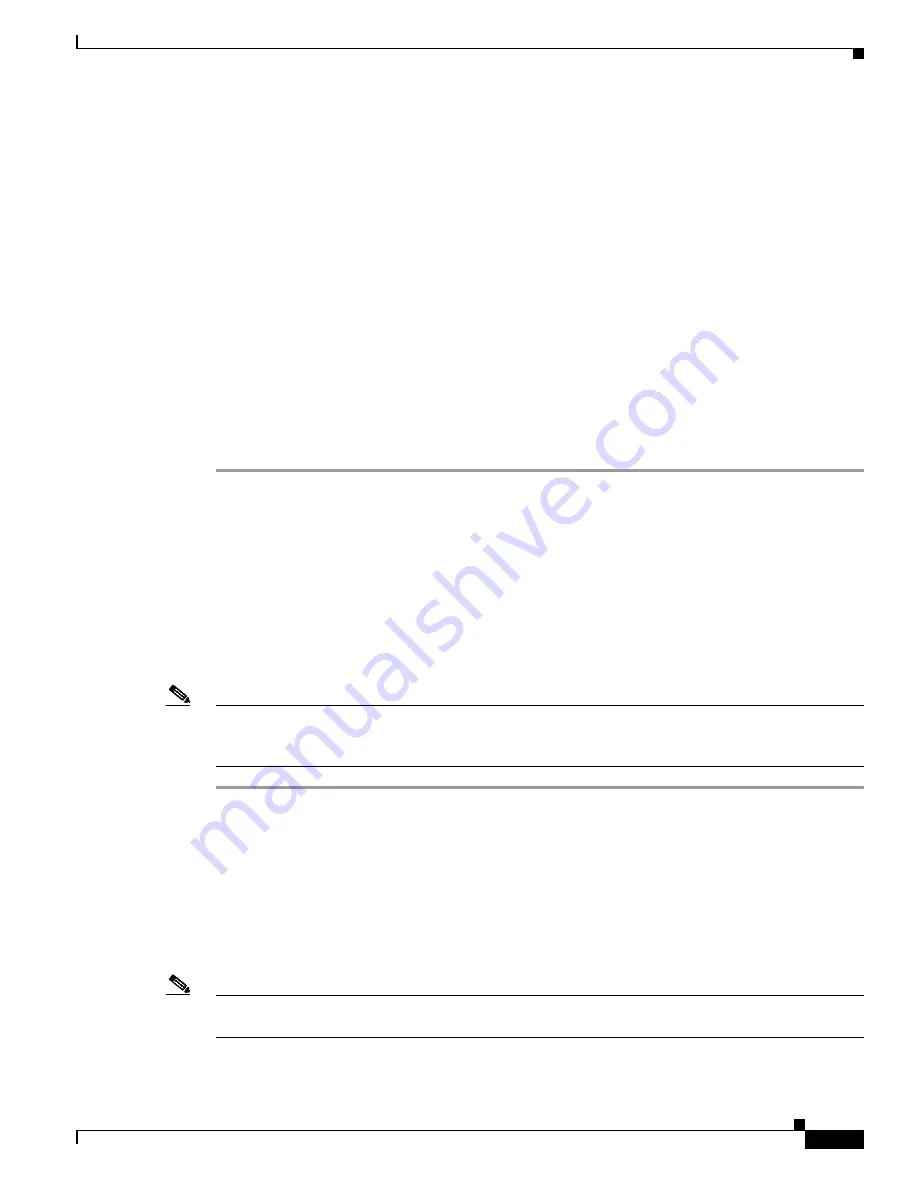
2-7
Cisco Wireless LAN Controller Configuration GuideCisco Access Router Wireless Configuration Guide
OL-9141-03
Chapter 2 Using the Web-Browser and CLI Interfaces
Using the CLI
Logging into the CLI
You access the CLI using either of two methods:
•
A direct ASCII serial connection to the controller console port
•
A remote console session over Ethernet through the pre-configured Service Port or through
Distribution System Ports
Before you log into the CLI, configure your connectivity and environment variables based on the type
of connection you use.
Using a Local Serial Connection
You need these items to connect to the serial port:
•
A computer that has a DB-9 serial port and is running a terminal emulation program
•
A DB-9 male-to-female null-modem serial cable
Follow these steps to log into the CLI through the serial port.
Step 1
Connect your computer to the controller using the DB-9 null-modem serial cable.
Step 2
Open a terminal emulator session using these settings:
•
9600 baud
•
8 data bits
•
1 stop bit
•
no parity
•
no hardware flow control
Step 3
At the prompt, log into the CLI. The default username is
admin
, and the default password is
admin
.
Note
The controller serial port is set for a 9600 baud rate and a short timeout. If you would like to change
either of these values, enter
config serial baudrate
baudrate
and
config serial timeout
timeout
to make
your changes. If you enter
config serial timeout 0
, serial sessions never time out.
Using a Remote Ethernet Connection
You need these items to connect to a controller remotely:
•
A computer with access to the controller over the Ethernet network
•
The IP address of the controller
•
A terminal emulation program or a DOS shell for the Telnet session
Note
By default, controllers block Telnet sessions. You must use a local connection to the serial port to enable
Telnet sessions.






























