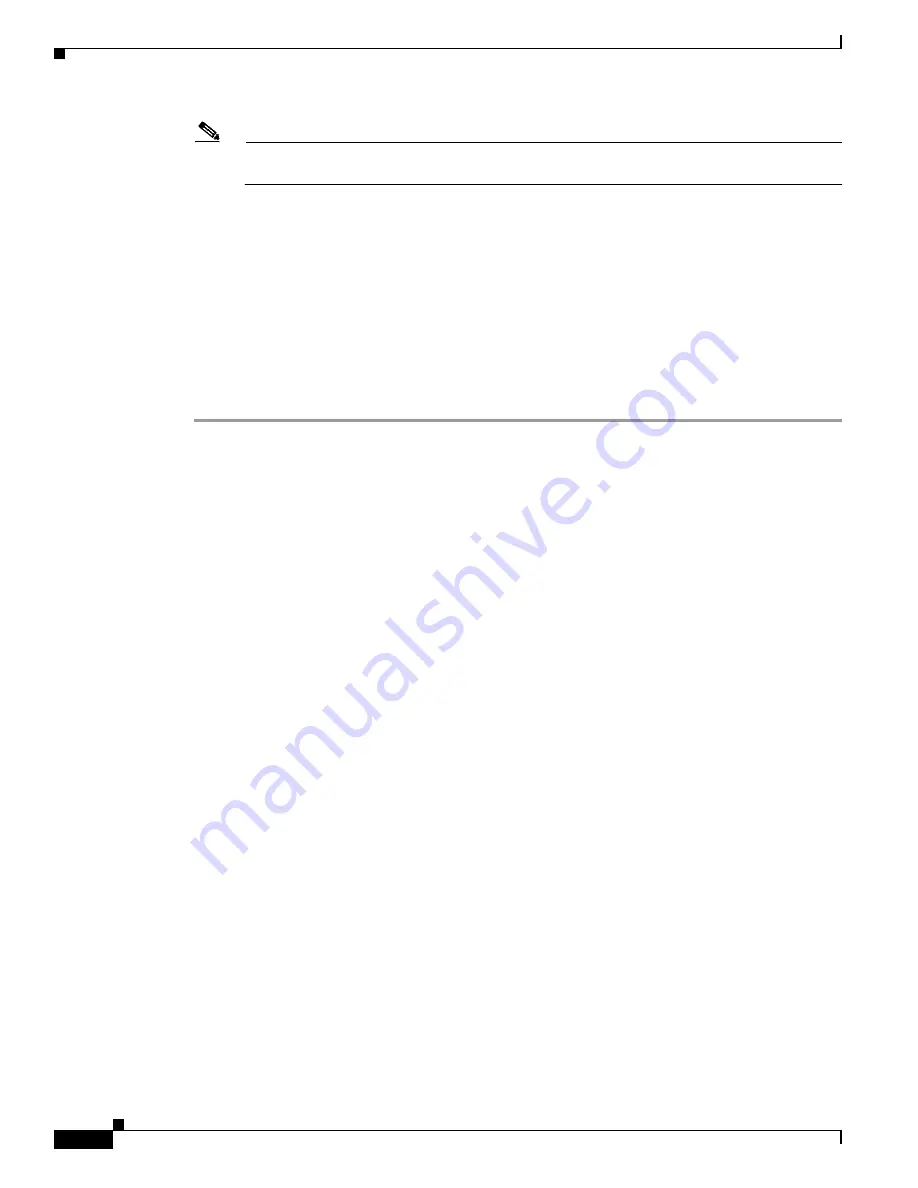
4-32
Cisco Wireless LAN Controller Configuration Guide
OL-9141-03
Chapter 4 Configuring Controller SettingsWireless Device Access
Configuring Voice and Video Parameters
Note
If this parameter is set to zero (0), the controller assumes that the operator does not want to do
any bandwidth allocation and, therefore, allows all bandwidth requests.
Step 6
To set the percentage of maximum allocated bandwidth reserved for roaming video clients, enter this
command:
config
{
802.11a
|
802.11b
}
cac video roam-bandwidth
bandwidth
The
bandwidth
range is 0 to 25%, and the default value is 0%. The controller reserves this much
bandwidth from the maximum allocated bandwidth for roaming video clients.
Step 7
To enable the radio network, enter this command:
config
{
802.11a
|
802.11b
}
enable
network
Step 8
To save your settings, enter this command:
save config
Using the CLI to View Voice and Video Settings
Use these commands to view voice and video settings using the CLI.
1.
To see the CAC configuration for the 802.11a or 802.11b/g network, enter this command:
show
{
802.11a
|
show 802.11b
}
2.
To see the CAC statistics for a particular access point, enter this command:
show ap stats
{
802.11a
|
802.11b
}
ap_name
Information similar to the following appears:
Call Admission Control (CAC) Stats
Voice Bandwidth in use(% of config bw)......... 0
Video Bandwidth in use(% of config bw)......... 0
Total num of voice calls in progress........... 0
Num of roaming voice calls in progress......... 0
Total Num of voice calls since AP joined....... 0
Total Num of roaming calls since AP joined..... 0
Num of voice calls rejected since AP joined.... 0
Num of roam calls rejected since AP joined..... 0
Num of calls rejected due to insufficient bw.... 0
Num of calls rejected due to invalid params.... 0
Num of calls rejected due to PHY rate.......... 0
Num of calls rejected due to QoS policy........ 0
3.
To see the U-APSD status for a particular client, enter this command:
show client detail
client_mac






























