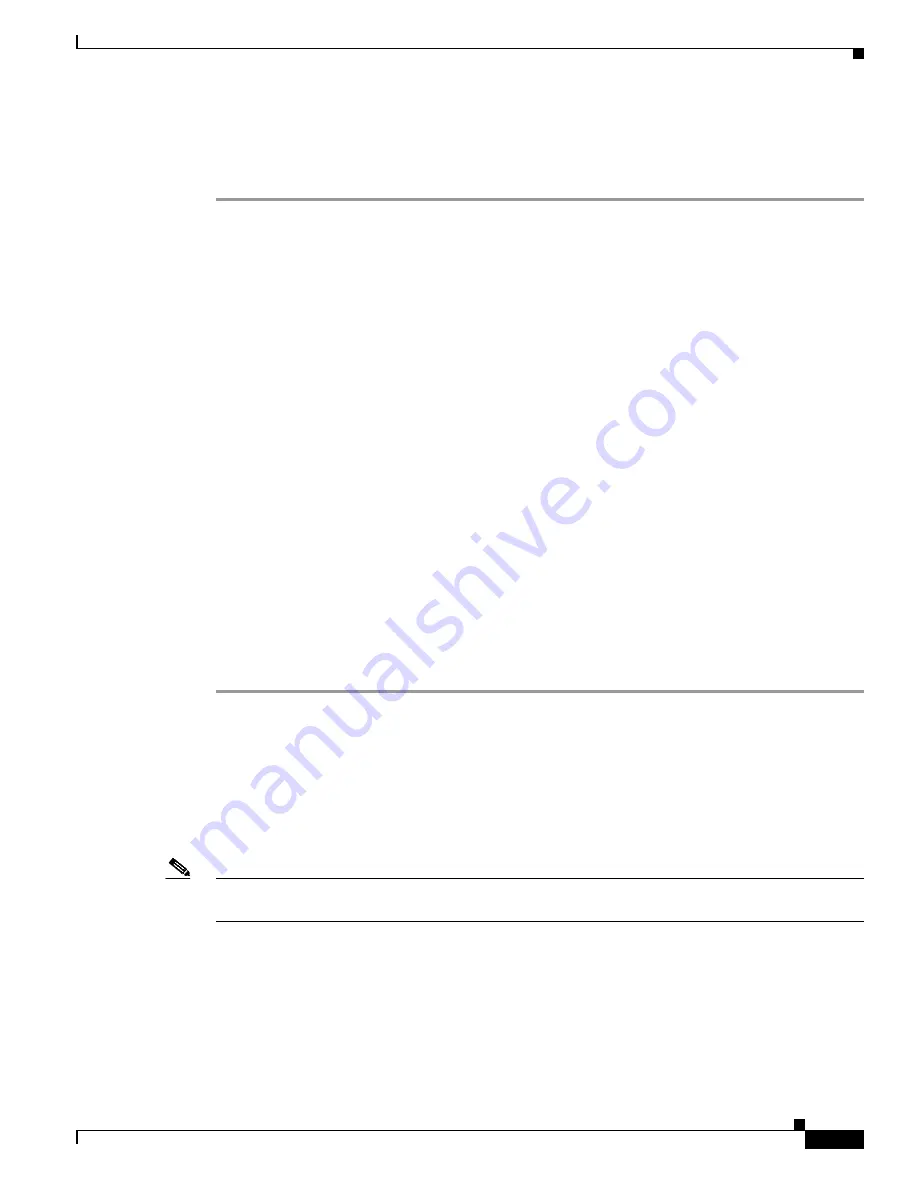
4-11
Cisco Wireless LAN Controller Configuration Guide
Ol-9141-03
Chapter 4 Configuring Controller SettingsWireless Device Access
Changing the Default Values for SNMP v3 Users
Using the CLI to Change the SNMP Community String Default Values
Follow these steps to change the SNMP community string default values through the controller CLI.
Step 1
To see the current list of SNMP communities for this controller, enter this command:
show snmp community
Step 2
If “public” or “private” appears in the SNMP Community Name column, enter this command to delete
this community:
config snmp community delete
name
The
name
parameter is the community name (in this case, “public” or “private”).
Step 3
To create a new community, enter this command:
config snmp community create
name
Enter up to 16 alphanumeric characters for the
name
parameter. Do not enter “public” or “private.”
Step 4
To enter the IP address from which this device accepts SNMP packets with the associated community,
enter this command:
config snmp community
ipaddr
ip_address
ip_mask
name
Step 5
To specify the access level for this community, enter this command, where
ro
is read-only mode and
rw
is read/write mode:
config snmp community accessmode
{
ro
|
rw
}
name
Step 6
To enable or disable this SNMP community, enter this command:
config snmp community mode
{
enable
|
disable
}
name
Step 7
To save your changes, enter
save config
.
Step 8
Repeat this procedure if you still need to change the default values for a “public” or “private” community
string.
Changing the Default Values for SNMP v3 Users
The controller uses a default value of “default” for the username, authentication password, and privacy
password for SNMP v3 users. Using these standard values presents a security risk. Therefore, Cisco
strongly advises that you change these values.
Note
SNMP v3 is time sensitive. Make sure that you have configured the correct time and timezone on your
controller.















































