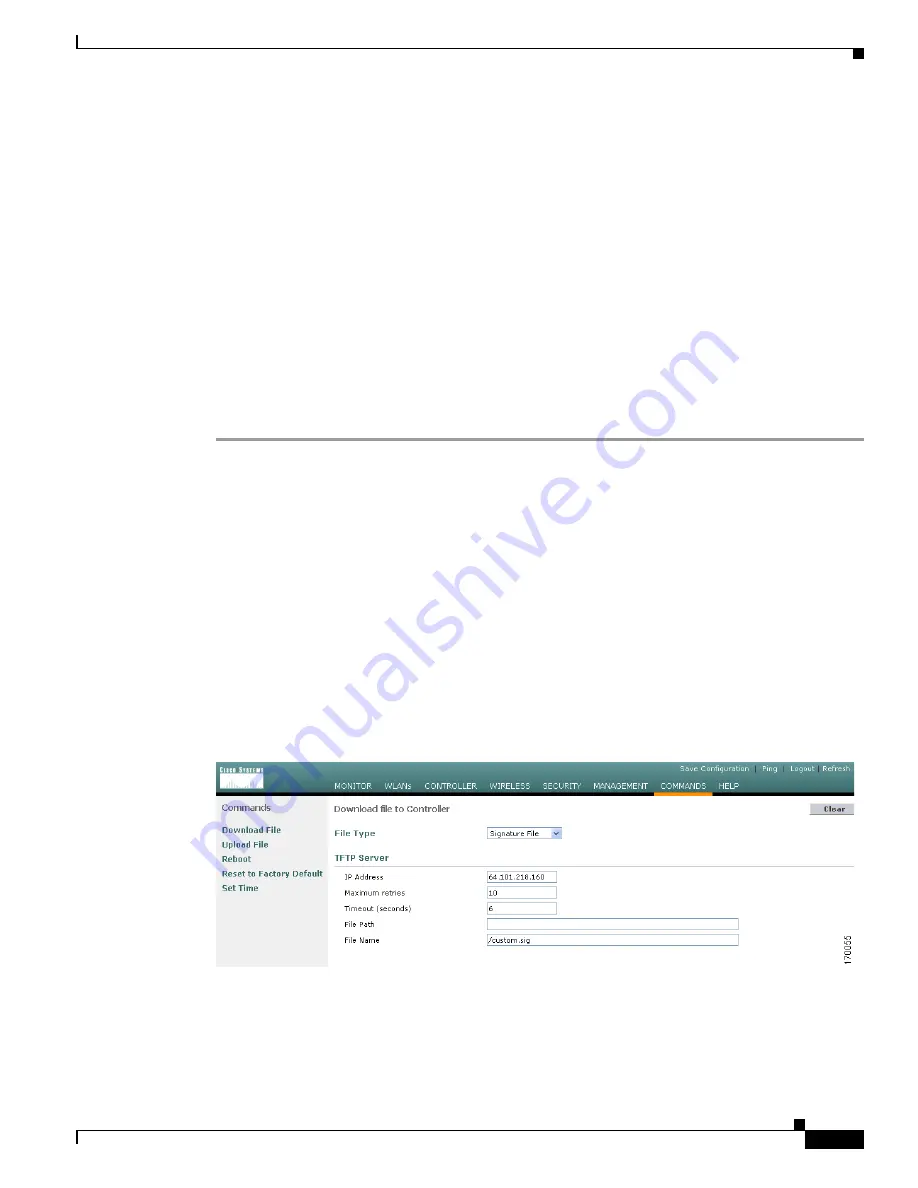
5-31
Cisco Wireless LAN Controller Configuration Guide
OL-9141-03
Chapter 5 Configuring Security Solutions
Configuring IDS
A standard signature file exists on the controller by default. You can upload this signature file from the
controller, or you can create a custom signature file and download it to the controller or modify the
standard signature file to create a custom signature. You can configure signatures through either the GUI
or the CLI.
Using the GUI to Configure IDS Signatures
You must follow these instructions to configure signatures using the controller GUI:
•
Uploading or downloading IDS signatures,
page 5-31
•
Enabling or disabling IDS signatures,
page 5-32
•
Viewing IDS signature events,
page 5-35
Using the GUI to Upload or Download IDS Signatures
Follow these steps to upload or download IDS signatures using the controller GUI.
Step 1
If desired, create your own custom signature file.
Step 2
Make sure that you have a Trivial File Transfer Protocol (TFTP) server available. Keep these guidelines
in mind when setting up a TFTP server:
•
If you are downloading through the service port, the TFTP server must be on the same subnet as the
service port because the service port is not routable.
•
If you are downloading through the distribution system network port, the TFTP server can be on the
same or a different subnet because the distribution system port is routable.
•
A third-party TFTP server cannot run on the same computer as the Cisco WCS because the WCS
built-in TFTP server and the third-party TFTP server require the same communication port.
Step 3
If you are downloading a custom signature file (*.sig), copy it to the default directory on your TFTP
server.
Step 4
Click
Commands
to access the Download File to Controller page (see
Figure 5-13
).
Figure 5-13 Download File to Controller Page






























