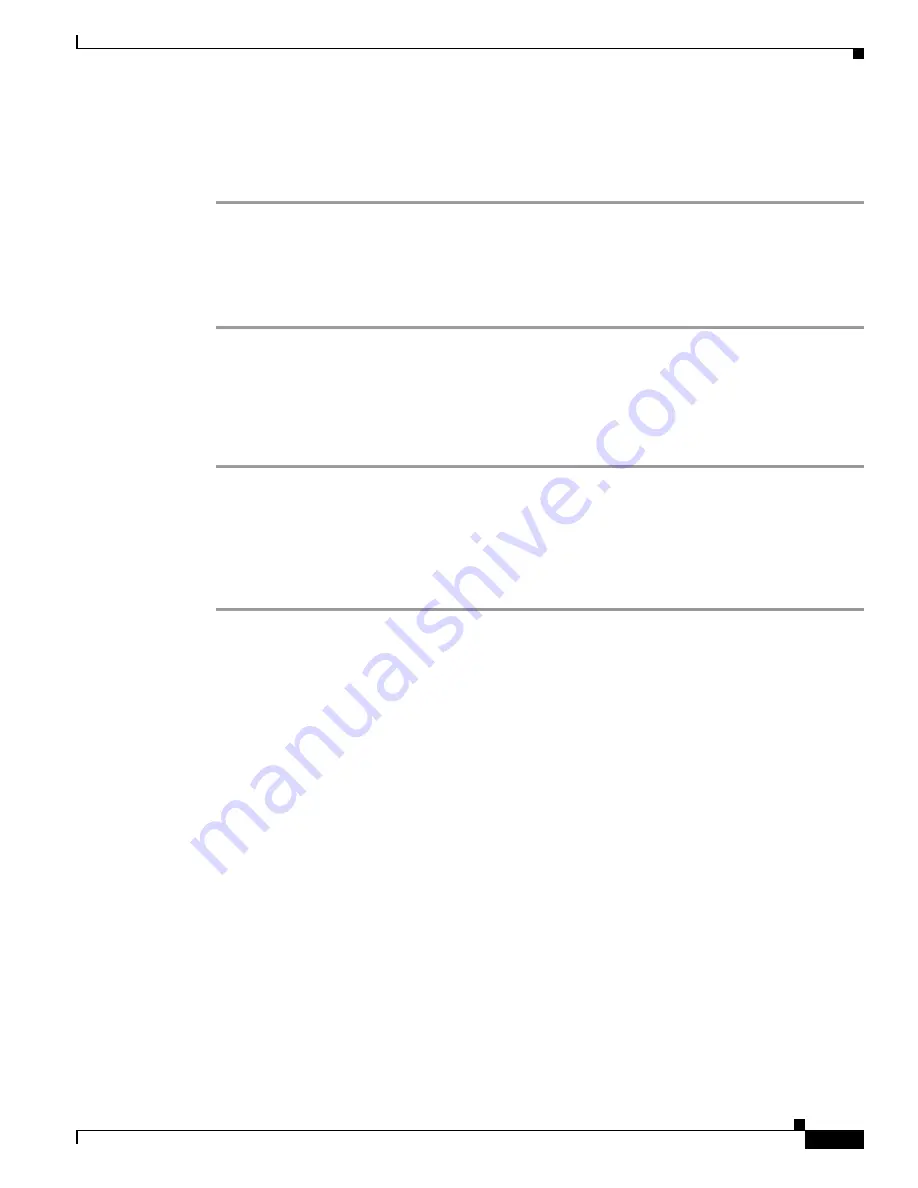
8-5
Cisco Wireless LAN Controller Configuration Guide
OL-9141-03
Chapter 8 Managing Controller Software and Configurations
Clearing the Controller Configuration
Clearing the Controller Configuration
Follow these steps to clear the active configuration in NVRAM.
Step 1
Enter
clear config
and enter
y
at the confirmation prompt to confirm the action.
Step 2
Enter
reset system
. At the confirmation prompt, enter
n
to reboot without saving configuration changes.
When the controller reboots, the configuration wizard starts automatically.
Step 3
Follow the instructions in the
“Using the Configuration Wizard” section on page 4-2
to complete the
initial configuration.
Erasing the Controller Configuration
Follow these steps to reset the controller configuration to default settings:
Step 1
Enter
reset system
. At the confirmation prompt, enter
y
to save configuration changes to NVRAM. The
controller reboots.
Step 2
When you are prompted for a username, enter
recover-config
to restore the factory default
configuration. The controller reboots and the configuration wizard starts automatically.
Step 3
Follow the instructions in the
“Using the Configuration Wizard” section on page 4-2
to complete the
initial configuration.
Resetting the Controller
You can reset the controller and view the reboot process on the CLI console using one of the following
two methods:
•
Turn the controller off and then turn it back on.
•
On the CLI, enter
reset system
. At the confirmation prompt, enter
y
to save configuration changes
to NVRAM. The controller reboots.
When the controller reboots, the CLI console displays the following reboot information:
•
Initializing the system.
•
Verifying the hardware configuration.
•
Loading microcode into memory.
•
Verifying the Operating System software load.
•
Initializing with its stored configurations.
•
Displaying the login prompt.






























