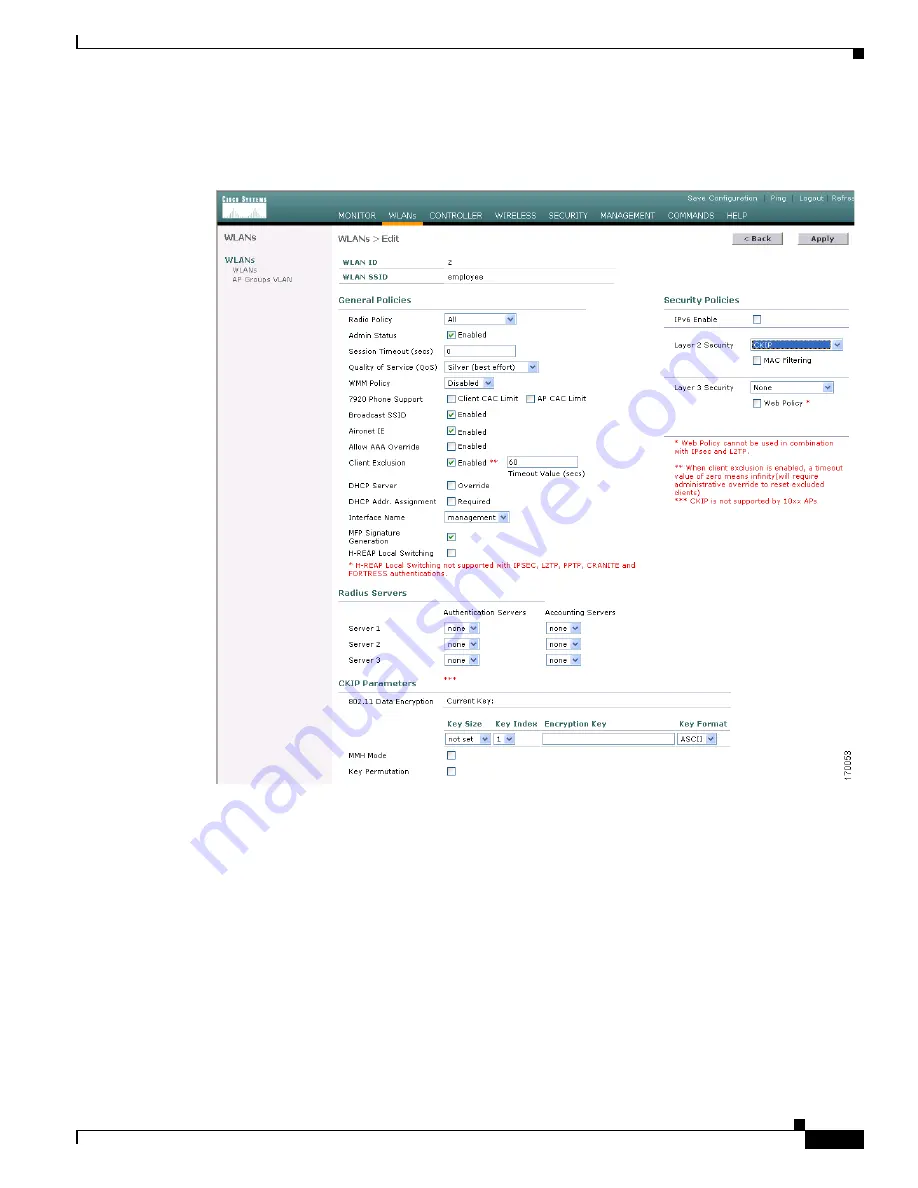
6-13
Cisco Wireless LAN Controller Configuration Guide
OL-1926-06OL-9141-03
Chapter 6 Configuring WLANsWireless Device Access
Configuring WLANs
Step 3
Click the
Edit
link for the desired WLAN to access the WLANs > Edit page (see
Figure 6-1
).
Figure 6-2
WLANs > Edit Page
Step 4
Uncheck the
Admin Status
check box, if checked, to disable this WLAN and click
Apply
.
Step 5
Under Security Policies, choose
CKIP
from the Layer 2 Security drop-down box.
Step 6
Under CKIP Parameters, choose the length of the CKIP encryption key from the Key Size drop-down
box.
Range:
Not Set, 40 bits, or 104 bits
Default:
Not Set
Step 7
Choose the number to be assigned to this key from the Key Index drop-down box. You can configure up
to four keys.
Step 8
Choose
ASCII
or
HEX
from the Key Format drop-down box and then enter an encryption key in the
Encryption Key field. 40-bit keys must contain 5 ASCII text characters or 10 hexadecimal characters.
104-bit keys must contain 13 ASCII text characters or 26 hexadecimal characters.






























