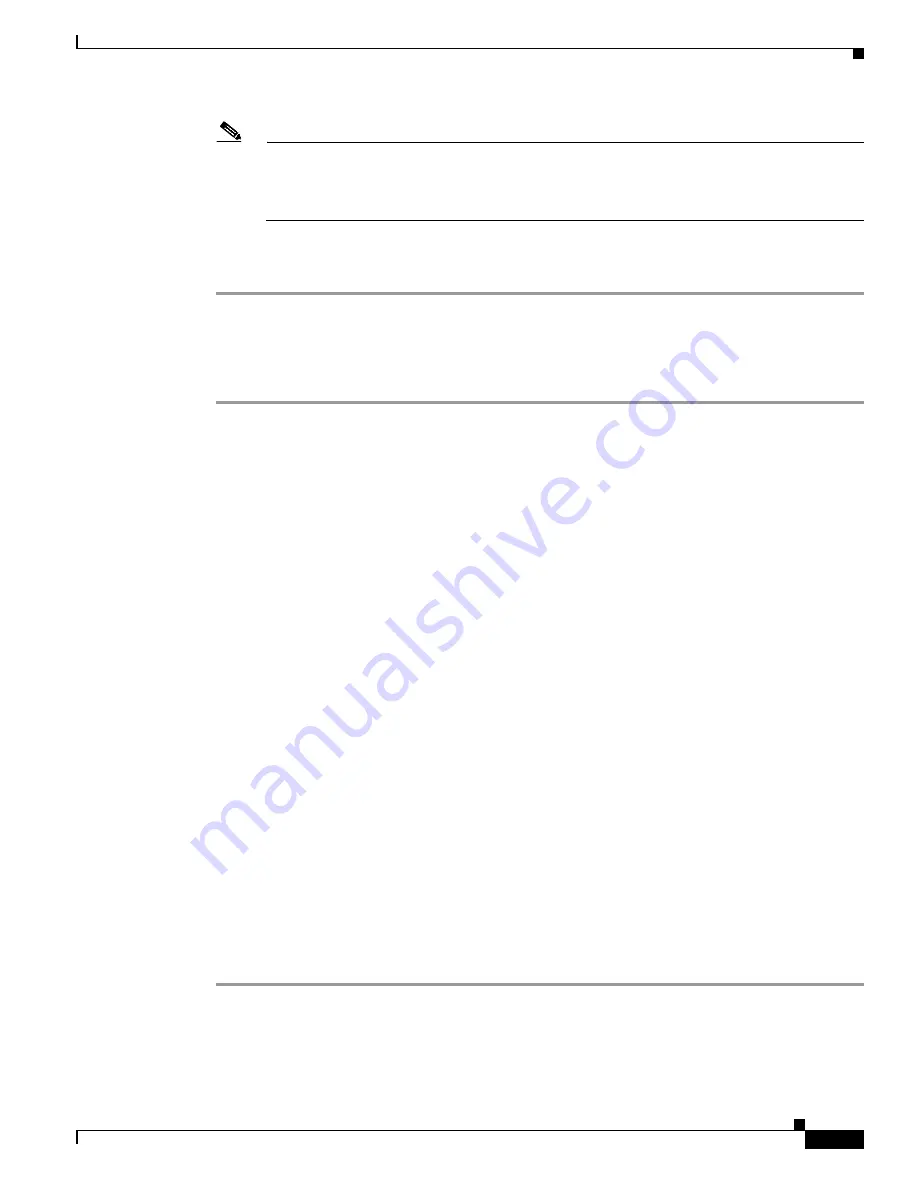
7-15
Cisco Wireless LAN Controller Configuration Guide
OL-9141-03
Chapter 7 Controlling Lightweight Access Points
Cisco Aironet 1510 Series Lightweight Outdoor Mesh Access Points
Note
If you change the shared secret key while the access point is not associated to the controller, an
“Invalid bridge key hash” error message appears. To clear this error, set the shared secret back
to the default value “youshouldsetme.” To change the shared secret, you must first enable
zero-touch configuration.
Step 5
Click
Apply
to commit your changes.
Step 6
Click
Save
Configuration
to save your changes.
Using the CLI to Configure Mesh Parameters
Follow these steps to configure mesh parameters using the controller CLI.
Step 1
To enter the maximum range (in feet) of all access points in the network, enter this command:
config mesh range
feet
You can enter a value between 150 and 132,000 feet for the
feet
parameter. The default value is 12,000
feet. This command applies to all access points joined to the controller, all connected access points in
the network, and all new access points upon connecting. To see the current range, enter
show mesh
range
.
Step 2
To enable zero-touch configuration, enter this command:
config network zero-config
This command enables the access points to get the shared secret key from the controller. If you do not
enable zero-touch configuration, the controller does not provide the shared secret key, and the access
points use a default pre-shared key for secure communication.
Step 3
If you enabled zero-touch configuration, the controller automatically provides the shared secret key that
enables the access points to establish a connection with the controller. It also enables the access points
to communicate with other access points in the same bridge group upon installation. If desired, you can
change the shared secret key by entering this command:
config network bridging-shared-secret
shared_secret
After you enter this command, the access points lose connectivity until they are able to negotiate the new
shared secret key from the controller.
Step 4
To save your changes, enter this command:
save config
Step 5
Use these commands to obtain information on your mesh access points:
•
show mesh
summary
Cisco_AP—
Displays the mesh configuration for the specified access point.
•
show mesh stats
Cisco_AP—
Displays the mesh statistics for the specified access point.
•
show mesh
neigh
Cisco_AP
—Displays the mesh neighbors for the specified access point.
•
show mesh path
Cisco_AP
—Displays the mesh path for the specified access point.






























