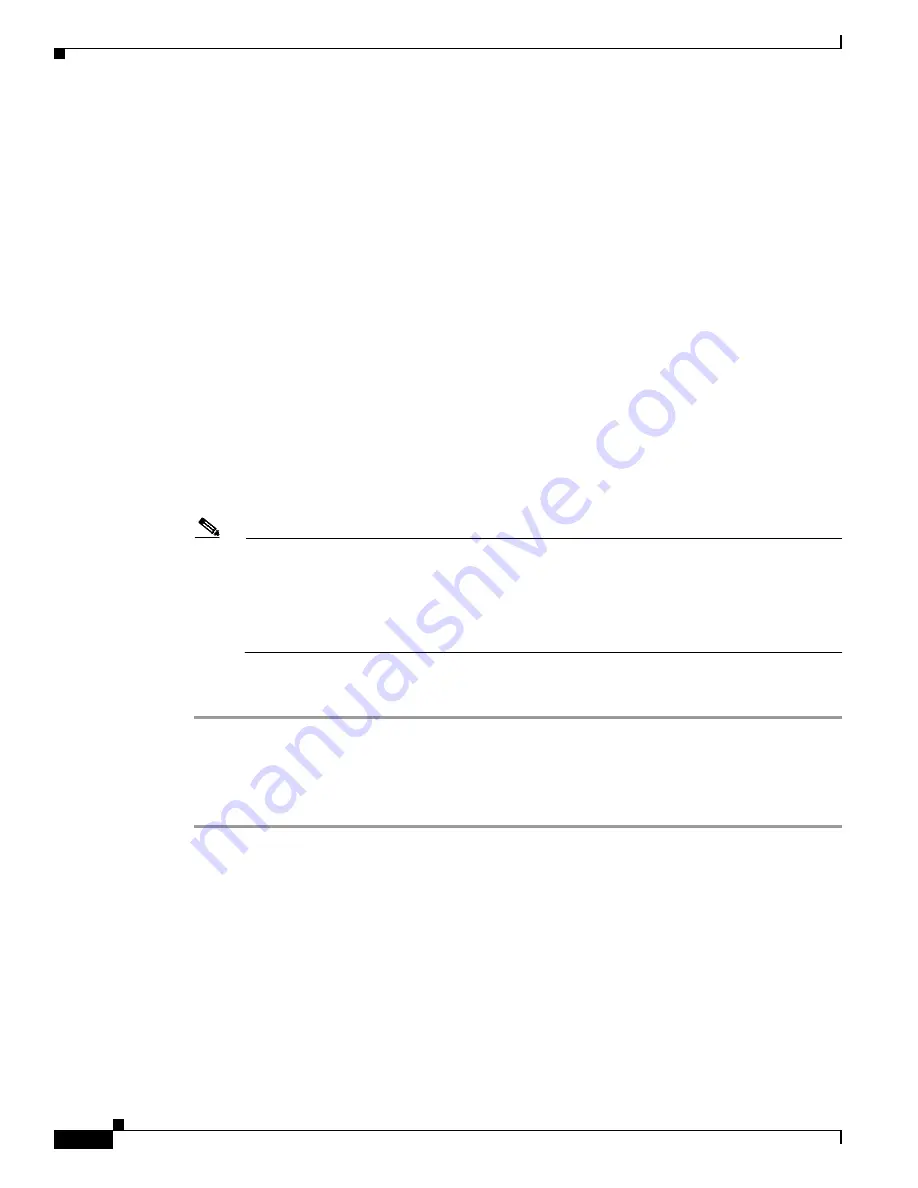
5-32
Cisco Wireless LAN Controller Configuration Guide
OL-9141-03
Chapter 5 Configuring Security Solutions
Configuring IDS
Step 5
Perform one of the following:
•
If you want to download a custom signature file to the controller, choose
Signature File
from the
File Type drop-down box on the Download File to Controller page.
•
If you want to upload a standard signature file from the controller, click
Upload File
and then
choose
Signature File
from the File Type drop-down box on the Upload File from Controller page.
Step 6
In the IP Address field, enter the IP address of the TFTP server.
Step 7
If you are downloading the signature file, enter the maximum number of times the controller should
attempt to download the signature file in the Maximum Retries field.
Range:
1 to 254
Default:
10
Step 8
If you are downloading the signature file, enter the amount of time in seconds before the controller times
out while attempting to download the signature file in the Timeout field.
Range:
1 to 254 seconds
Default:
6 seconds
Step 9
In the File Path field, enter the path of the signature file to be downloaded or uploaded. The default value
is “/.”
Step 10
In the File Name field, enter the name of the signature file to be downloaded or uploaded.
Note
When uploading signatures, the controller uses the filename you specify as a base name and then
adds “_std.sig” and “_custom.sig” to it in order to upload
both
standard and custom signature
files to the TFTP server. For example, if you upload a signature file called “ids1,” the controller
automatically generates and uploads both ids1_std.sig and ids1_custom.sig to the TFTP server.
If desired, you can then modify ids1_custom.sig on the TFTP server (making sure to set
“Revision = custom”) and download it by itself.
Step 11
Click
Download
to download the signature file to the controller or
Upload
to upload the signature file
from the controller.
Using the GUI to Enable or Disable IDS Signatures
Follow these steps to enable or disable IDS signatures using the controller GUI.
Step 1
Click
Security
and then
Standard
Signatures
or
Custom
Signatures
under Wireless Protection
Policies. The Standard Signatures page (see
Figure 5-14
) or the Custom Signatures page appears.






























