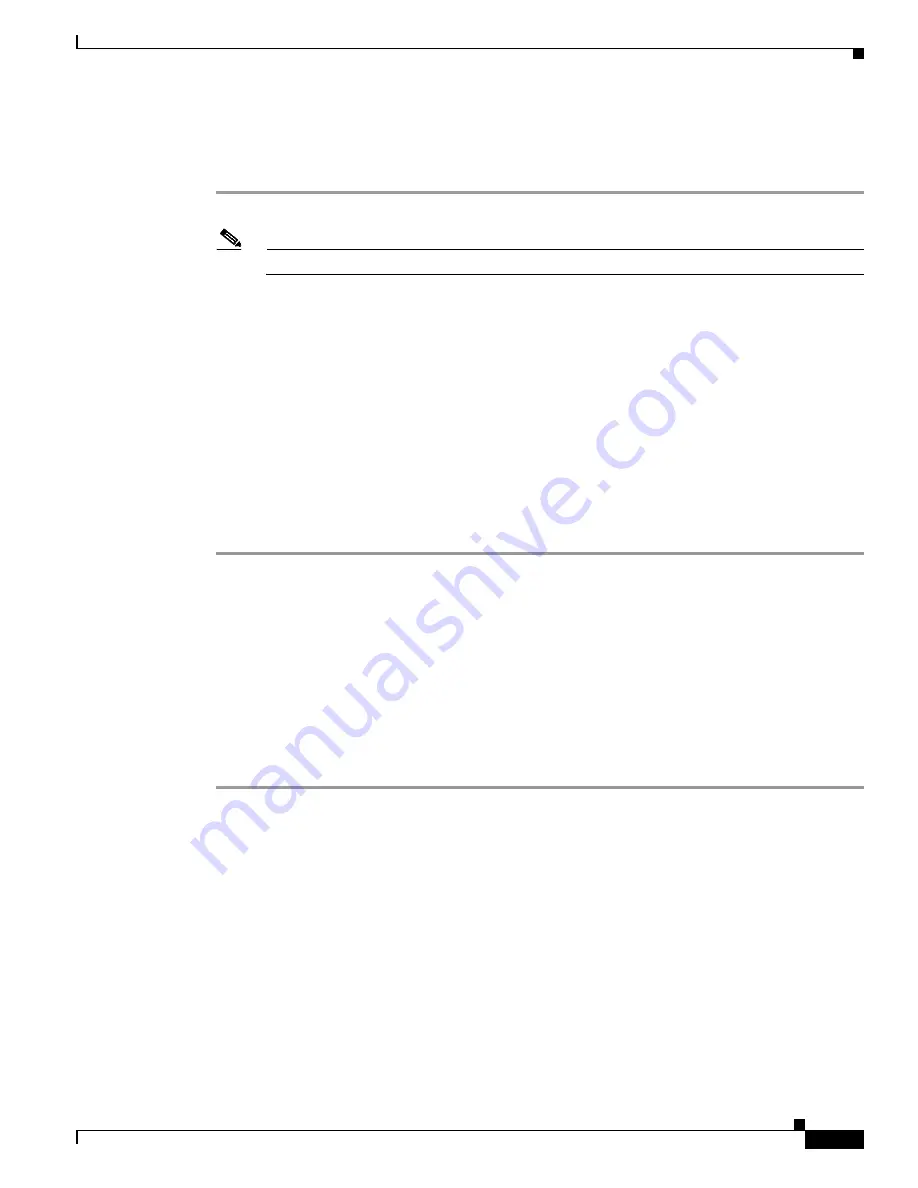
3-15
Cisco Wireless LAN Controller Configuration Guide
OL-9141-03
Chapter 3 Configuring Ports and Interfaces
Configuring Dynamic Interfaces
Using the CLI to Configure the Service-Port Interface
Follow these steps to display and configure the service-port interface parameters using the CLI.
Step 1
Enter
show interface detailed service-port
to view the current service-port interface settings.
Note
The service-port interface uses the controller’s factory-set service-port MAC address.
Step 2
Enter these commands to define the service-port interface:
•
To configure the DHCP server:
config interface dhcp service-port
ip-address-of-primary-dhcp-
server
[
ip-address-of-secondary-dhcp-server
]
•
To disable the DHCP server:
config interface dhcp service-port none
•
To configure the IP address:
config interface address service-port
ip-addr ip-netmask
gateway
Step 3
The service port is used for out-of-band management of the controller. If the management workstation
is in a remote subnet, you may need to add a route on the controller in order to manage the controller
from that remote workstation. To do so, enter this command:
config route
network-ip-addr ip-netmask
gateway
Step 4
Enter
save
config
to save your changes.
Step 5
Enter
show interface detailed service-port
to verify that your changes have been saved.
Configuring Dynamic Interfaces
This section provides instructions for configuring dynamic interfaces using either the GUI or CLI.
Using the GUI to Configure Dynamic Interfaces
Follow these steps to create new or edit existing dynamic interfaces using the GUI.
Step 1
Click
Controller
>
Interfaces
to access the Interfaces page (see
Figure 3-5
).
Step 2
Perform one of the following:
•
To create a new dynamic interface, click
New
. The Interfaces > New page appears (see
Figure 3-6
).
Go to
Step 3
.
•
To modify the settings of an existing dynamic interface, click the interface’s
Edit
link. The
Interfaces > Edit page for that interface appears (see
Figure 3-7
). Go to
Step 5
.
•
To delete an existing dynamic interface, click the interface’s
Remove
link.
















































