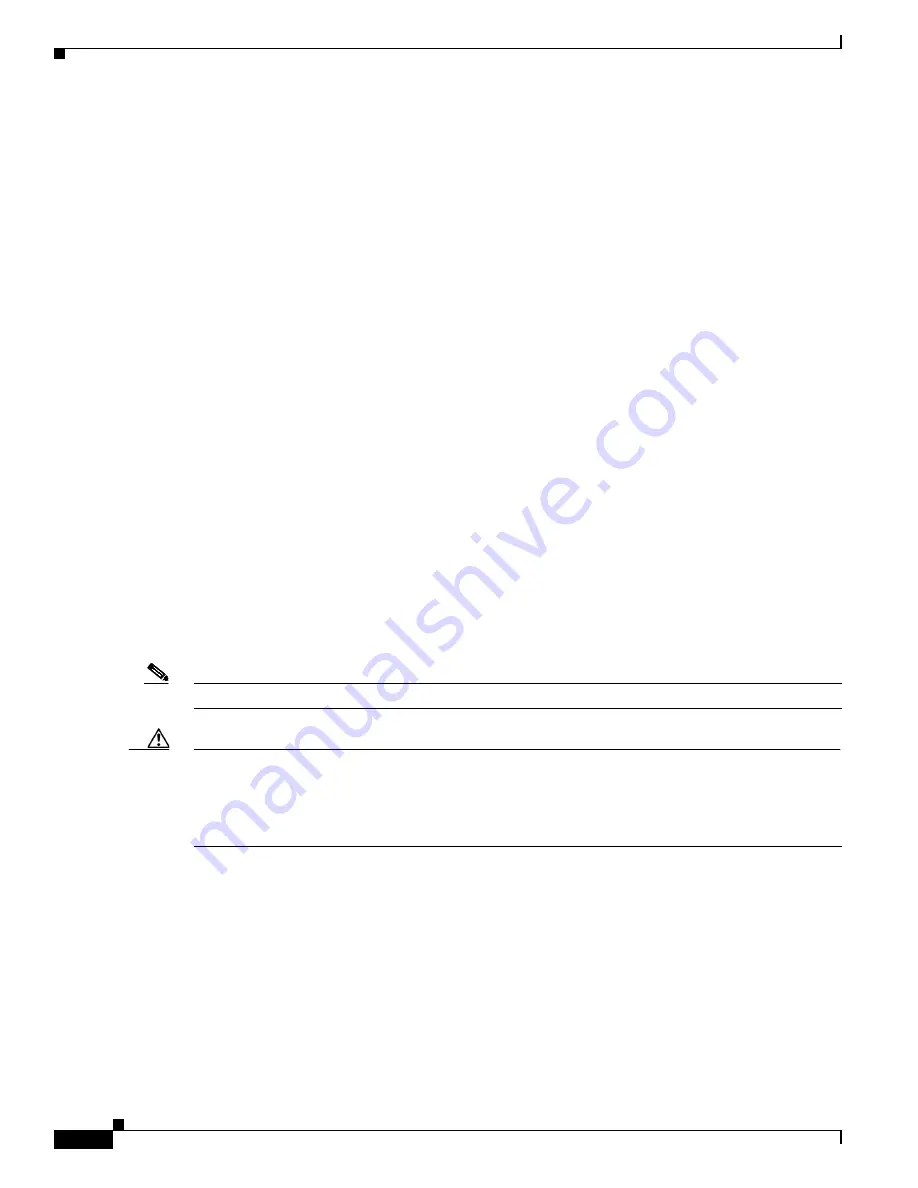
8-2
Cisco Wireless LAN Controller Configuration Guide
OL-9141-03
Chapter 8 Managing Controller Software and Configurations
Transferring Files to and from a Controller
Transferring Files to and from a Controller
Controllers have built-in utilities for uploading and downloading software, certificates, and
configuration files.
Use these
transfer
commands:
•
transfer download datatype
•
transfer download filename
•
transfer download mode
•
transfer download path
•
transfer download serverip
•
transfer download start
•
transfer upload datatype
•
transfer upload filename
•
transfer upload mode
•
transfer upload path
•
transfer upload serverip
•
transfer upload start
Upgrading Controller Software
When a controller is upgraded, the code on its associated access points is also automatically upgraded.
When an access point is loading code, each of its lights blinks in succession.
Note
In release 4.0.206.0, up to10 access points can be concurrently upgraded from the controller.
Caution
Do not power down the controller or any access point during this process; otherwise, you might corrupt
the software image! Upgrading a controller with a large number of access points can take as long as 30
minutes, depending on the size of your network. However, with the increased number of concurrent
access point upgrades supported in software release 4.0.206.0, the upgrade time should be significantly
reduced. The access points must remain powered, and the controller must not be reset during this time.
Cisco recommends the following sequence when performing an upgrade:
1.
Upload your controller configuration files to a server to back them up.
2.
Turn off the controller 802.11a and 802.11b/g networks.
3.
Upgrade your controller to the latest software release, following the steps in the
“Updating
Controller Software” section on page 8-3
.
4.
Re-enable your 802.11a and 802.11b/g networks.






























