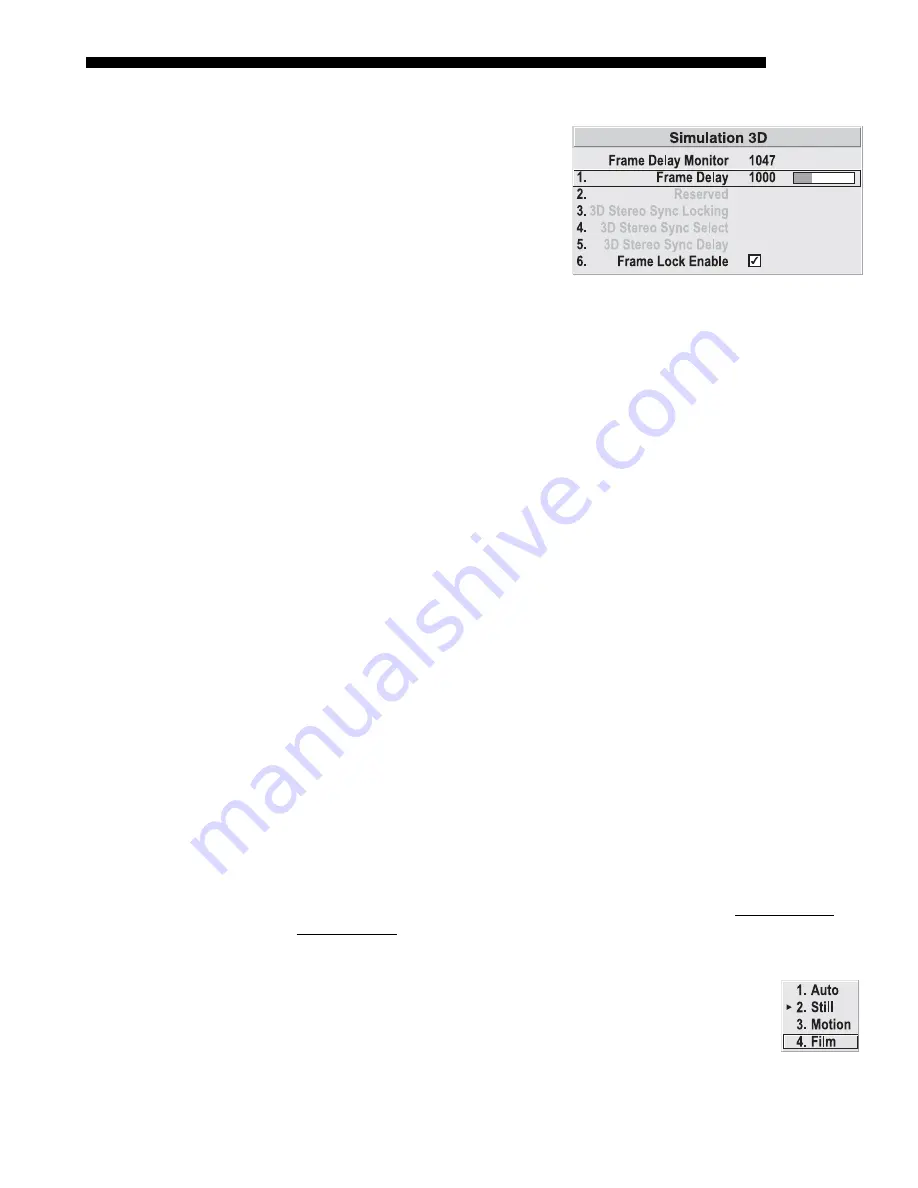
OPERATION
Roadie 25K User’s Manual
3-37
Simulation 3D —
SUBMENU OF ADVANCED IMAGE SETTINGS
Use the options in the Simulation 3D
menu to make timing adjustments for
realistic simulation environments.
FRAME DELAY MONITOR —
This
slidebar monitors the latency between
input and output. For best results, the
bar width and value should remain
fairly constant, indicating that timing
of input and output frames is locked;
the Frame Delay Monitor value should stay within 5-10 lines or so of the Frame
Delay setting. If a frame is lost or “dropped”, the bar will move suddenly and the
values will change, indicating that the frame input is no longer equal to the output.
FRAME DELAY —
Set the number of lines delayed between the input signal and its
appearance on screen, keeping in mind that projector processing always adds one
frame of delay to the frame delay setting. For applications such as simulation, where
the feeling of “real time” image response is a priority, a minimum setting is usually
preferable. For projectors capable of stereographic 3D applications where alternating
left-right frames must be synchronized with the corresponding L/R shutters in 3D
glasses, a total frame delay setting of two (or multiple of two) may be more useful. If
set too high or low, frame locking will not be possible—most sources require
approximately 50 lines of delay to ensure frame locking.
Check how the menu appears:
RESERVED —
No function.
3D STEREO SYNC LOCKING
—
Not available in this projector. May be shown as
“Reserved”.
3D STEREO SYNC SELECT
—
Not available in this projector. May be shown as
“Reserved”.
3D STEREO SYNC DELAY
—
Not available in this projector. May be shown as
“Reserved”.
FRAME LOCK ENABLE
—When checked, the output image frame rate is locked to the
input signal frame rate when possible. When the images are not locked, the input and
the output will run as close to the same rate as possible, but frames may occasionally
be duplicated or dropped.
WARP LATENCY
—
Requires optional ChristieTWIST module. See ChristieTWIST
User’s Manual provided with the module.
Advanced Image Settings continued —
SUBMENU
MOTION FILTER
—
This control is most useful for smoothing out
moving images from interlaced sources. In most cases the proper
Motion Filter setting is automatically determined according to the type
of incoming source signal. However, if your source is noisy and/or
inconsistent you may wish to “force” a setting to ensure stable
Содержание Roadie 25K
Страница 6: ......
Страница 15: ...INSTALLATION AND SETUP Roadie 25K User s Manual 2 9 Figure 2 10 Switching Between Flat Scope Displays ...
Страница 56: ......
Страница 153: ...SPECIFICATIONS Roadie 25K User s Manual 6 7 ...
Страница 164: ......
Страница 165: ...Appendix B Remote Keypad Roadie 25K User s Manual B 1 Figure B 1 Standard Remote Keypad ...
Страница 166: ......
Страница 168: ...SERIAL COMMUNICATION CABLES C 2 Roadie 25K User s Manual ...
Страница 169: ...SERIAL COMMUNICATION CABLES Roadie 25K User s Manual C 3 ...
Страница 170: ......
Страница 186: ......
















































