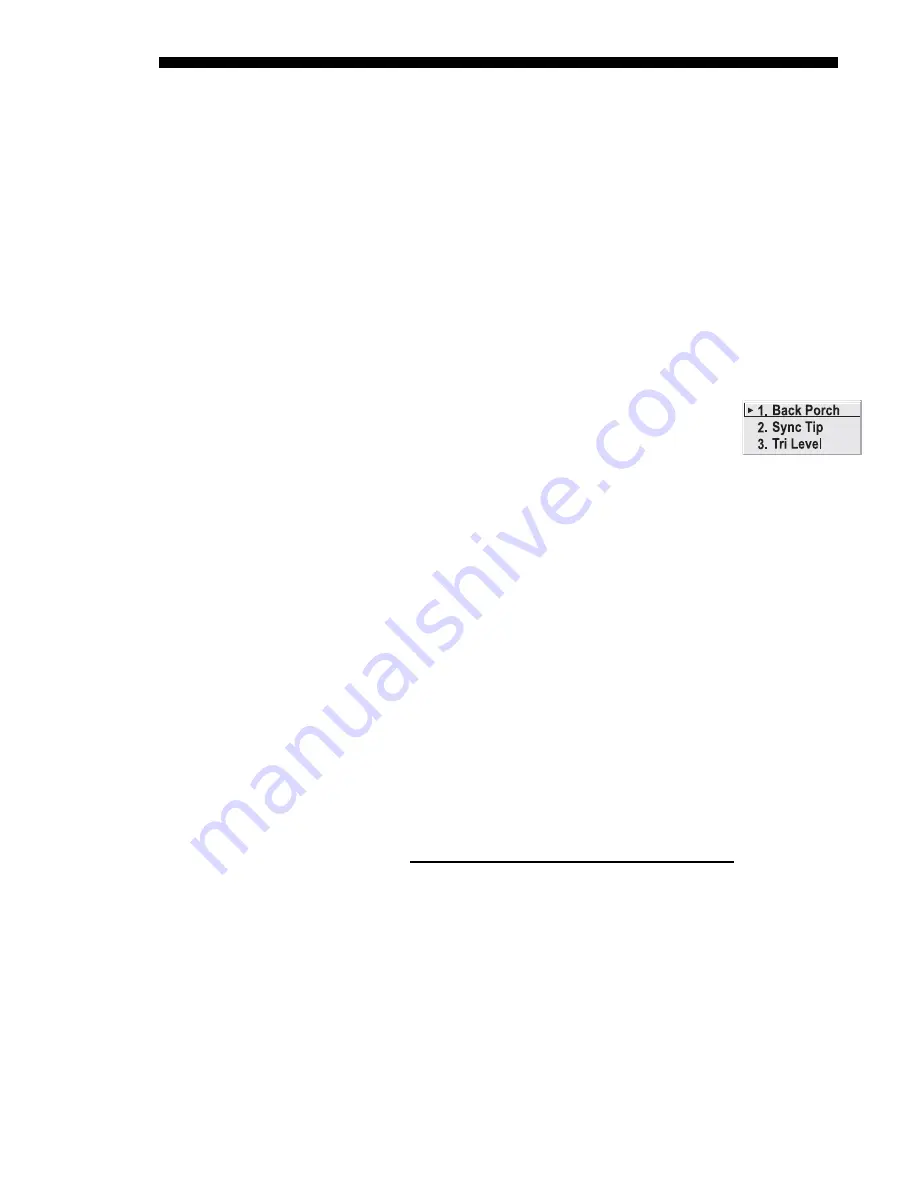
OPERATION
3-34
Roadie 25K User’s Manual
5. Temporarily enable “Auto” in the Input Levels submenu. Wait for all 6
values to stabilize. Alternatively, do not use “Auto”—reduce blacklevels
manually instead. Judge by eye and change one or more of the six levels
as necessary to obtain proper blacks and whites. You may want to see
only a certain color while adjusting—use the “Color Enable” option
(described below).
6. Delete the “Auto” checkmark and leave the Input Levels menu.
IMPORTANT: Do not use Input Levels to adjust color temperature. This will
distort Contrast and Brightness functions as well as color temperature.
AUTO COLOR ENABLE –
When a checkmark is present, selecting a specific blacklevel
or drive to adjust will automatically enable the corresponding color in the display.
Delete the checkmark to see all colors, or to enable a different specific color through
the Color Enable Control.
CLAMP LOCATION –
This option (formerly known as sync tip
clamping) can brighten the image produced from certain high-
resolution high-frequency graphic sources. For almost all sources,
the best clamp location is automatically selected by the projector.
Use the normal Back Porch location if the image is either sufficiently bright or overly
bright. Select Sync Tip if the image appears unusually dim, if there are horizontal
streaks across the image, or if there is significant color drift. This moves the clamping
pulse from the normal backporch location (which is likely too short) to the tip of the
horizontal sync pulse. Tri Level is typically recommended for an HDTV source where
the back porch is also short.
COLOR ENABLE –
Select which color or colors you want to see in the display, useful
while working with color temperature white levels or input levels.
PEAK DETECTOR –
The Peak Detector is a fast method for defining individual input
levels, and can improve the accuracy of input levels set by the Auto Input level
function. Enabling the Peak Detector activates a special operating mode for detecting
only pixels that are considered black or white—all other levels are displayed as a
mid-level gray. When used with a smooth grayscale pattern in which black and white
are known to be at opposite edges of the image, you can watch these isolated areas
while adjusting individual blacklevels and input drives until both black and white
edges are just visible and distinguished from neighboring pixels. Images from this
source will then display correct blacks and whites without crushing or washing out.
See Figure 3.17. Adjusting Input Levels Using the Peak Detector:
1)
Display a 16 level grayscale test pattern from the desired external source, and
enter a checkmark in the Peak Detector checkbox. NOTE: The “Peak Detector”
will initially render the grayscale as a uniform gray field before adjustment.
2)
Display one primary color (use Color Enable to automatically select as you go).
3)
For the current color, adjust its corresponding “Blacklevel” slidebar just until a
single band of black appears at one edge of the screen. This band represents the
first band of the grayscale pattern, which should be 100% black. Do not adjust
too far.
4)
With the same color still active, adjust its corresponding “Input Drive” slidebar
just until a single band of color appears at the opposite edge of the screen. This
Содержание Roadie 25K
Страница 6: ......
Страница 15: ...INSTALLATION AND SETUP Roadie 25K User s Manual 2 9 Figure 2 10 Switching Between Flat Scope Displays ...
Страница 56: ......
Страница 153: ...SPECIFICATIONS Roadie 25K User s Manual 6 7 ...
Страница 164: ......
Страница 165: ...Appendix B Remote Keypad Roadie 25K User s Manual B 1 Figure B 1 Standard Remote Keypad ...
Страница 166: ......
Страница 168: ...SERIAL COMMUNICATION CABLES C 2 Roadie 25K User s Manual ...
Страница 169: ...SERIAL COMMUNICATION CABLES Roadie 25K User s Manual C 3 ...
Страница 170: ......
Страница 186: ......






























