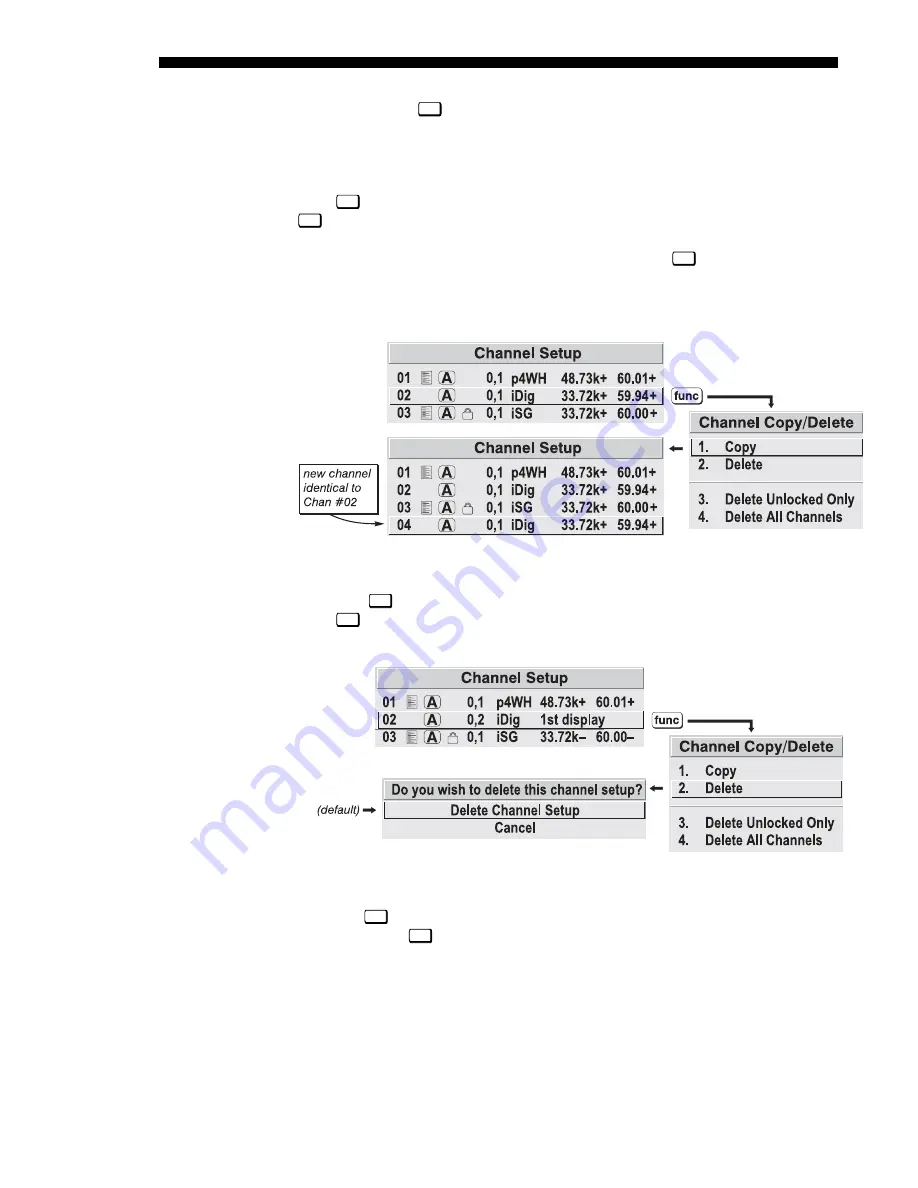
OPERATION
3-22
Roadie 25K User’s Manual
•
Press
Enter
if you want to edit channel setups (i.e., non-image related
parameters) for the selected channel. See Editing a Channel Setup,
below.
TO COPY A CHANNEL
, highlight the desired channel in the Channel Setup menu, then
press
Func
to go to the Channel Copy/Delete submenu. Select “Copy” and press
Enter
—a new channel will be created. It is identical to original, which still remains,
but it is identified with the next available number from 01-99. If you change your
mind and do not want to copy the current channel, press
Exit
to cancel and return to
the previous menu. Copying channels is a quick method for creating numerous
channels, each of which can then be edited and adjusted for a variety of presentations
in the future.
Figure 3.12. Copying A Channel
TO DELETE A CHANNEL
, highlight the desired channel in the Channel Setup menu,
then press
Func
to activate the Channel Copy/Delete submenu. Select “Delete” and
press
Enter
—a confirmation window will appear to make sure that you really want to
delete this channel.
Figure 3.13. Deleting a Channel
TO DELETE MULTIPLE CHANNELS
, highlight any channel in the Channel Setup menu
and press
Func
to go to the Channel Copy/Delete submenu. Select “Delete Unlocked
Only” and press
Enter
to delete all unlocked channels. Or select “Delete All Channels”
to delete all channels, even those that are locked. In either case, the current channel
will remain but will be redefined from projector defaults.
NOTE: For any deletion, a confirmation box appears to make sure that you really
want to delete. Select “Cancel” (default) if you don’t want to delete after all.
Copying
or
'
Deleting Channels
Содержание Roadie 25K
Страница 6: ......
Страница 15: ...INSTALLATION AND SETUP Roadie 25K User s Manual 2 9 Figure 2 10 Switching Between Flat Scope Displays ...
Страница 56: ......
Страница 153: ...SPECIFICATIONS Roadie 25K User s Manual 6 7 ...
Страница 164: ......
Страница 165: ...Appendix B Remote Keypad Roadie 25K User s Manual B 1 Figure B 1 Standard Remote Keypad ...
Страница 166: ......
Страница 168: ...SERIAL COMMUNICATION CABLES C 2 Roadie 25K User s Manual ...
Страница 169: ...SERIAL COMMUNICATION CABLES Roadie 25K User s Manual C 3 ...
Страница 170: ......
Страница 186: ......






























