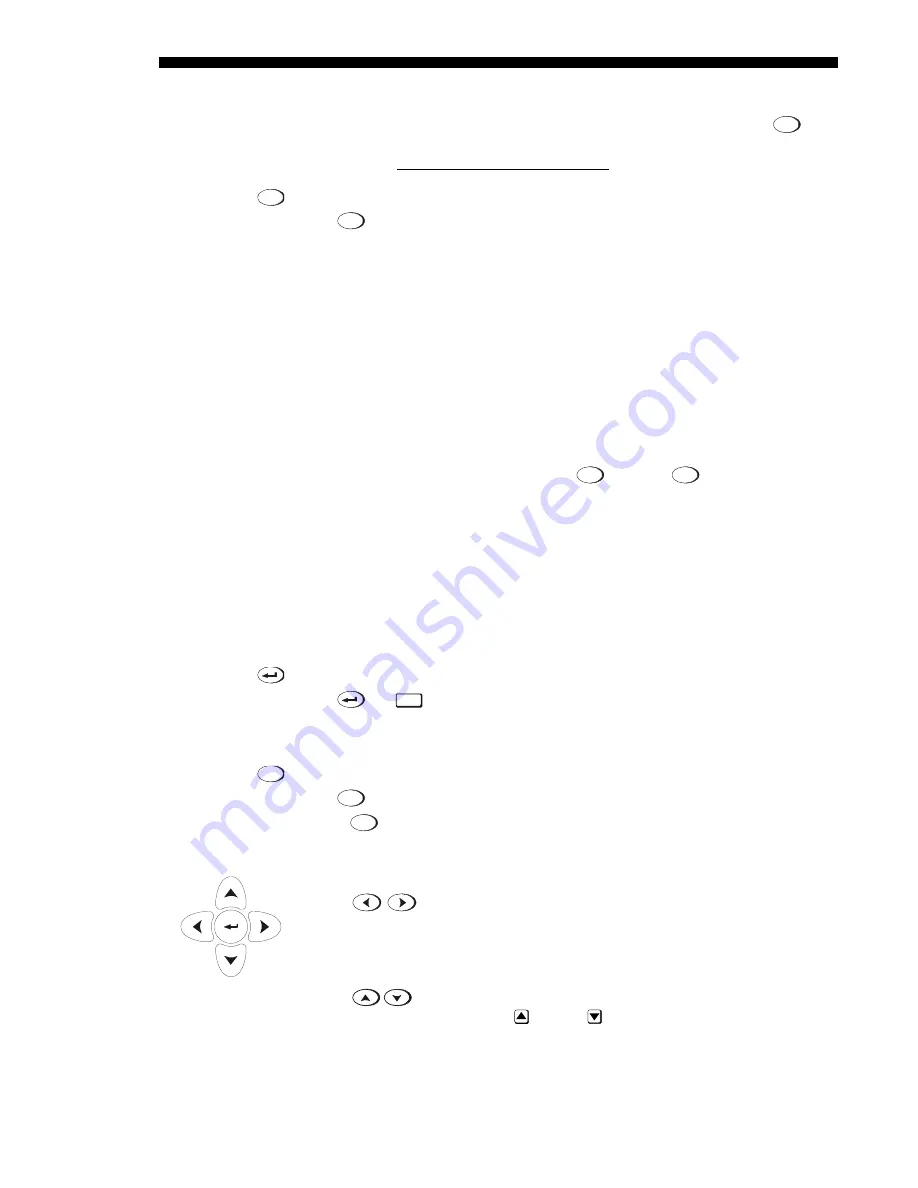
OPERATION
3-12
Roadie 25K User’s Manual
DEFINING OTHER USES:
Through ASCII messaging on a PC, you can also create
special user functions for keys 1 – 5 and 7 – 9 and others. For example,
Func
can be
programmed to trigger RTEs (Real Time Events) or to display custom menus. Refer
to the separate Christie Serial Communications publication.
Projector
Press
Proj
to access a specific projector within a group of projectors or to confirm if
the local projector is listening. The number in the “Enter Number” window indicates
which projector is currently listening to commands, and will match the projector
number that has been defined in the Menu Preferences menu.
The “Projector” checkbox (read-only) shows whether or not the projector physically
connected to a keypad is listening to commands from that keypad. A checkmark
means that connected projector is listening; if there is no checkmark, you are
communicating with a different projector.
To control a specific projector with the keypad, enter the 3-digit number assigned to
the projector you want to use. If you switch to a projector other than the one you are
currently using, the checkmark will disappear.
To broadcast to multiple projectors, press
Proj
and then
Proj
again without entering
a projector number. Keypad commands will then affect all projectors present. Note
that there is no method of controlling a group of projectors within the same wired
configuration using the wired keypad exclusively, since there is only one wired
protocol available.
NOTES: 1) The "Broadcast Keys" option in the Communications menu must be selected
for only one (any) projector in a serial network. The keypad in use must be OFF
(disabled) for the remaining projectors. See also 2.14 Remote Keypad Protocols and
Conversion, and 3.8, Adjusting System Parameters and Advanced Controls.
Enter
Press
(or
Enter
on the standard remote keypad) to select a highlighted item, to
toggle a checkbox, or to accept a parameter adjustment and return to the previous
menu or image.
Exit
Press
Exit
to return to the previous level, such as the previous menu.
NOTE:
Exit
does not save changes within text editing boxes (including number
editing of a slidebar value) or within pull-down lists. It acts as a “cancel”.
Arrow Keys
Use the
keys to change a slidebar value or checkbox, or to select a
different option within a pull-down list without having to first scroll through options.
These keys also jump to the next page in long menus. See also Editing Text later in
Section 3.
Use the
keys to navigate within a menu, pull-down list or text box. On the
standard remote keypad, use the
ON and
OFF keys to force the corresponding
state for power, shutter and OSD keys. See details provided on the back of the remote
keypad.
Proj
Exit
Содержание Roadie 25K
Страница 6: ......
Страница 15: ...INSTALLATION AND SETUP Roadie 25K User s Manual 2 9 Figure 2 10 Switching Between Flat Scope Displays ...
Страница 56: ......
Страница 153: ...SPECIFICATIONS Roadie 25K User s Manual 6 7 ...
Страница 164: ......
Страница 165: ...Appendix B Remote Keypad Roadie 25K User s Manual B 1 Figure B 1 Standard Remote Keypad ...
Страница 166: ......
Страница 168: ...SERIAL COMMUNICATION CABLES C 2 Roadie 25K User s Manual ...
Страница 169: ...SERIAL COMMUNICATION CABLES Roadie 25K User s Manual C 3 ...
Страница 170: ......
Страница 186: ......






























