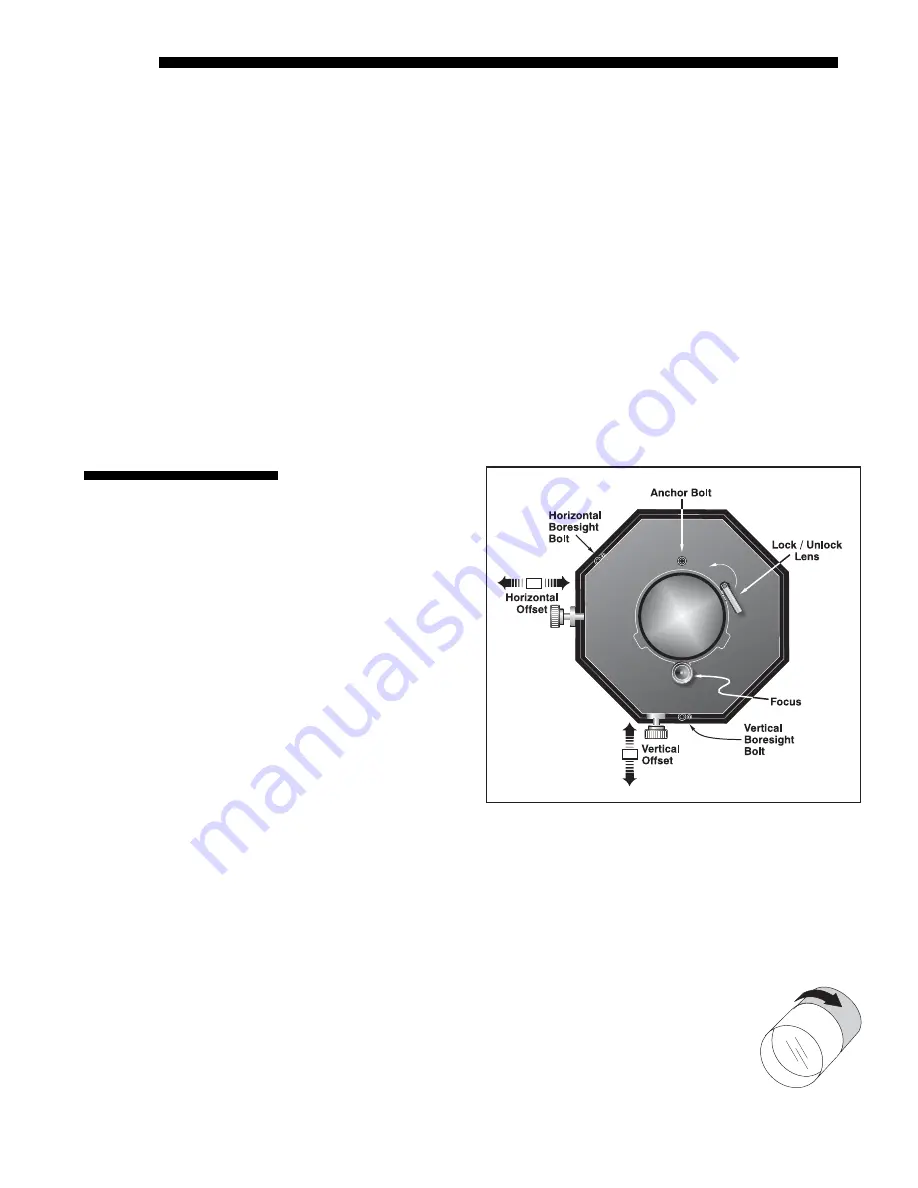
OPERATION
3-70
Roadie 25K User’s Manual
enter the factory default “
ccm7
”
login and password to open the program. If the
projector is powered up, you can access assorted menu options and slidebars.
Repeat for remaining networked projectors as desired. Keep in mind that multiple
units can be controlled from one PC, but each unit will be in its own ChristieNET
interface (web browser) at the PC. Likewise, you can make up to five separate web
locations to a single projector.
The default login provides access to security settings, where you can define other
users with the same or fewer rights. Use “unlimited” rights for most applications. For
all logins, the Service menu is still protected with its own password.
NOTES: 1) Any proxy server settings that interfere with this type of link should be
disabled for using ChristieNET. Disable through Internet Explorer’s < Tools>
<Internet Options> <Connections> <LAN Settings>. 2) Your PC must be Java-
enabled to v1.4.2 or higher to run ChristieNET. 3) Depending on your projector
model, certain controls provided through ChristieNET are non-functional.
NOTE: See Section 2,
Installation and Setup for
all lens installation and
boresight instructions.
The lens mount secures
the primary zoom lens to
the projection head. It
provides 1) setup
adjustments for correct
boresight, and 2)
manually controlled
focus, zoom and offsets
for general use.
As necessary for your
application, use either
standard high-brightness
lenses or optional high-
contrast lenses. The latter
can be identified by the “plump football” shape aperture visible within the lens.
An optional anamorphic lens (1.25x) can be installed into an optional anamorphic
lens mount, then swung into place to widen a “squeezed” image into a properly
proportioned “scope” display. It is typically used with screens having side masks that
are retracted for “scope” images, or in rooms having fixed side masking but a very
short throw ratio (throw distance/screen width).
With the projector in its permanent location, turn the lens zoom
ring on the primary lens to enlarge or shrink the image in each
direction as necessary.
3.14 Working
with
the Lenses
Figure 3.44. Anatomy of the Lens Mount
Zoom
'
Содержание Roadie 25K
Страница 6: ......
Страница 15: ...INSTALLATION AND SETUP Roadie 25K User s Manual 2 9 Figure 2 10 Switching Between Flat Scope Displays ...
Страница 56: ......
Страница 153: ...SPECIFICATIONS Roadie 25K User s Manual 6 7 ...
Страница 164: ......
Страница 165: ...Appendix B Remote Keypad Roadie 25K User s Manual B 1 Figure B 1 Standard Remote Keypad ...
Страница 166: ......
Страница 168: ...SERIAL COMMUNICATION CABLES C 2 Roadie 25K User s Manual ...
Страница 169: ...SERIAL COMMUNICATION CABLES Roadie 25K User s Manual C 3 ...
Страница 170: ......
Страница 186: ......
















































