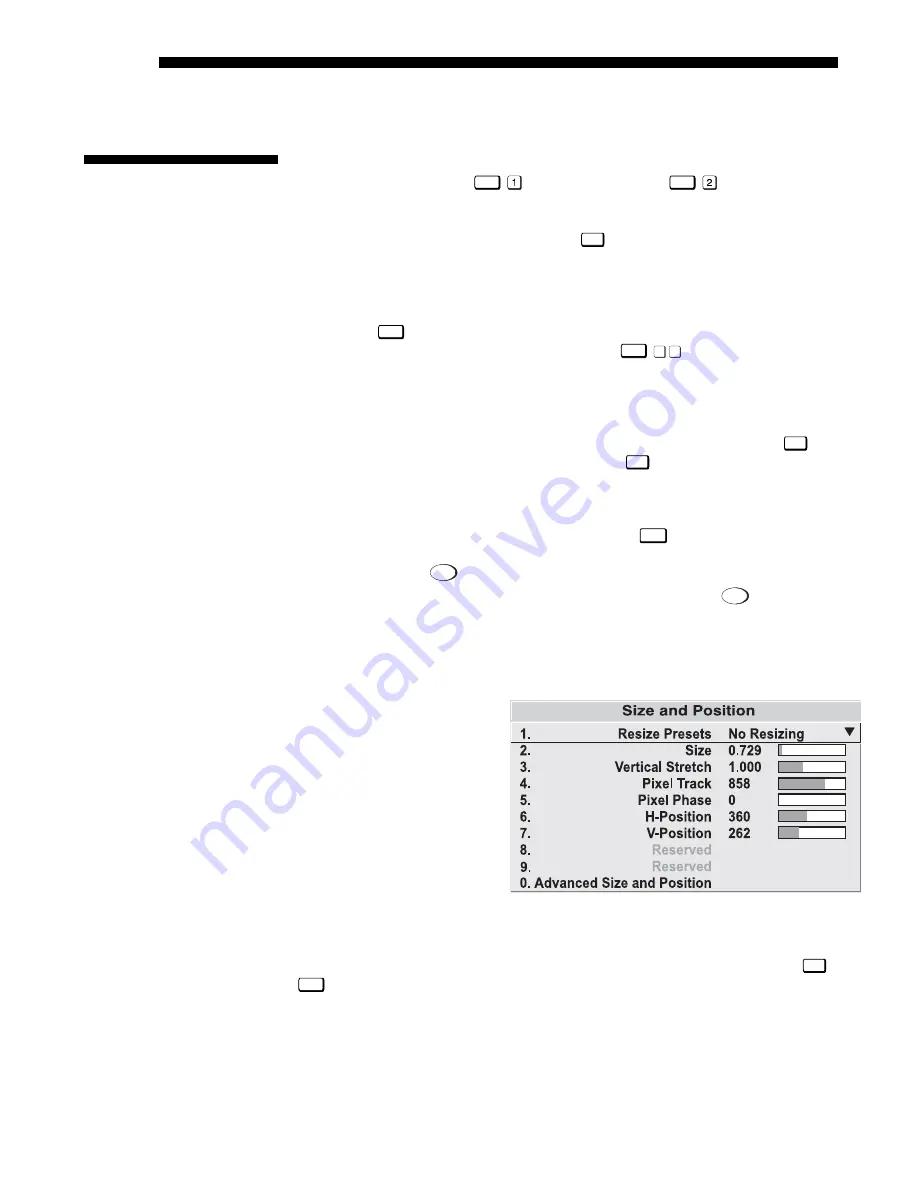
OPERATION
3-24
Roadie 25K User’s Manual
•
NEXT CHANNEL:
Select this option to see or change Channel Edit settings
for the next channel in the Channel Setup list.
The most commonly used options for image adjustments are accessed through two
menus: Size and Position (
Menu
) and Image Settings (
Menu
), both of which
appear in the Main menu. From either of these two menus, you can change settings
affecting the image from the current channel by working with the appropriate
slidebars, checkboxes and pull-down lists.
Exit
will return to the previous menu (or to
the presentation, if from the Main menu) and accept any changes you may have
entered. Settings are saved with the current channel.
From your presentation, you can access any of the individual options in these menus
by pressing
Menu
followed by the appropriate two-digit number representing their
location in the menu system. For example, press
Menu
3
2
to quickly access the
“Gamma” option in the Image Settings menu.
Note that for certain options, you may prefer to use a “direct key” from presentation
level to go directly to a particular option without traveling through the menu system
(note: available for certain display parameters only). For example, press
Cont
to
access the “contrast” slidebar immediately. Press
Exit
to return to your presentation.
NOTES: 1) To hide these “direct” slidebars, disable the” Display Slidebars”
checkbox in the Menu Preferences menu. 2) To hide the entire menu system from
view, turn off the on-screen display by pressing the
OSD*
key.
Use Auto Setup (
Auto
Setup
)
For a good and efficient first step in perfecting the image, press
Auto
Setup
. This initiates
an automated process in which the projector quickly optimizes critical display
parameters such as size, position, pixel tracking, etc., based on the type of incoming
source data detected. An Auto Setup can save considerable setup time, and you can
still modify the adjustments as desired using menu options described below.
In the Size and Position
menu, you can increase or
decrease the size of your
image, change its proportion
(aspect ratio), move the
image to a specific area of the
screen, and refine other
related parameters. Use Size
and Position controls to
match the image precisely to
the screen used at the site.
Refer to "Using Slidebars and Other Controls" (earlier in this section) if you need
help using any of the options and controls. Changes made in the Size and Position
menu are applied immediately and are saved when you exit the menu (press
Exit
or
Menu
).
3.7 Adjusting
the
Image
Before You Begin
'
Size and Position Menu
'
Содержание Roadie 25K
Страница 6: ......
Страница 15: ...INSTALLATION AND SETUP Roadie 25K User s Manual 2 9 Figure 2 10 Switching Between Flat Scope Displays ...
Страница 56: ......
Страница 153: ...SPECIFICATIONS Roadie 25K User s Manual 6 7 ...
Страница 164: ......
Страница 165: ...Appendix B Remote Keypad Roadie 25K User s Manual B 1 Figure B 1 Standard Remote Keypad ...
Страница 166: ......
Страница 168: ...SERIAL COMMUNICATION CABLES C 2 Roadie 25K User s Manual ...
Страница 169: ...SERIAL COMMUNICATION CABLES Roadie 25K User s Manual C 3 ...
Страница 170: ......
Страница 186: ......






























