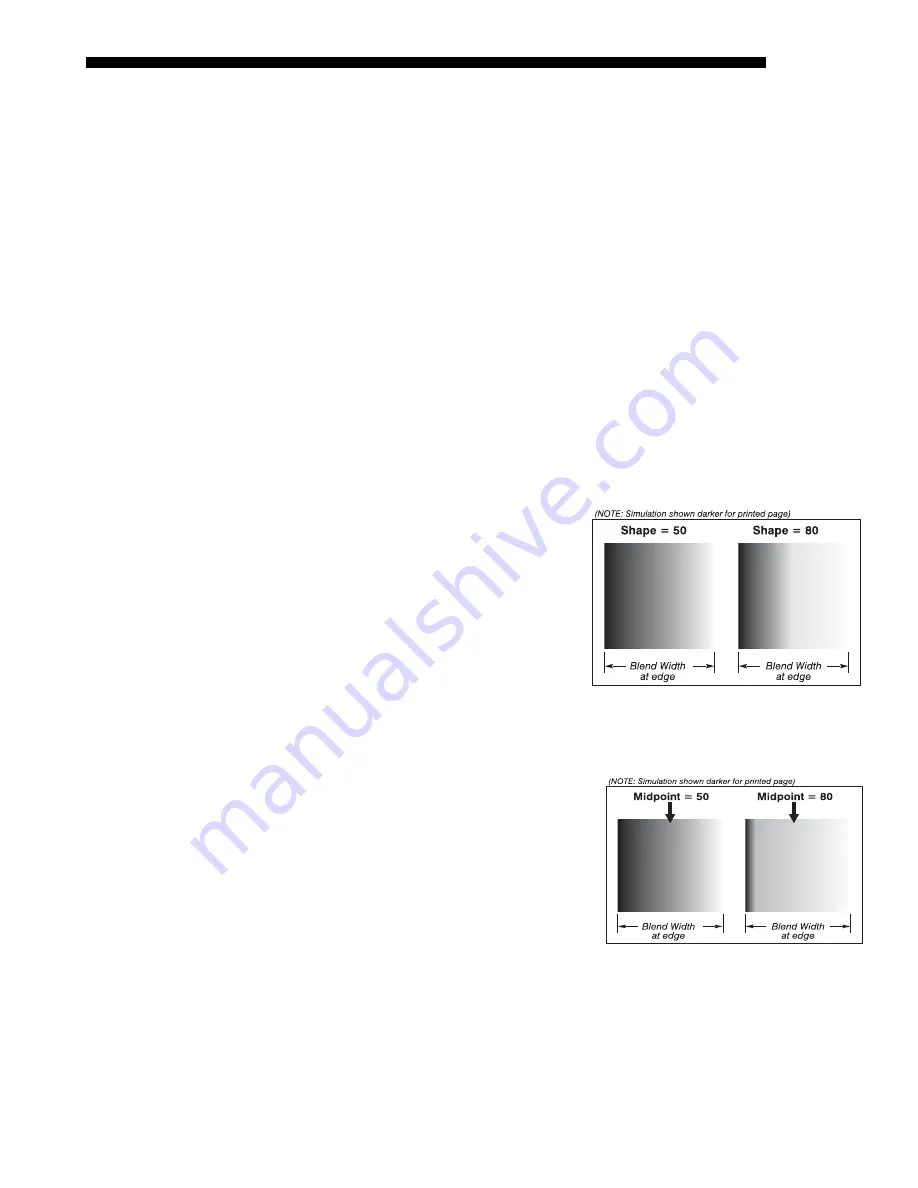
OPERATION
Roadie 25K User’s Manual
3-67
compensate for curves. Once downloaded to the projector, simply apply the desired
custom “user” blend by selecting it in the Blending Enable pull-down list.
Edge blending software controls are located in the 2-page Edge Blending submenu—
access via Configuration menu, then go to the Geometry and Color menu and select
Edge Blending. The More option opens the second page of the Edge Blending
submenu.
Main Functions
Use edge blending controls to set the precise width, shape and midpoint you need to
blend overlapping edges together smoothly.
Blend Width
determines how much area is used for blending along an
overlapping edge. Slidebar values represent the number of 8-pixel steps used
for the blend. For example, a setting of “3” creates a blended edge 24 pixels
wide. A setting of “0” signifies no blending. For best results in most
applications, use a blend width of 16-48 steps (128-384 pixels).
Ranges: 0-80 horizontal, 0-60 vertical.
Blend Shape
determines the rate
of roll-off across the blend width,
i.e. how quickly the white levels
across the blend change from
light and dark. Increasing the
Blend Shape setting accelerates
the rate of change at both
extremes so that less of the region
appears mid-gray (see Figure 1).
Decreasing the Blend Shape
setting slows the rate of change
so that more of the region appears
mid-gray. For most applications, this subtle control is best left close to 50.
Blend Midpoint
determines the white
level at the blend midpoint (the
point equidistant between the
beginning and end of the blend).
Increasing the Blend Midpoint
setting creates a blend that appears
brighter than the rest of the image.
Decreasing the Blend Midpoint
setting creates a blend that is darker
than the rest of the image. A setting
of 50 means the midpoint is
approximately 50% black—for best
results in most applications, keep fairly close to this default.
Figure 1. “Shape” Examples
Figure 2. “Midpoint” Examples
Содержание Roadie 25K
Страница 6: ......
Страница 15: ...INSTALLATION AND SETUP Roadie 25K User s Manual 2 9 Figure 2 10 Switching Between Flat Scope Displays ...
Страница 56: ......
Страница 153: ...SPECIFICATIONS Roadie 25K User s Manual 6 7 ...
Страница 164: ......
Страница 165: ...Appendix B Remote Keypad Roadie 25K User s Manual B 1 Figure B 1 Standard Remote Keypad ...
Страница 166: ......
Страница 168: ...SERIAL COMMUNICATION CABLES C 2 Roadie 25K User s Manual ...
Страница 169: ...SERIAL COMMUNICATION CABLES Roadie 25K User s Manual C 3 ...
Страница 170: ......
Страница 186: ......






























