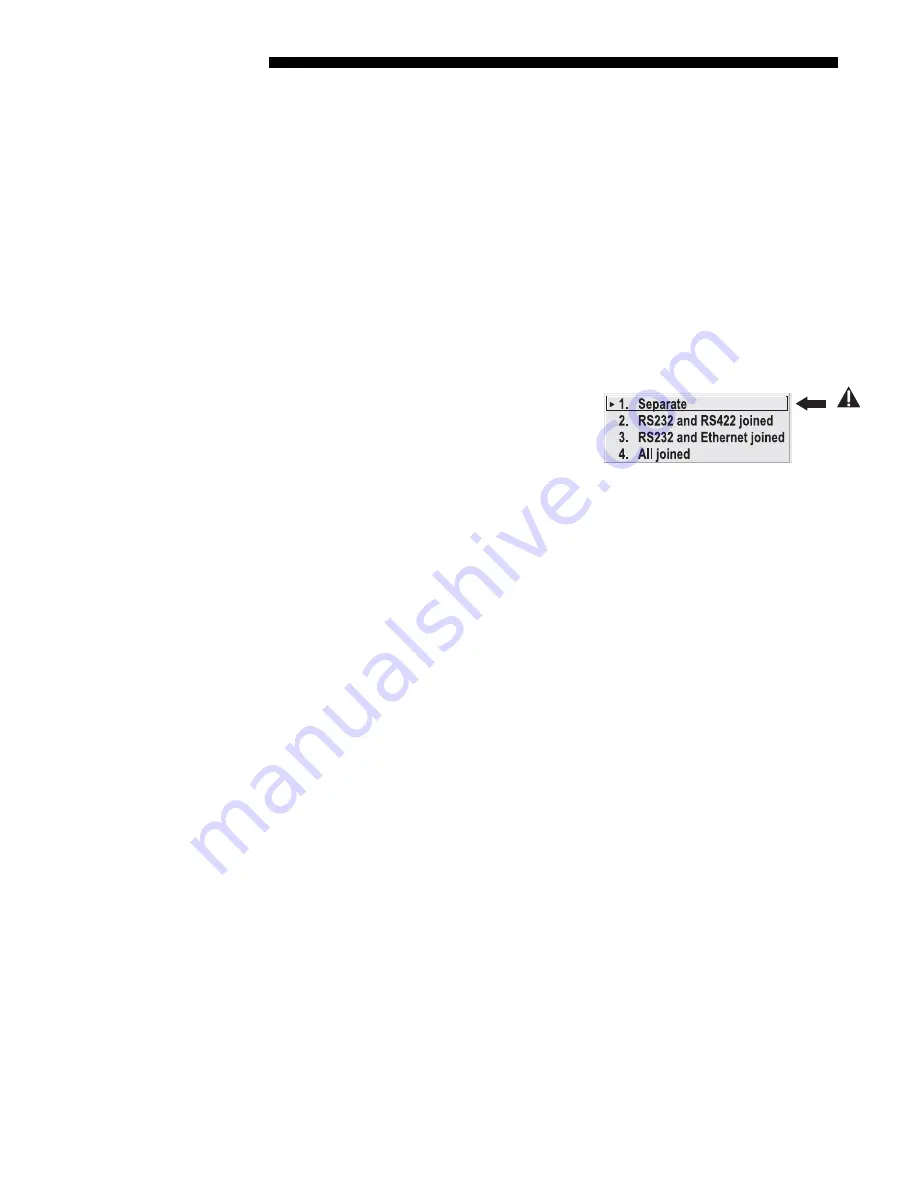
INSTALLATION AND SETUP
2-36
Roadie 25K User’s Manual
RS422) at the other physical end of the network. Make sure the “Separate”
option is selected for “Network Routing” in the Communications menu. If a
projector should then fail anywhere in the network, communication with the
remaining projectors can be resumed in the opposite direction using the other
standard. NOTE: This configuration requires that both standards be available
from a single controller, or that you use an RS232/RS422 adapter.
B.
SPLIT NETWORK WITH TWO CONTROLLERS –
If you have two controllers (one
RS232 and one RS422) and want one to be a back-up, connect each controller
to the appropriate port on the first projector in the network. Then connect
projectors together using both RS232 and RS422 ports as shown. Make sure
the “Separate” option is selected for “Network Routing” in the
Communications menu. Now, if either controller fails, you can simply switch
to the other controller and communicate via the other standard.
Remember, for either configuration in
Figure 2.38, make sure to segregate the
networks from one another by selecting the
“Separate” option for “Network Routing” in
the Communications menu.
NOTE: When connecting RS422 to a projector, use either of the identical rear ports
(6-pin XLR) or the 9-pin “RS422 IN” port on the side input panel.
Содержание Roadie 25K
Страница 6: ......
Страница 15: ...INSTALLATION AND SETUP Roadie 25K User s Manual 2 9 Figure 2 10 Switching Between Flat Scope Displays ...
Страница 56: ......
Страница 153: ...SPECIFICATIONS Roadie 25K User s Manual 6 7 ...
Страница 164: ......
Страница 165: ...Appendix B Remote Keypad Roadie 25K User s Manual B 1 Figure B 1 Standard Remote Keypad ...
Страница 166: ......
Страница 168: ...SERIAL COMMUNICATION CABLES C 2 Roadie 25K User s Manual ...
Страница 169: ...SERIAL COMMUNICATION CABLES Roadie 25K User s Manual C 3 ...
Страница 170: ......
Страница 186: ......
















































