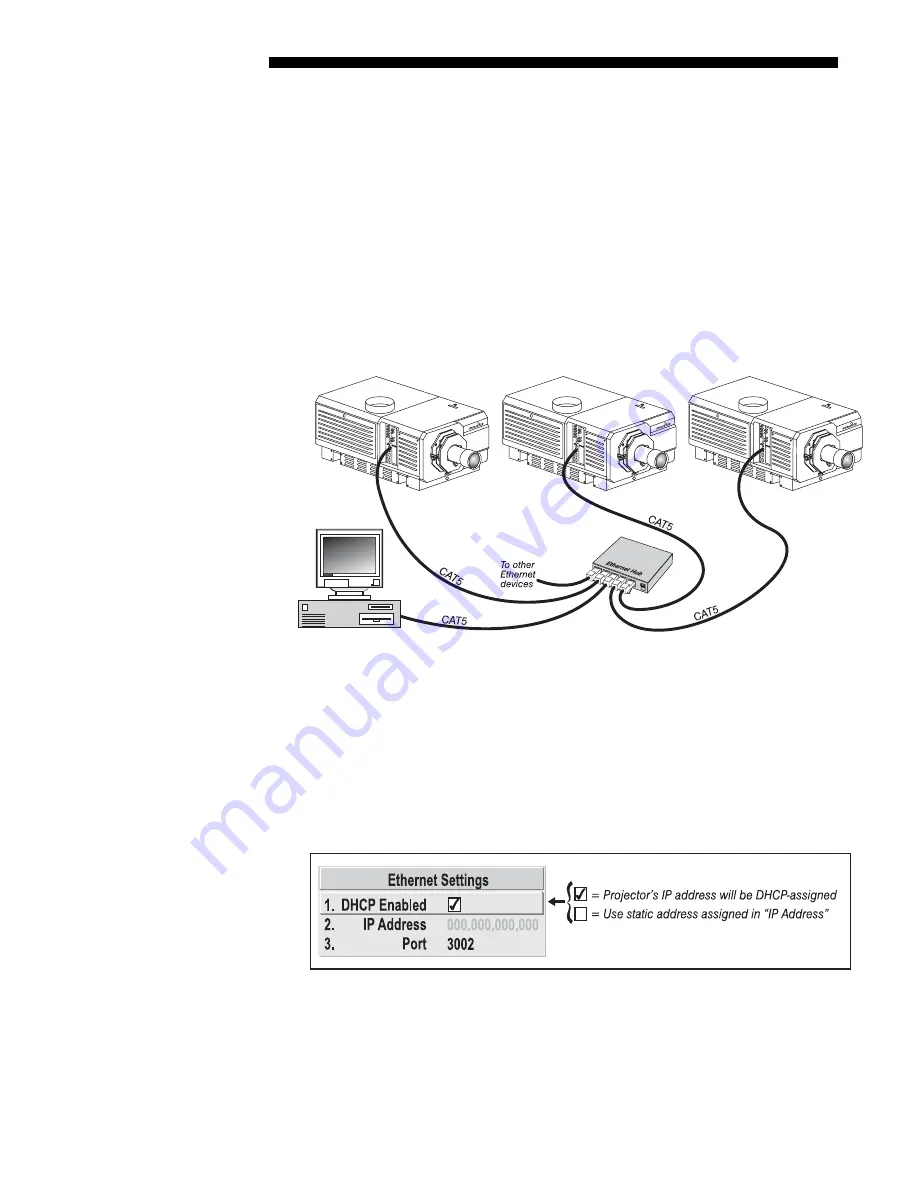
INSTALLATION AND SETUP
2-34
Roadie 25K User’s Manual
Note that communication parameters such as baud rate must be set to match the
particular controlling device before connecting as a network—refer to the
documentation that came with your controlling device in order to determine the
proper baud rate. See 3.8, Adjusting System Parameters and Advanced Controls if you
need help changing the projector baud rate.
NOTES: 1) To avoid damage, connect only properly wired serial communication
cables. See Appendix C for details. 2) It is recommended that each RS232
communication cable be no more than 25 feet in length. Use high quality cables.
ETHERNET NETWORK SETUP
: To add one or more projectors to an Ethernet network,
use standard CAT5 cable to connect each projector’s Ethernet port to a hub belonging
to the network. A controller or PC must also be connected to the hub. See Figure
2.35.
Figure 2.35. Typical Ethernet Network
SETTING THE PROJECTOR’S IP ADDRESS
: Upon connection to most Ethernet
networks, each projector’s factory default IP address of 0.0.0.0 triggers the network’s
DHCP (Dynamic Host Configuration Protocol) server to automatically assign an IP
address that is valid and unique for use on that network. Depending on the network,
this DHCP-assigned IP address usually remains stable for the current session, but
may change with subsequent power-ups and logins. On some networks, the address
will even remain stable from session to session. In all cases, the projector’s IP
address and port appear in the Status menu as well as the Ethernet Settings submenu.
Figure 2.36. Setting the Projector’s IP Address
Note that if a networked projector’s IP address is anything other than the default of
0.0.0.0 (shown as 000.000.000.000 in the Ethernet Settings menu), or if a DHCP
server is not available, the automatic DHCP server function for supplying a valid and
unique IP address is disabled. Instead, you must define a specific and static IP
address by entering the new address in the Ethernet Settings submenu, or by sending
Ethernet
Networks
'
Содержание Roadie 25K
Страница 6: ......
Страница 15: ...INSTALLATION AND SETUP Roadie 25K User s Manual 2 9 Figure 2 10 Switching Between Flat Scope Displays ...
Страница 56: ......
Страница 153: ...SPECIFICATIONS Roadie 25K User s Manual 6 7 ...
Страница 164: ......
Страница 165: ...Appendix B Remote Keypad Roadie 25K User s Manual B 1 Figure B 1 Standard Remote Keypad ...
Страница 166: ......
Страница 168: ...SERIAL COMMUNICATION CABLES C 2 Roadie 25K User s Manual ...
Страница 169: ...SERIAL COMMUNICATION CABLES Roadie 25K User s Manual C 3 ...
Страница 170: ......
Страница 186: ......
















































