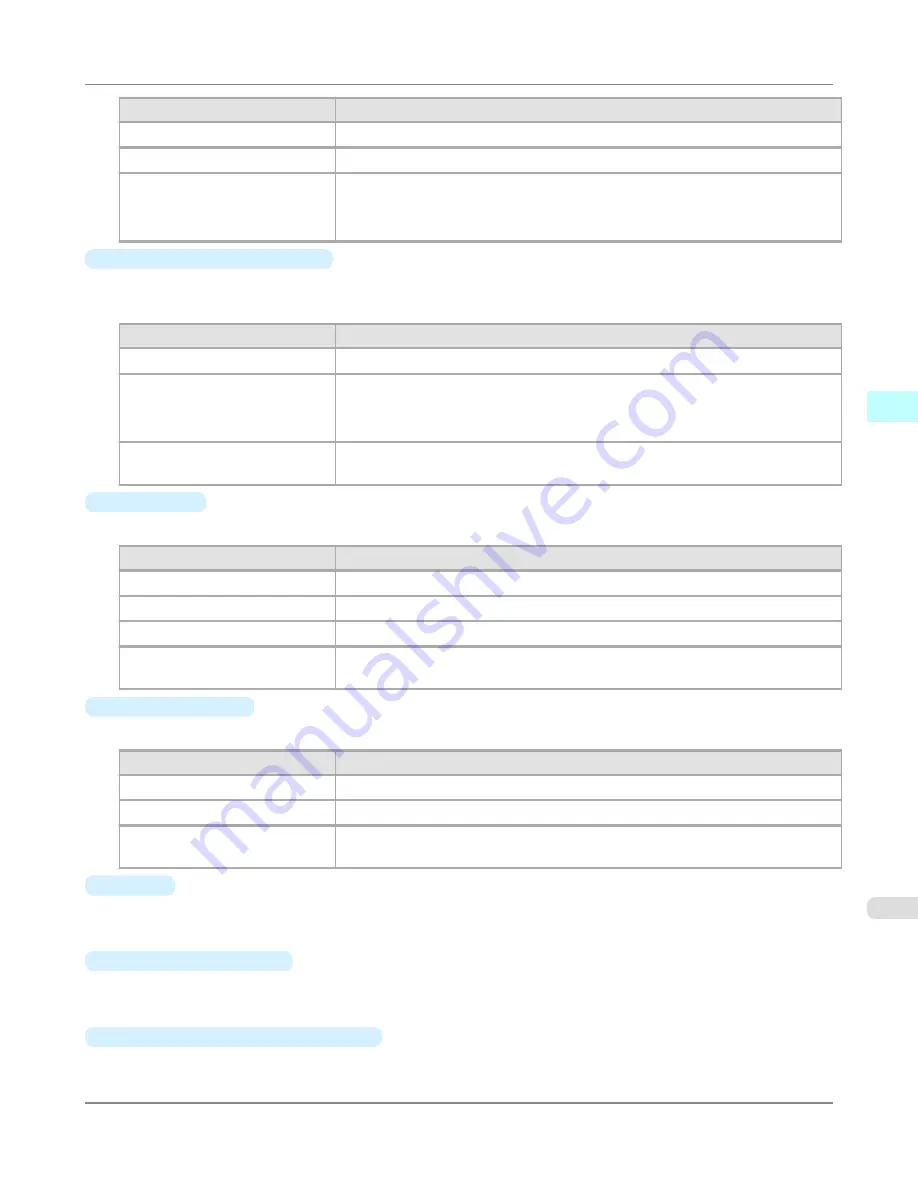
Setting
Details
Printer Default
The settings of the printer operating panel are applied.
None
The printing continues to the next line immediately after the last line.
1sec.
/
3sec.
/
5sec.
/
7sec.
/
9sec.
The printing continues to the next line after the set time.
*For the media type that has problems, such as ink smears on the page or colors that
seem uneven during borderless printing etc., increase the value for this setting.
•
Roll Paper Margin for Safety
Near End Margin
This sets the length of the near end margin of the roll paper.
Setting
Details
Printer Default
The settings of the printer operating panel are applied.
5mm
Print at a standard size.
*Select for Media Type that has no problem when printing with a standard size mar-
gin.
20mm
Select this when rubbing against the printhead occurs such as when using paper that
tends to curl.
•
Cut Speed
This selects the auto cut speed.
Setting
Details
Printer Default
The settings of the printer operating panel are applied.
Fast
Select this setting if cutting with the
Standard
setting is not clean.
Standard
Select this setting when you are not experiencing problems.
Slow
This helps prevent adhesive from sticking to the cutter and keeps the cutter sharp if
you select it when using adhesive paper.
•
Calibration Value
When calibration has been carried out on the printer, use this setting to choose whether or not to use the results.
Setting
Details
Printer Default
The settings of the printer operating panel are applied.
Use Value
The calibration results are used for printing.
Disregard Value
The calibration results are not used for printing. Select this option to avoid changes
to image color tones during printing due to color calibration.
•
Mirror
Specify whether to print a mirror image, as needed. Select this option to print a version of the document or image with
the left and right sides inverted.
•
Unidirectional Printing
Select this checkbox to prevent problems such as misaligned lines and improve the print quality. However, the printing
speed becomes slower.
•
High-Precision Text and Fine Lines
Print increasing ink impact accuracy, particularly for sharper text and fine lines. However, this takes more time than
regular printing.
Windows Software
>
Print Plug-In for Photoshop/Digital Photo Professional
>
iPF8300S
Paper Detailed Settings Dialog Box
3
329
Содержание imagePROGRAF iPF8300S
Страница 20: ......
Страница 915: ...Printer Parts Printer parts 896 Hard Disk 906 Optional accessories 911 Printer Parts iPF8300S 8 895 ...
Страница 933: ...Control Panel Operations and Display Screen 914 Printer Menu 924 Control Panel iPF8300S 9 913 ...
Страница 1142: ...Specifications Printer Specifications 1123 Specifications iPF8300S 14 1122 ...
Страница 1148: ...Appendix How to use this manual 1129 Disposal of the product 1139 Appendix iPF8300S 15 1128 ...
Страница 1159: ...Disposal of the product WEEE Directive 1140 Appendix Disposal of the product iPF8300S 15 1139 ...
Страница 1160: ...WEEE Directive Appendix Disposal of the product WEEE Directive iPF8300S 15 1140 ...
Страница 1161: ...Appendix Disposal of the product iPF8300S WEEE Directive 15 1141 ...
Страница 1162: ...Appendix Disposal of the product WEEE Directive iPF8300S 15 1142 ...
Страница 1163: ...Appendix Disposal of the product iPF8300S WEEE Directive 15 1143 ...
Страница 1164: ...Appendix Disposal of the product WEEE Directive iPF8300S 15 1144 ...
Страница 1165: ...Appendix Disposal of the product iPF8300S WEEE Directive 15 1145 ...
Страница 1166: ...Appendix Disposal of the product WEEE Directive iPF8300S 15 1146 ...
Страница 1167: ...Appendix Disposal of the product iPF8300S WEEE Directive 15 1147 ...
Страница 1168: ...Appendix Disposal of the product WEEE Directive iPF8300S 15 1148 ...
Страница 1170: ...V Vacuum Strength 863 W When to replace 1013 ...
Страница 1171: ......
Страница 1172: ... CANON INC 2011 ...
































