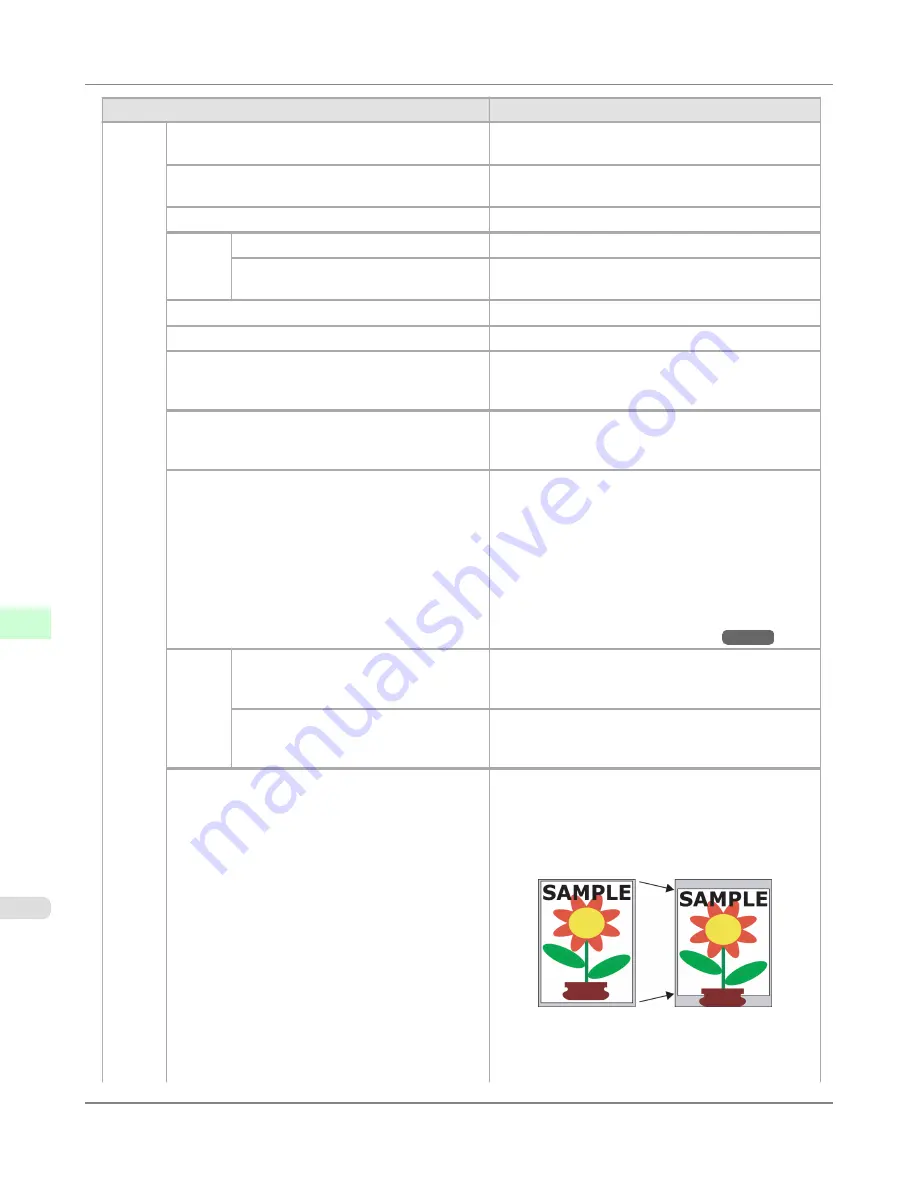
Setting Item
Description, Instructions
System
Setup
Sleep Timer
Specify the period before the printer enters sleep
mode.
Buzzer
Choose
On
for the buzzer to sound once for warnings
and three times for errors.
Contrast Adj.
Adjust the Display Screen contrast level.
Date &
Time
Date
Set the current date.
Time
Set the current time. Available only if the
Date
setting
is specified.
Date Format
Specify the date format.
Language
Specify the language used on the Display Screen.
Time Zone
Specify the time zone. Time zone options indicate a
main city in this time zone and the difference from
Greenwich Mean Time.
Length Unit
Choose the display unit for length. Change the unit
displayed for the remaining amount of roll paper,
Tot.Print Area
, and so on.
Detect Mismatch
Specify printing behavior if the type and size of paper
specified in the printer menu does not match the type
and size in the printer driver.
Choose
Pause
to have printing paused under these cir-
cumstances. Choose
Warning
to continue printing af-
ter notification. Choose
None
to continue printing
without notification. Choose
Hold Job
to store jobs
with mismatched types and sizes of paper on the print-
er hard disk, in a print queue awaiting processing.
(See "
Using the Printer Hard Disk
.")
→P.720
Paper
Size
Basis
Sht Selection 1
If sheet size detection is activated, choose whether
ISO A3+
or
13"x19"(Super B)
is applied when a
sheet of an intermediate size is detected.
Sht Selection 2
If sheet size detection is activated, choose whether
ISO B1
or
28"x40" (ANSI F)
is applied when a sheet
of an intermediate size is detected.
Keep Paper Size
Choose
On
to use the paper size setting as the basis
for printing instead of other settings. The margin set-
ting of the printer menu will be used instead of the
margin setting of the printer driver if the latter is
smaller, which may prevent text or images in the mar-
gin from being printed.
Choose
Off
to give priority to margin settings. The
larger value is used if the margin specified in the
printer driver does not match the margin in the printer
menu.
Control Panel
>
Printer Menu
>
Menu Settings
iPF8300S
9
946
Содержание imagePROGRAF iPF8300S
Страница 20: ......
Страница 915: ...Printer Parts Printer parts 896 Hard Disk 906 Optional accessories 911 Printer Parts iPF8300S 8 895 ...
Страница 933: ...Control Panel Operations and Display Screen 914 Printer Menu 924 Control Panel iPF8300S 9 913 ...
Страница 1142: ...Specifications Printer Specifications 1123 Specifications iPF8300S 14 1122 ...
Страница 1148: ...Appendix How to use this manual 1129 Disposal of the product 1139 Appendix iPF8300S 15 1128 ...
Страница 1159: ...Disposal of the product WEEE Directive 1140 Appendix Disposal of the product iPF8300S 15 1139 ...
Страница 1160: ...WEEE Directive Appendix Disposal of the product WEEE Directive iPF8300S 15 1140 ...
Страница 1161: ...Appendix Disposal of the product iPF8300S WEEE Directive 15 1141 ...
Страница 1162: ...Appendix Disposal of the product WEEE Directive iPF8300S 15 1142 ...
Страница 1163: ...Appendix Disposal of the product iPF8300S WEEE Directive 15 1143 ...
Страница 1164: ...Appendix Disposal of the product WEEE Directive iPF8300S 15 1144 ...
Страница 1165: ...Appendix Disposal of the product iPF8300S WEEE Directive 15 1145 ...
Страница 1166: ...Appendix Disposal of the product WEEE Directive iPF8300S 15 1146 ...
Страница 1167: ...Appendix Disposal of the product iPF8300S WEEE Directive 15 1147 ...
Страница 1168: ...Appendix Disposal of the product WEEE Directive iPF8300S 15 1148 ...
Страница 1170: ...V Vacuum Strength 863 W When to replace 1013 ...
Страница 1171: ......
Страница 1172: ... CANON INC 2011 ...
































