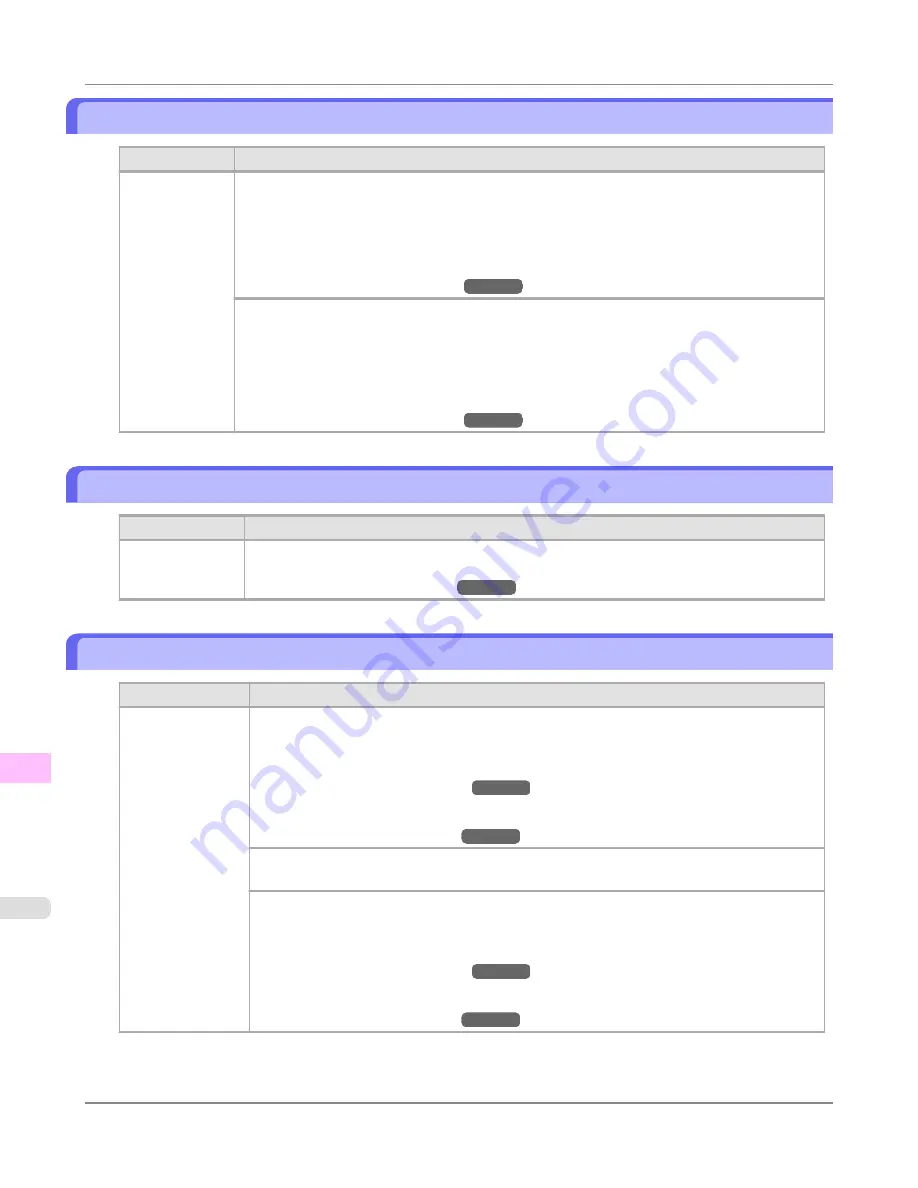
x printhead error (x is L, R, or not displayed)
Cause
Corrective Action
There is a prob-
lem with the
Printhead.
Follow these steps to replace the Printhead.
1.
Open the Top Cover.
2.
Replace the Printhead L with a new one if
Printhead L
is displayed and the Printhead R if
Printhead R
is displayed. If neither left or right is indicated, replace both Printhead L and Print-
head R with new ones.
(See "
Replacing the Printhead
.")
→P.1013
Follow these steps to replace the Printhead.
1.
Turn off the printer, wait a while, and then turn it on again.
2.
Open the Top Cover.
3.
Replace the left printhead with a new one if
Printhead L
is displayed and the right one if
Print-
head R
is displayed. If neither left or right is indicated, replace both printheads.
(See "
Replacing the Printhead
.")
→P.1013
No x printhead (x is L, R, or not displayed)
Cause
Corrective Action
No Printhead is
installed.
Install the Printhead L if
Printhead L
is displayed and the Printhead R if
Printhead R
is dis-
played. If neither left or right is indicated, install both Printhead L and Printhead R.
(See "
Replacing the Printhead
.")
→P.1013
Execute printhead cleaning.
Cause
Corrective Action
The Printhead noz-
zles are clogged.
Follow these steps to clean the Printhead.
1.
Stop printing by pressing
▲
or
▼
to select
Stop Printing
.
2.
Clean the Printhead.
(See "
Cleaning the Printhead
.")
→P.1012
If the message is still displayed when printing, replace the Printhead.
(See "
Replacing the Printhead
.")
→P.1013
Press
▲
or
▼
to select
, and then press the
OK
button to resume printing. However, note
that this error may affect the printing quality.
If
OK
is shown on the Display Screen, clean the Printhead.
1.
Press the
OK
button on the Control Panel to stop printing.
2.
Clean the Printhead.
(See "
Cleaning the Printhead
.")
→P.1012
If the message is still displayed when printing, replace the Printhead.
(See "
Replacing the Printhead
.")
→P.1013
Error Message
>
Messages regarding printheads
>
x printhead error (x is L, R, or not displayed)
iPF8300S
13
1114
Содержание imagePROGRAF iPF8300S
Страница 20: ......
Страница 915: ...Printer Parts Printer parts 896 Hard Disk 906 Optional accessories 911 Printer Parts iPF8300S 8 895 ...
Страница 933: ...Control Panel Operations and Display Screen 914 Printer Menu 924 Control Panel iPF8300S 9 913 ...
Страница 1142: ...Specifications Printer Specifications 1123 Specifications iPF8300S 14 1122 ...
Страница 1148: ...Appendix How to use this manual 1129 Disposal of the product 1139 Appendix iPF8300S 15 1128 ...
Страница 1159: ...Disposal of the product WEEE Directive 1140 Appendix Disposal of the product iPF8300S 15 1139 ...
Страница 1160: ...WEEE Directive Appendix Disposal of the product WEEE Directive iPF8300S 15 1140 ...
Страница 1161: ...Appendix Disposal of the product iPF8300S WEEE Directive 15 1141 ...
Страница 1162: ...Appendix Disposal of the product WEEE Directive iPF8300S 15 1142 ...
Страница 1163: ...Appendix Disposal of the product iPF8300S WEEE Directive 15 1143 ...
Страница 1164: ...Appendix Disposal of the product WEEE Directive iPF8300S 15 1144 ...
Страница 1165: ...Appendix Disposal of the product iPF8300S WEEE Directive 15 1145 ...
Страница 1166: ...Appendix Disposal of the product WEEE Directive iPF8300S 15 1146 ...
Страница 1167: ...Appendix Disposal of the product iPF8300S WEEE Directive 15 1147 ...
Страница 1168: ...Appendix Disposal of the product WEEE Directive iPF8300S 15 1148 ...
Страница 1170: ...V Vacuum Strength 863 W When to replace 1013 ...
Страница 1171: ......
Страница 1172: ... CANON INC 2011 ...






























