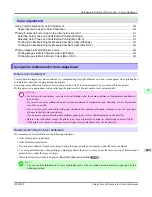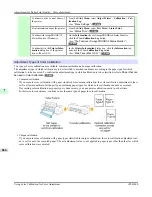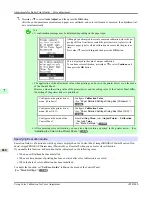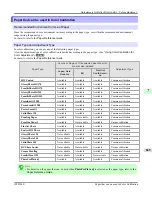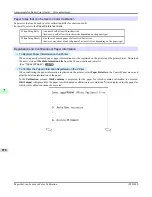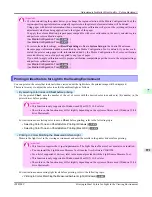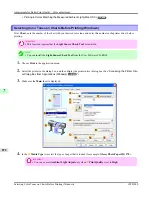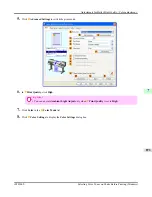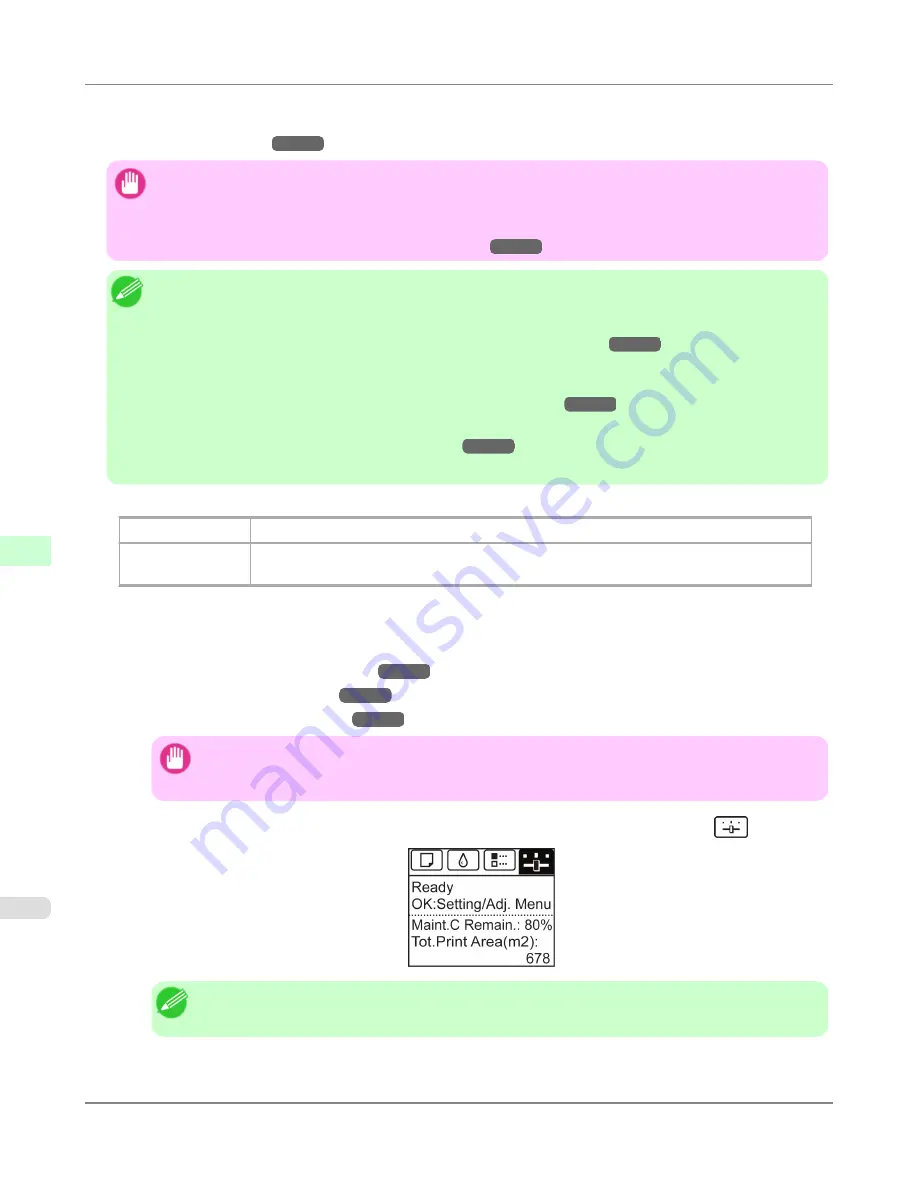
• Auto(OtherPaper)
Use this mode with paper not in the Paper Reference Guide, or if
Auto(GenuinePpr)
does not eliminate banding.
(See "
Types of Paper
.")
→P.774
Important
•
Adjustment is not possible with
Auto(GenuinePpr)
and
Auto(OtherPaper)
when using highly transparent
media.
In this case, use
Manual
adjustment.
(See "
Manual Banding Adjustment (Adj. Quality)
.")
→P.859
Note
•
Use paper of the same type and size for adjustment as you will use for printing.
•
Always check the
Adj. Priority
values before using
Auto(GenuinePpr)
or
Auto(OtherPaper)
.
(See "
Selecting a Feed Amount Adjustment Method (Feed Priority)
.")
→P.856
•
If additional fine-tuning is necessary after
Auto(GenuinePpr)
and
Auto(OtherPaper)
, execute
Adj. Fine
Feed
.
(See "
Fine-Tuning the Paper Feed Amount (Adj. Fine Feed)
.")
→P.861
•
Use
Adjust Length
to ensure that lines in CAD drawings are printed at exactly the right length.
(See "
Adjusting Line Length (Adjust Length)
.")
→P.861
•
This may take some time, depending on the type of paper.
Items to Prepare
When Using Rolls
An unused roll at least 10 inches wide
When Using Sheets
Auto(GenuinePpr)
: One sheet of unused paper, A4/Letter size
Auto(OtherPaper)
: Two sheets of unused paper, A4/Letter size (or one sheet when using A2)
Perform adjustment as follows.
1.
Load the paper.
•
Attaching the Roll Holder to Rolls
→P.782
•
Loading Rolls in the Printer
→P.786
•
Loading Sheets in the Printer
→P.813
Important
•
Always make sure the loaded paper matches the type of paper specified in the settings. Adjustment
cannot be completed correctly unless the loaded paper matches the settings.
2.
On the
Tab Selection screen
of the Control Panel, press
◀
or
▶
to select the Settings/Adj. tab (
).
Note
•
If the
Tab Selection screen
is not displayed, press the
Menu
button.
Adjustments for Better Print Quality
>
Adjusting the feed amount
>
Automatic Banding Adjustment (Adj. Quality)
iPF8300S
7
858
Содержание imagePROGRAF iPF8300S
Страница 20: ......
Страница 915: ...Printer Parts Printer parts 896 Hard Disk 906 Optional accessories 911 Printer Parts iPF8300S 8 895 ...
Страница 933: ...Control Panel Operations and Display Screen 914 Printer Menu 924 Control Panel iPF8300S 9 913 ...
Страница 1142: ...Specifications Printer Specifications 1123 Specifications iPF8300S 14 1122 ...
Страница 1148: ...Appendix How to use this manual 1129 Disposal of the product 1139 Appendix iPF8300S 15 1128 ...
Страница 1159: ...Disposal of the product WEEE Directive 1140 Appendix Disposal of the product iPF8300S 15 1139 ...
Страница 1160: ...WEEE Directive Appendix Disposal of the product WEEE Directive iPF8300S 15 1140 ...
Страница 1161: ...Appendix Disposal of the product iPF8300S WEEE Directive 15 1141 ...
Страница 1162: ...Appendix Disposal of the product WEEE Directive iPF8300S 15 1142 ...
Страница 1163: ...Appendix Disposal of the product iPF8300S WEEE Directive 15 1143 ...
Страница 1164: ...Appendix Disposal of the product WEEE Directive iPF8300S 15 1144 ...
Страница 1165: ...Appendix Disposal of the product iPF8300S WEEE Directive 15 1145 ...
Страница 1166: ...Appendix Disposal of the product WEEE Directive iPF8300S 15 1146 ...
Страница 1167: ...Appendix Disposal of the product iPF8300S WEEE Directive 15 1147 ...
Страница 1168: ...Appendix Disposal of the product WEEE Directive iPF8300S 15 1148 ...
Страница 1170: ...V Vacuum Strength 863 W When to replace 1013 ...
Страница 1171: ......
Страница 1172: ... CANON INC 2011 ...