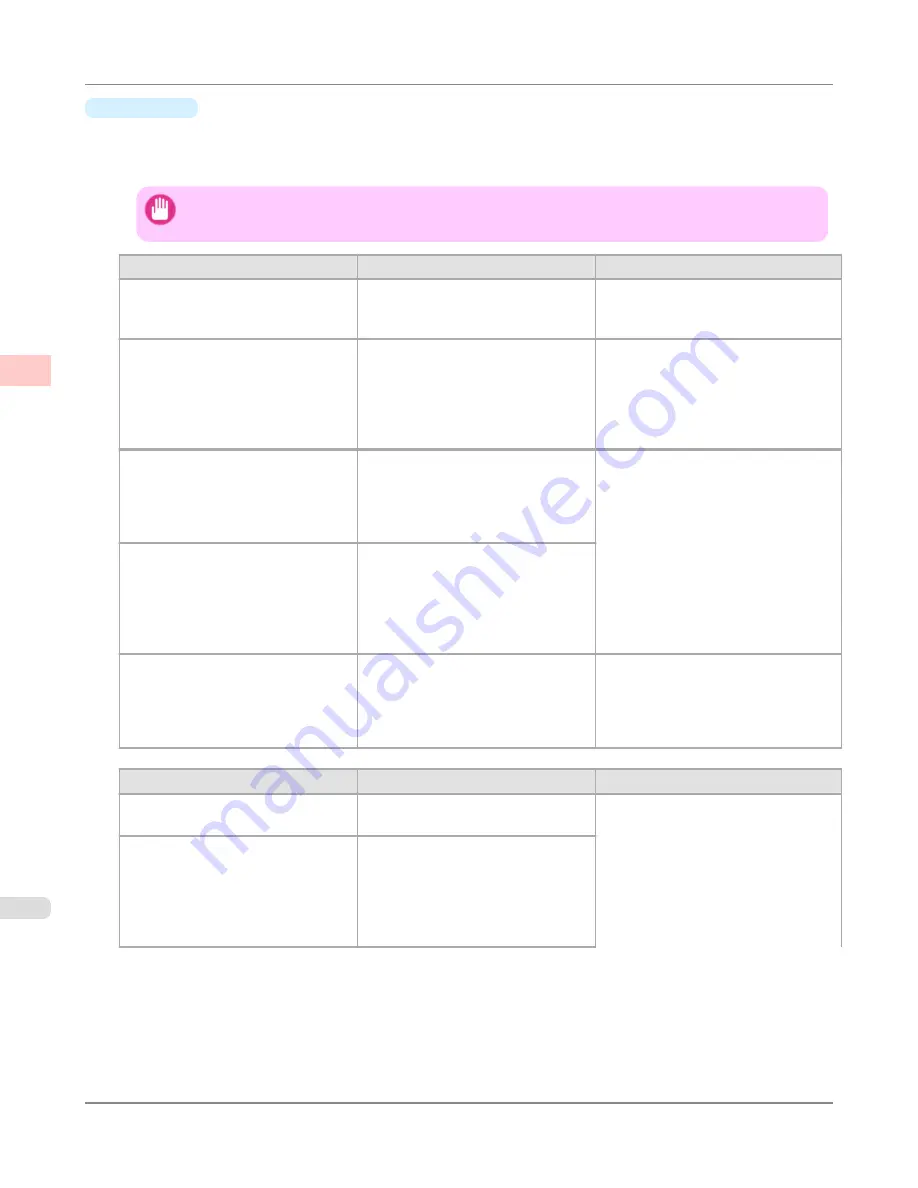
•
Matching
You can choose the color-matching mode and method.
By adjusting the color-matching mode and method, you can make printed colors match the colors of on-screen images
more closely.
Important
•
If
No color correction
is selected under
Color Mode
, the
Matching
cannot be changed.
Matching Mode
Description
Remarks
Driver Matching Mode
Enables printing of optimal color
tones using a driver specific color
profile.
You should normally select this mode.
You should also select this mode if you
want to use ambient light adjustment.
ICC Matching Mode
Enables color matching using ICC
profiles.
Select this if you want to print by
specifying the input profile, printer
profile, and matching method in de-
tail.
This allows you to use ICC profiles for
digital cameras and scanners, ICC pro-
files created using the profile creation
tool, etc.
Driver ICM Mode
Enables color matching by the printer
driver using the ICM function of
printer driver.
Select this if you want to print by only
specifying the matching method.
Available when using Windows.
Host ICM Mode
Enables color matching by the host
computer using the ICM function of
Windows.
Select this if you want to print from
an application that supports the ICM
function.
ColorSync
Enables color matching by using the
ColorSync function of Mac OS.
Select this if you want to perform soft
proofing using ColorSync before
printing.
Available when using Mac OS.
Matching Method
Description
Remarks
Auto
Color-matching optimized for images,
graphics, or text.
The available options and their display
order vary depending on your selected
color-matching mode, as well as the
operating system.
Perceptual
Color-matching optimized for print-
ing typical photos attractively.
Smooth gradation is a feature. This is
also an easy-to-use mode when per-
forming color adjustment using appli-
cation software.
Enhanced Printing Options
>
Adjusting Images
>
Adjusting the Color in the Printer Driver
iPF8300S
2
56
Содержание imagePROGRAF iPF8300S
Страница 20: ......
Страница 915: ...Printer Parts Printer parts 896 Hard Disk 906 Optional accessories 911 Printer Parts iPF8300S 8 895 ...
Страница 933: ...Control Panel Operations and Display Screen 914 Printer Menu 924 Control Panel iPF8300S 9 913 ...
Страница 1142: ...Specifications Printer Specifications 1123 Specifications iPF8300S 14 1122 ...
Страница 1148: ...Appendix How to use this manual 1129 Disposal of the product 1139 Appendix iPF8300S 15 1128 ...
Страница 1159: ...Disposal of the product WEEE Directive 1140 Appendix Disposal of the product iPF8300S 15 1139 ...
Страница 1160: ...WEEE Directive Appendix Disposal of the product WEEE Directive iPF8300S 15 1140 ...
Страница 1161: ...Appendix Disposal of the product iPF8300S WEEE Directive 15 1141 ...
Страница 1162: ...Appendix Disposal of the product WEEE Directive iPF8300S 15 1142 ...
Страница 1163: ...Appendix Disposal of the product iPF8300S WEEE Directive 15 1143 ...
Страница 1164: ...Appendix Disposal of the product WEEE Directive iPF8300S 15 1144 ...
Страница 1165: ...Appendix Disposal of the product iPF8300S WEEE Directive 15 1145 ...
Страница 1166: ...Appendix Disposal of the product WEEE Directive iPF8300S 15 1146 ...
Страница 1167: ...Appendix Disposal of the product iPF8300S WEEE Directive 15 1147 ...
Страница 1168: ...Appendix Disposal of the product WEEE Directive iPF8300S 15 1148 ...
Страница 1170: ...V Vacuum Strength 863 W When to replace 1013 ...
Страница 1171: ......
Страница 1172: ... CANON INC 2011 ...

































