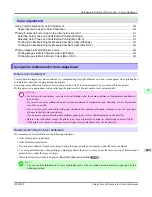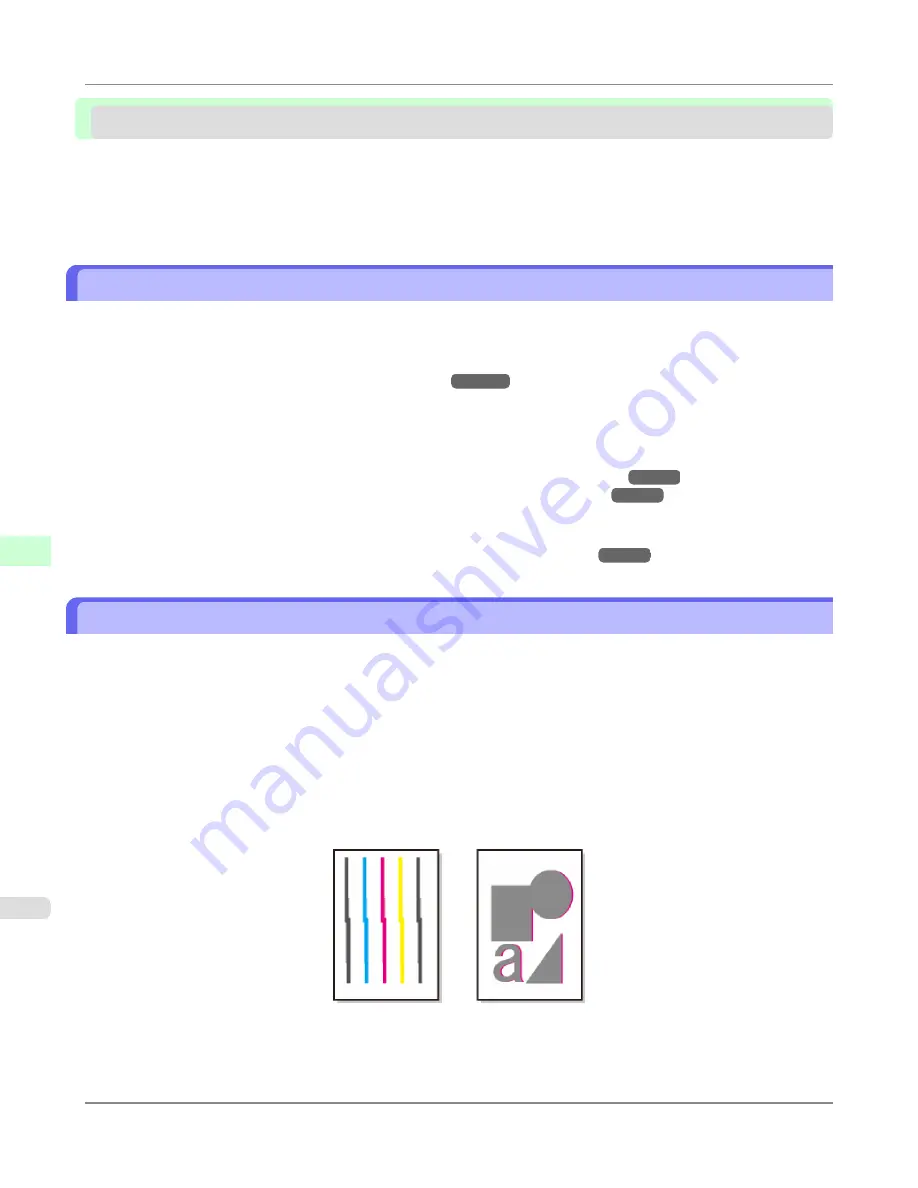
Adjusting the Printhead
Adjusting the Printhead ...................................................................................................................................
850
Automatic Adjustment to Straighten Lines and Colors (Head Posi. Adj.) ....................................................
850
Manual Adjustment to Straighten Lines and Colors (Head Posi. Adj.) ........................................................
852
Troubleshooting Paper Abrasion and Blurry Images (Head Height) ...............................................................
854
Adjusting the Printhead
If printed documents are affected by the following problems, try adjusting the printhead.
•
Printing is faint or affected by banding in different colors
Execute
Nozzle Check
to check for printhead nozzle clogging.
For instructions,
see "
Checking for Nozzle Clogging
."
→P.1011
•
Printed vertical lines are warped or colors are out of alignment
Execute
Head Posi. Adj.
to adjust the printhead position.
Normally, execute
Auto(Standard)
,
Auto(Advanced)
, or
Auto(Expansion)
. However, when using special paper or if
printing is not improved after executing
Auto(Advanced)
, try
Manual
.
(See "
Automatic Adjustment to Straighten Lines and Colors (Head Posi. Adj.)
.")
→P.850
(See "
Manual Adjustment to Straighten Lines and Colors (Head Posi. Adj.)
.")
→P.852
•
Paper rubs against the printhead, or image edges are blurred
Executing
Head Height
to adjust the printhead height may improve printing results.
(See "
Troubleshooting Paper Abrasion and Blurry Images (Head Height)
.")
→P.854
Automatic Adjustment to Straighten Lines and Colors (Head Posi. Adj.)
If vertical lines in printed documents are warped or colors are out of alignment, execute
Head Posi. Adj.
. The printer will
print and read a test pattern, and the Printhead position will be adjusted automatically.
There are three modes for automatic Printhead adjustment:
Auto(Standard)
,
Auto(Advanced)
and
Auto(Expansion)
.
• Auto(Standard)
Fixes slight distortion and color misalignment.
• Auto(Advanced)
Try adjustment in this mode if
Auto(Standard)
does not improve printing.
• Auto(Expansion)
Try adjustment in this mode if vertical lines are warped or colors are out of alignment when the printer driver option
Print Priority
is set to
Proof
.
Adjustments for Better Print Quality
>
Adjusting the Printhead
>
Adjusting the Printhead
iPF8300S
7
850
Содержание imagePROGRAF iPF8300S
Страница 20: ......
Страница 915: ...Printer Parts Printer parts 896 Hard Disk 906 Optional accessories 911 Printer Parts iPF8300S 8 895 ...
Страница 933: ...Control Panel Operations and Display Screen 914 Printer Menu 924 Control Panel iPF8300S 9 913 ...
Страница 1142: ...Specifications Printer Specifications 1123 Specifications iPF8300S 14 1122 ...
Страница 1148: ...Appendix How to use this manual 1129 Disposal of the product 1139 Appendix iPF8300S 15 1128 ...
Страница 1159: ...Disposal of the product WEEE Directive 1140 Appendix Disposal of the product iPF8300S 15 1139 ...
Страница 1160: ...WEEE Directive Appendix Disposal of the product WEEE Directive iPF8300S 15 1140 ...
Страница 1161: ...Appendix Disposal of the product iPF8300S WEEE Directive 15 1141 ...
Страница 1162: ...Appendix Disposal of the product WEEE Directive iPF8300S 15 1142 ...
Страница 1163: ...Appendix Disposal of the product iPF8300S WEEE Directive 15 1143 ...
Страница 1164: ...Appendix Disposal of the product WEEE Directive iPF8300S 15 1144 ...
Страница 1165: ...Appendix Disposal of the product iPF8300S WEEE Directive 15 1145 ...
Страница 1166: ...Appendix Disposal of the product WEEE Directive iPF8300S 15 1146 ...
Страница 1167: ...Appendix Disposal of the product iPF8300S WEEE Directive 15 1147 ...
Страница 1168: ...Appendix Disposal of the product WEEE Directive iPF8300S 15 1148 ...
Страница 1170: ...V Vacuum Strength 863 W When to replace 1013 ...
Страница 1171: ......
Страница 1172: ... CANON INC 2011 ...