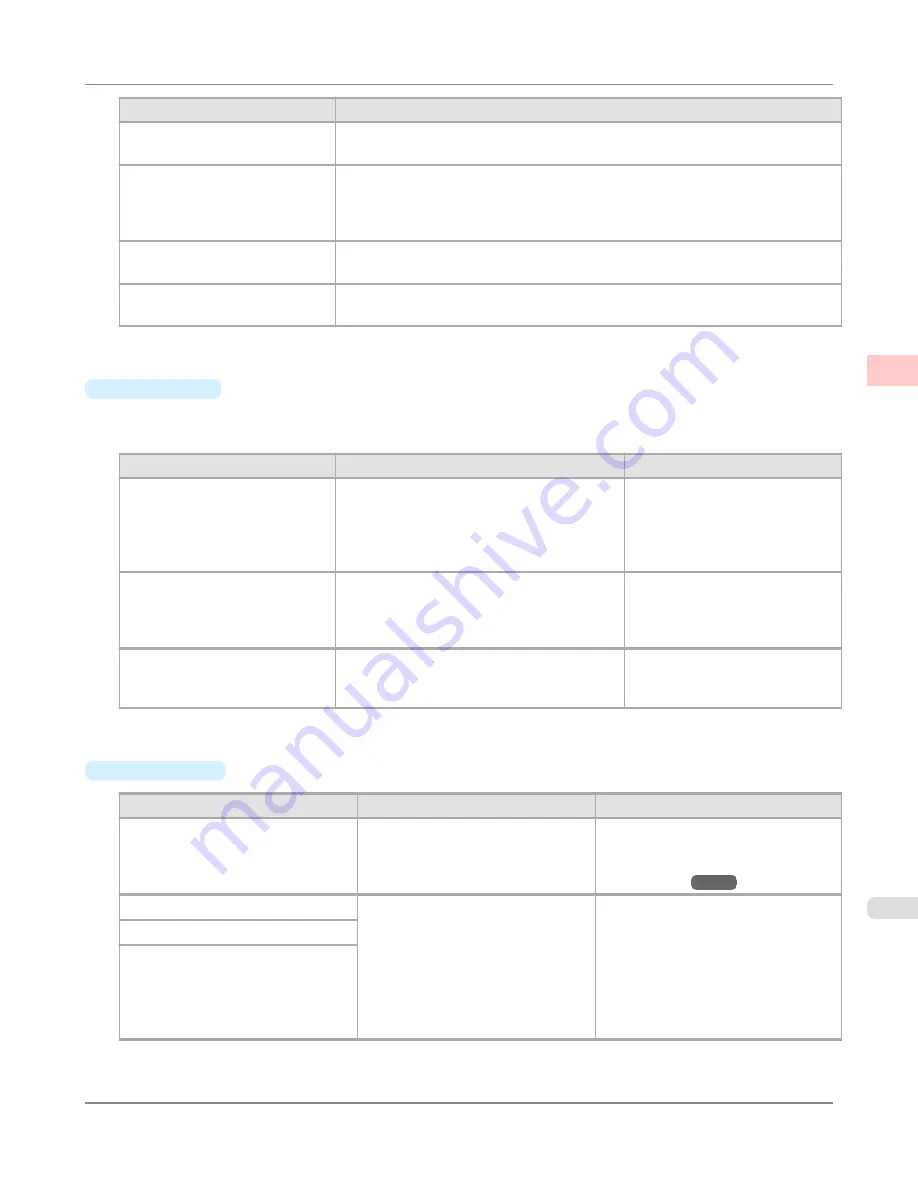
Print Priority (*1)
Description
Image
A setting for posters or other documents made up mainly of photos or images, or for
emphasizing photos or images in printed documents.
Line Drawing/Text
Choose this setting for CAD drawings made up mainly of intricate lines, or to en-
hance the finishing of fine text.
However, the quality may not be sufficient when printing photos or images that re-
quire a lot of color coverage. In this case, choose
Image
instead.
Office Document
Choose this setting for better legibility of documents combining text and graphics,
such as documents and presentation material created with typical office applications.
Proof
This is a setting for enhancing the reproduction of text, illustrations, and photos on
print proofs. However, this takes more time than regular printing.
*1: Options suitable for the selected type of paper are listed under Print Priority.
•
Print Quality
Choose the print quality.
The printing mode is determined by a combination of the print quality and resolution.
Print Quality (*1)
Description
Print Priority
High
Choose this setting to print at high resolution
when quality is most important.
Printing takes longer and consumes more ink
than in
Standard
or
Fast
modes, but this
mode offers exceptional printing quality.
Image
Line Drawing/Text
Proof
Standard
Choose this setting to print at standard resolu-
tion when quality and speed are both impor-
tant.
Printing takes less time than in
High
mode.
Image
Line Drawing/Text
Office Document
Proof
Fast
Choose this setting to print faster.
Printing in fast mode can help you work more
efficiently when checking layouts.
Image
Line Drawing/Text
Proof
*1: Options suitable for the selected Print Priority are listed under Print Quality.
•
Color Settings
Setting Item
Options
Description
Color Mode
(*1)
Color
Monochrome (Photo)
Monochrome
No color correction
Choose whether to print in color or
monochrome.
(Refer to "
Adjusting the Color in the
Printer Driver
→P.55
")
Color Adjustment
(Images)
Cyan
Magenta
Yellow
Gray Tone
Brightness
Contrast
Saturation
You can adjust the levels of cyan, ma-
genta, and yellow as well as the bright-
ness, contrast, saturation, and gray tone
separately for images, graphics, and
text documents.
If you choose
Monochrome
in
Color
Mode
only
Brightness
and
Contrast
can be adjusted.
Color Adjustment
(Graphics)
Color Adjustment
(Text)
Enhanced Printing Options
>
Adjusting Images
>
iPF8300S
Giving Priority to Particular Graphic Elements and Colors for Printing
2
65
Содержание imagePROGRAF iPF8300S
Страница 20: ......
Страница 915: ...Printer Parts Printer parts 896 Hard Disk 906 Optional accessories 911 Printer Parts iPF8300S 8 895 ...
Страница 933: ...Control Panel Operations and Display Screen 914 Printer Menu 924 Control Panel iPF8300S 9 913 ...
Страница 1142: ...Specifications Printer Specifications 1123 Specifications iPF8300S 14 1122 ...
Страница 1148: ...Appendix How to use this manual 1129 Disposal of the product 1139 Appendix iPF8300S 15 1128 ...
Страница 1159: ...Disposal of the product WEEE Directive 1140 Appendix Disposal of the product iPF8300S 15 1139 ...
Страница 1160: ...WEEE Directive Appendix Disposal of the product WEEE Directive iPF8300S 15 1140 ...
Страница 1161: ...Appendix Disposal of the product iPF8300S WEEE Directive 15 1141 ...
Страница 1162: ...Appendix Disposal of the product WEEE Directive iPF8300S 15 1142 ...
Страница 1163: ...Appendix Disposal of the product iPF8300S WEEE Directive 15 1143 ...
Страница 1164: ...Appendix Disposal of the product WEEE Directive iPF8300S 15 1144 ...
Страница 1165: ...Appendix Disposal of the product iPF8300S WEEE Directive 15 1145 ...
Страница 1166: ...Appendix Disposal of the product WEEE Directive iPF8300S 15 1146 ...
Страница 1167: ...Appendix Disposal of the product iPF8300S WEEE Directive 15 1147 ...
Страница 1168: ...Appendix Disposal of the product WEEE Directive iPF8300S 15 1148 ...
Страница 1170: ...V Vacuum Strength 863 W When to replace 1013 ...
Страница 1171: ......
Страница 1172: ... CANON INC 2011 ...
































