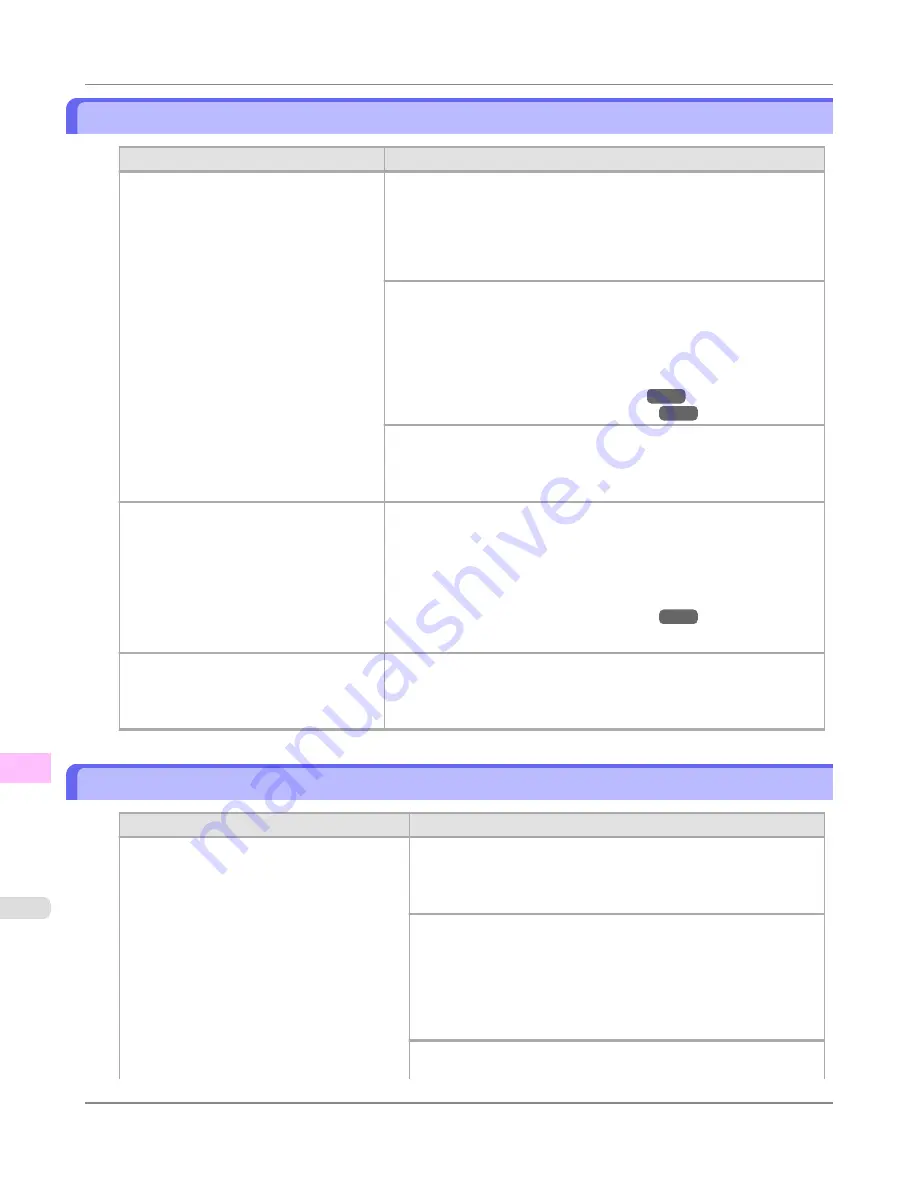
MediaType Mismatch
Cause
Corrective Action
When
Detect Mismatch
in the Control
Panel menu is set to
Pause
, the type of pa-
per loaded does not match the type speci-
fied in the printer driver.
Follow these steps to ensure the paper type matches on the printer and in
the printer driver.
1.
Press
▲
or
▼
to select
Stop Printing
, and then press the
OK
button.
2.
Change the paper type setting in the printer driver to the type loaded in
the printer and try printing again.
Follow these steps to ensure the paper type matches on the printer and in
the printer driver.
1.
Press
▲
or
▼
to select
Change Paper
, and then press the
OK
button.
2.
Replace the loaded paper with paper of the type and size you have
specified in the printer driver.
(See "
Loading and Printing on Rolls
.")
→P.5
(See "
Loading and Printing on Sheets
.")
→P.9
Press
▲
or
▼
to select
, and then press the
OK
button to resume
printing.
However, note that this error may cause paper jams and affect the print-
ing quality.
You tried to print a test pattern for printer
adjustment on several sheets, but sheets of
different types of paper were used.
When printing a test pattern for adjustment, use sheets of the same type
of paper, in the required quantity. Replace the paper as follows and per-
form adjustment again.
1.
Lift the Release Lever and stop printing.
2.
Replace the paper.
(See "
Loading and Printing on Sheets
.")
→P.9
3.
Execute adjustment again from the control panel menu.
When
Detect Mismatch
in the Control
Panel menu is set to
Warning
, the type of
paper loaded does not match the type
specified in the printer driver.
You can continue to print, but note that this error may cause problems in
the printing results.
The paper is too small.
Cause
Corrective Action
When
Detect Mismatch
in the Control Panel
menu is set to
Pause
or
Hold Job
, paper small-
er than the size specified in the printer driver is
loaded.
Press
▲
or
▼
to select
, and then press the
OK
button to re-
sume printing.
However, note that this error may cause paper jams and affect the
printing quality.
Adjust the paper size setting in the printer driver to match the size
loaded in the printer as follows.
1.
Press
▲
or
▼
to select
Stop Printing
, and then press the
OK
but-
ton.
2.
Change the paper size setting in the printer driver to the size loa-
ded in the printer and try printing again.
Replace the loaded paper with paper of a size that matches the size
setting in the printer driver as follows.
Error Message
>
Messages regarding paper
>
MediaType Mismatch
iPF8300S
13
1096
Содержание imagePROGRAF iPF8300S
Страница 20: ......
Страница 915: ...Printer Parts Printer parts 896 Hard Disk 906 Optional accessories 911 Printer Parts iPF8300S 8 895 ...
Страница 933: ...Control Panel Operations and Display Screen 914 Printer Menu 924 Control Panel iPF8300S 9 913 ...
Страница 1142: ...Specifications Printer Specifications 1123 Specifications iPF8300S 14 1122 ...
Страница 1148: ...Appendix How to use this manual 1129 Disposal of the product 1139 Appendix iPF8300S 15 1128 ...
Страница 1159: ...Disposal of the product WEEE Directive 1140 Appendix Disposal of the product iPF8300S 15 1139 ...
Страница 1160: ...WEEE Directive Appendix Disposal of the product WEEE Directive iPF8300S 15 1140 ...
Страница 1161: ...Appendix Disposal of the product iPF8300S WEEE Directive 15 1141 ...
Страница 1162: ...Appendix Disposal of the product WEEE Directive iPF8300S 15 1142 ...
Страница 1163: ...Appendix Disposal of the product iPF8300S WEEE Directive 15 1143 ...
Страница 1164: ...Appendix Disposal of the product WEEE Directive iPF8300S 15 1144 ...
Страница 1165: ...Appendix Disposal of the product iPF8300S WEEE Directive 15 1145 ...
Страница 1166: ...Appendix Disposal of the product WEEE Directive iPF8300S 15 1146 ...
Страница 1167: ...Appendix Disposal of the product iPF8300S WEEE Directive 15 1147 ...
Страница 1168: ...Appendix Disposal of the product WEEE Directive iPF8300S 15 1148 ...
Страница 1170: ...V Vacuum Strength 863 W When to replace 1013 ...
Страница 1171: ......
Страница 1172: ... CANON INC 2011 ...































