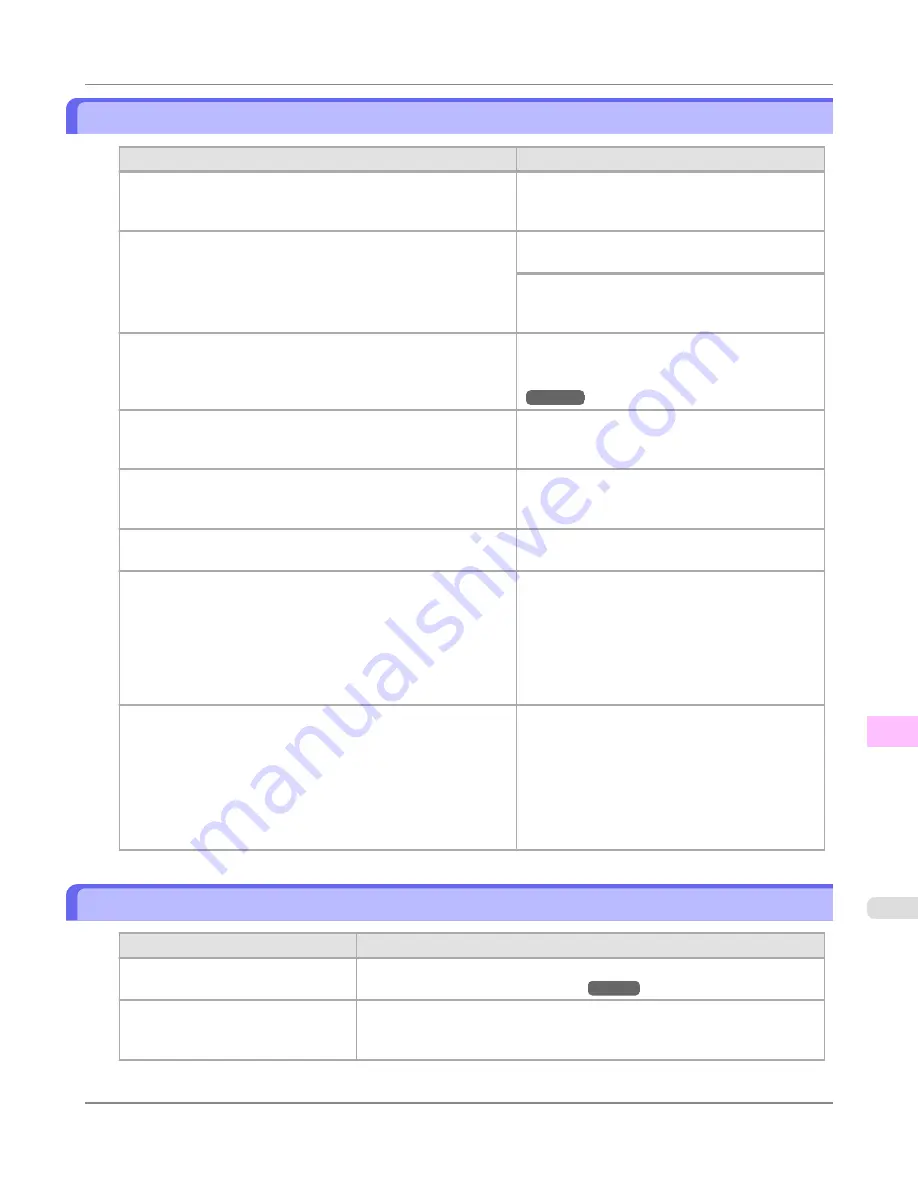
Printed colors are inaccurate
Cause
Corrective Action
Color adjustment has not been activated in the
Advanced Set-
tings
of the printer driver.
In the
Advanced Settings
of the printer driver,
access
Color Settings
in
Color Mode
to adjust
colors.
Colors have not been adjusted on the computer or monitor.
Refer to the computer and monitor documentation
to adjust the colors.
Adjust the settings of the color management soft-
ware, referring to the software documentation as
needed.
The Printhead nozzles are clogged.
Print a test pattern to check the nozzles and see if
they are clogged.
(See "
Checking for Nozzle Clogging
.")
→P.1011
In the Windows printer driver,
Application Color Matching Pri-
ority
is not selected.
Click
Special Settings
on the
Layout
sheet of the
printer driver and select
Application Color
Matching Priority
in the dialog box.
There may be a slight difference in how colors are printed after
Printhead replacement because of individual variation among
printheads.
Execute color calibration.
Printhead characteristics gradually change through repeated use,
and colors may change.
Execute color calibration.
Color may change slightly even on the same model of printer if
you use a different version of the firmware or printer driver, or
when you print under different settings or in a different printing
environment.
Follow these steps to prepare the printing environ-
ment.
1.
Use the same version of firmware or printer
driver.
2.
Specify the same value for all settings items.
3.
Execute color calibration.
When reinstalling the printer driver, you changed the region se-
lection of the Media Configuration Tool.
Changing the region selection of the Media Configuration Tool
deletes the region-specific paper information originally registered
on the printer before installation. Using paper with deleted infor-
mation when executing color calibration will prevent the resulting
calibration adjustment value from being applied to all other types
of the paper.
Prepare paper compatible with calibration in the
newly selected region and perform calibration
again.
Banding in different colors occurs
Cause
Corrective Action
The paper feed amount is out of ad-
justment.
Adjust the feed amount.
(See "
Adjusting the Feed Amount
.")
→P.856
Printing does not proceed smoothly
because print jobs are interrupted dur-
ing transmission.
Exit other applications and cancel other print jobs.
Troubleshooting
>
Problems with the printing quality
>
iPF8300S
Printed colors are inaccurate
12
1075
Содержание imagePROGRAF iPF8300S
Страница 20: ......
Страница 915: ...Printer Parts Printer parts 896 Hard Disk 906 Optional accessories 911 Printer Parts iPF8300S 8 895 ...
Страница 933: ...Control Panel Operations and Display Screen 914 Printer Menu 924 Control Panel iPF8300S 9 913 ...
Страница 1142: ...Specifications Printer Specifications 1123 Specifications iPF8300S 14 1122 ...
Страница 1148: ...Appendix How to use this manual 1129 Disposal of the product 1139 Appendix iPF8300S 15 1128 ...
Страница 1159: ...Disposal of the product WEEE Directive 1140 Appendix Disposal of the product iPF8300S 15 1139 ...
Страница 1160: ...WEEE Directive Appendix Disposal of the product WEEE Directive iPF8300S 15 1140 ...
Страница 1161: ...Appendix Disposal of the product iPF8300S WEEE Directive 15 1141 ...
Страница 1162: ...Appendix Disposal of the product WEEE Directive iPF8300S 15 1142 ...
Страница 1163: ...Appendix Disposal of the product iPF8300S WEEE Directive 15 1143 ...
Страница 1164: ...Appendix Disposal of the product WEEE Directive iPF8300S 15 1144 ...
Страница 1165: ...Appendix Disposal of the product iPF8300S WEEE Directive 15 1145 ...
Страница 1166: ...Appendix Disposal of the product WEEE Directive iPF8300S 15 1146 ...
Страница 1167: ...Appendix Disposal of the product iPF8300S WEEE Directive 15 1147 ...
Страница 1168: ...Appendix Disposal of the product WEEE Directive iPF8300S 15 1148 ...
Страница 1170: ...V Vacuum Strength 863 W When to replace 1013 ...
Страница 1171: ......
Страница 1172: ... CANON INC 2011 ...






























