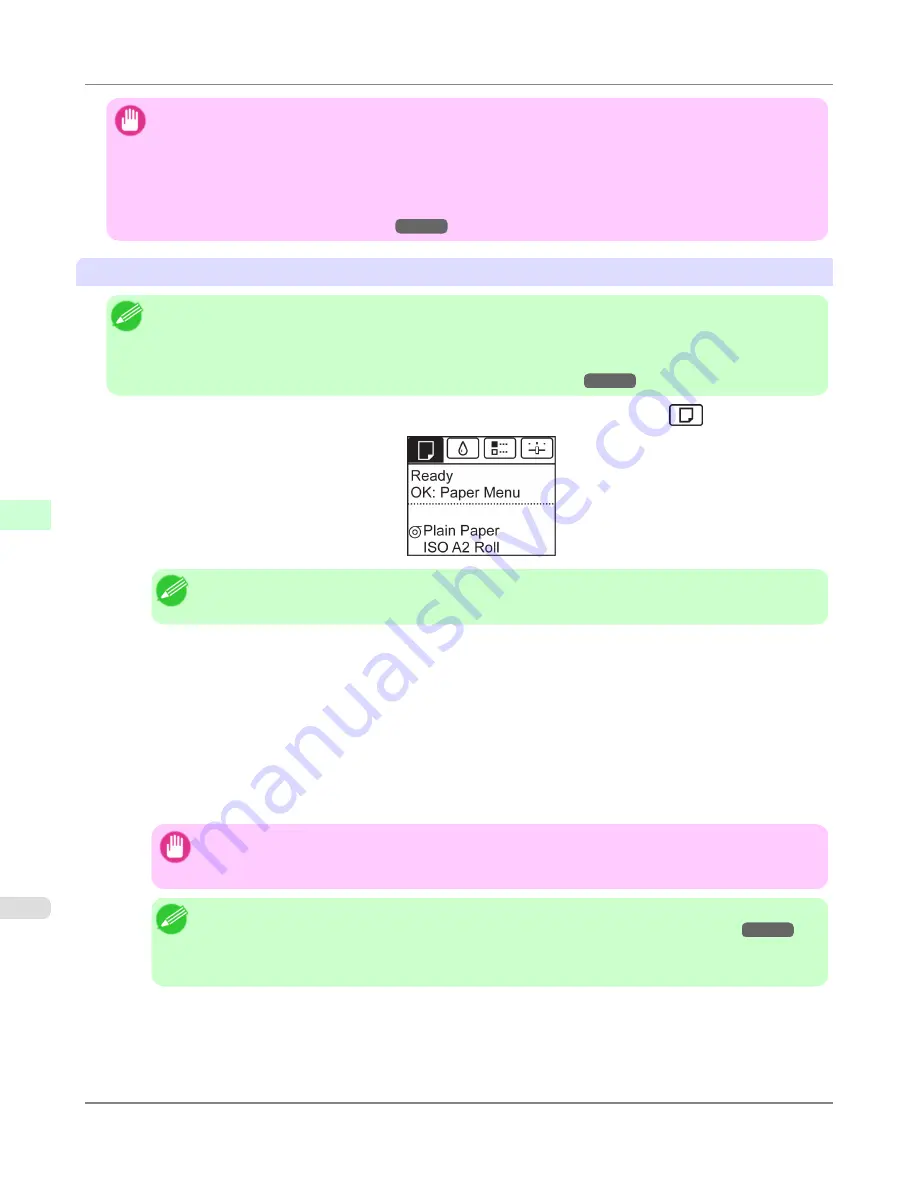
Important
•
For best printing results, the printer fine-tunes the print head height and the feed amount for each type of
paper. Be sure to select the type of paper to use correctly before printing.
•
Because the printer fine-tunes the feed amount for each type of paper, the margins and the size of printed
images may vary depending on the type of paper used. If margins and the size of images are not as you ex-
pected, adjust the paper feed amount.
(See "
Adjusting the Feed Amount
.")
→P.856
Changing the Type of Paper
Note
•
When you load a roll, a menu for selection of the type of paper is shown on the Display Screen. Select the
type of paper, and then press the
OK
button.
If no barcode has been printed on the roll and you have set
ManageRemainRoll
to
On
, specify the roll
length after the type of paper.
(See "
Specifying the Paper Length
.")
→P.793
1.
On the
Tab Selection screen
of the Control Panel, press
◀
or
▶
to select the Paper tab (
).
Note
•
If the
Tab Selection screen
is not displayed, press the
Menu
button.
2.
Press the
OK
button.
The
Paper Menu
is displayed.
3.
Press
▲
or
▼
to select
Chg. Paper Type
, and then press the
OK
button.
4.
Press
▲
or
▼
to select the type of paper loaded (
Roll Paper
or
Cut Sheet
), and then press the
OK
button.
5.
Press
▲
or
▼
to select the type of paper loaded in the printer, and then press the
OK
button.
Important
•
Be sure to select the correct paper type. If this setting does not match the loaded paper, it may cause
feed errors and affect printing quality.
Note
•
For details on types of paper, see the Paper Reference Guide.
(See "
Types of Paper
.")
→P.774
By
default, Plain Paper is selected.
•
If you move the Release Lever, the setting automatically reverts to the previously selected paper.
Handling Paper
>
Handling rolls
>
Changing the Type of Paper
iPF8300S
6
792
Содержание imagePROGRAF iPF8300S
Страница 20: ......
Страница 915: ...Printer Parts Printer parts 896 Hard Disk 906 Optional accessories 911 Printer Parts iPF8300S 8 895 ...
Страница 933: ...Control Panel Operations and Display Screen 914 Printer Menu 924 Control Panel iPF8300S 9 913 ...
Страница 1142: ...Specifications Printer Specifications 1123 Specifications iPF8300S 14 1122 ...
Страница 1148: ...Appendix How to use this manual 1129 Disposal of the product 1139 Appendix iPF8300S 15 1128 ...
Страница 1159: ...Disposal of the product WEEE Directive 1140 Appendix Disposal of the product iPF8300S 15 1139 ...
Страница 1160: ...WEEE Directive Appendix Disposal of the product WEEE Directive iPF8300S 15 1140 ...
Страница 1161: ...Appendix Disposal of the product iPF8300S WEEE Directive 15 1141 ...
Страница 1162: ...Appendix Disposal of the product WEEE Directive iPF8300S 15 1142 ...
Страница 1163: ...Appendix Disposal of the product iPF8300S WEEE Directive 15 1143 ...
Страница 1164: ...Appendix Disposal of the product WEEE Directive iPF8300S 15 1144 ...
Страница 1165: ...Appendix Disposal of the product iPF8300S WEEE Directive 15 1145 ...
Страница 1166: ...Appendix Disposal of the product WEEE Directive iPF8300S 15 1146 ...
Страница 1167: ...Appendix Disposal of the product iPF8300S WEEE Directive 15 1147 ...
Страница 1168: ...Appendix Disposal of the product WEEE Directive iPF8300S 15 1148 ...
Страница 1170: ...V Vacuum Strength 863 W When to replace 1013 ...
Страница 1171: ......
Страница 1172: ... CANON INC 2011 ...


































