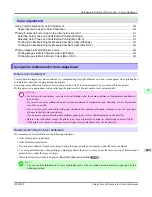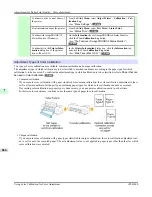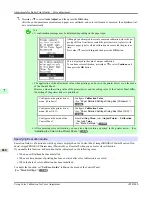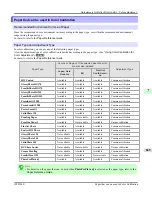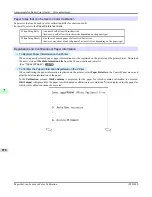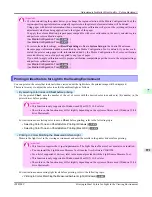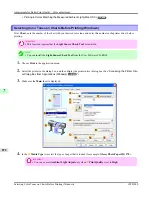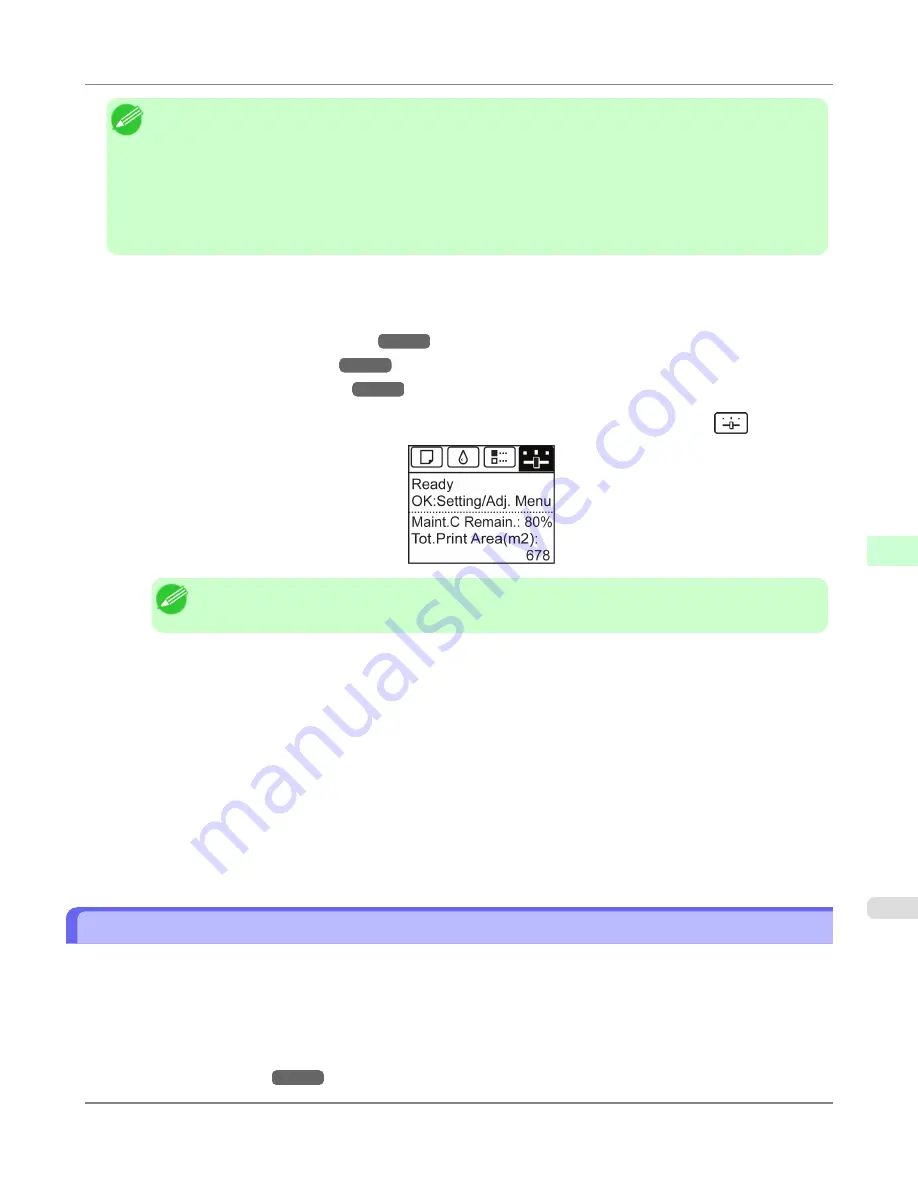
Note
•
Either
A:High
or
B:Standard/Draft
in the
Adjust Length
menu is applied, depending on printer driver set-
tings at the time of printing.
•
If you have selected
Easy Settings
in the printer driver, follow these steps to confirm the
Print Priority
setting.
•
Windows: Click
View Settings
on the
Main
tab to display the
View Settings
dialog box.
•
Mac OS X: Click
View set.
on the
Main
pane to display the
View settings
dialog box.
Follow these steps to configure the settings.
1.
Load the paper.
•
Attaching the Roll Holder to Rolls
→P.782
•
Loading Rolls in the Printer
→P.786
•
Loading Sheets in the Printer
→P.813
2.
On the
Tab Selection screen
of the Control Panel, press
◀
or
▶
to select the Settings/Adj. tab (
).
Note
•
If the
Tab Selection screen
is not displayed, press the
Menu
button.
3.
Press the
OK
button.
The
Set./Adj. Menu
is displayed.
4.
Press
▲
or
▼
to select
Adjust Printer
, and then press the
OK
button.
5.
Press
▲
or
▼
to select
Feed Priority
, and then press the
OK
button.
6.
Press
▲
or
▼
to select
Adj. Priority
, and then press the
OK
button.
7.
Press
▲
or
▼
to select
Automatic
,
Print Quality
, or
Print Length
, and then press the
OK
button.
Automatic Banding Adjustment (Adj. Quality)
If printed images are affected by banding in different colors across the sheet, execute
Adj. Quality
for automatic adjustment
of the paper feed amount.
There are two modes of automatic adjustment to correct banding:
Auto(GenuinePpr)
and
Auto(OtherPaper)
. In either
mode, the printer prints and reads a test pattern for automatic adjustment of the feed amount.
• Auto(GenuinePpr)
Use this mode with paper identified in the Paper Reference Guide.
(See "
Types of Paper
.")
→P.774
Adjustments for Better Print Quality
>
Adjusting the feed amount
>
iPF8300S
Automatic Banding Adjustment (Adj. Quality)
7
857
Содержание imagePROGRAF iPF8300S
Страница 20: ......
Страница 915: ...Printer Parts Printer parts 896 Hard Disk 906 Optional accessories 911 Printer Parts iPF8300S 8 895 ...
Страница 933: ...Control Panel Operations and Display Screen 914 Printer Menu 924 Control Panel iPF8300S 9 913 ...
Страница 1142: ...Specifications Printer Specifications 1123 Specifications iPF8300S 14 1122 ...
Страница 1148: ...Appendix How to use this manual 1129 Disposal of the product 1139 Appendix iPF8300S 15 1128 ...
Страница 1159: ...Disposal of the product WEEE Directive 1140 Appendix Disposal of the product iPF8300S 15 1139 ...
Страница 1160: ...WEEE Directive Appendix Disposal of the product WEEE Directive iPF8300S 15 1140 ...
Страница 1161: ...Appendix Disposal of the product iPF8300S WEEE Directive 15 1141 ...
Страница 1162: ...Appendix Disposal of the product WEEE Directive iPF8300S 15 1142 ...
Страница 1163: ...Appendix Disposal of the product iPF8300S WEEE Directive 15 1143 ...
Страница 1164: ...Appendix Disposal of the product WEEE Directive iPF8300S 15 1144 ...
Страница 1165: ...Appendix Disposal of the product iPF8300S WEEE Directive 15 1145 ...
Страница 1166: ...Appendix Disposal of the product WEEE Directive iPF8300S 15 1146 ...
Страница 1167: ...Appendix Disposal of the product iPF8300S WEEE Directive 15 1147 ...
Страница 1168: ...Appendix Disposal of the product WEEE Directive iPF8300S 15 1148 ...
Страница 1170: ...V Vacuum Strength 863 W When to replace 1013 ...
Страница 1171: ......
Страница 1172: ... CANON INC 2011 ...