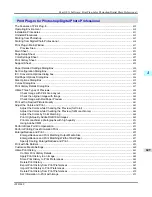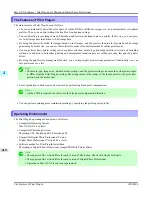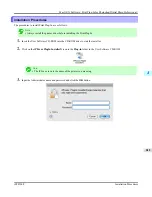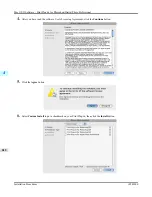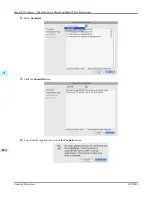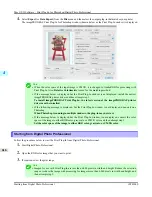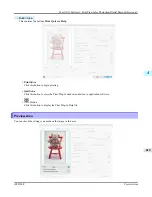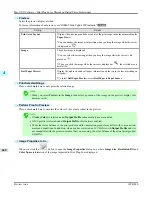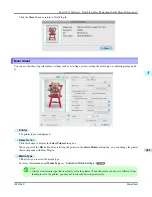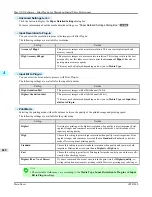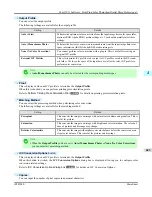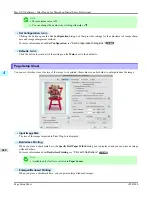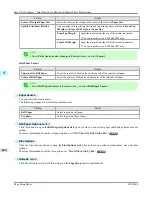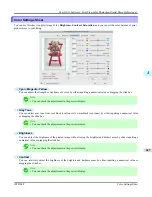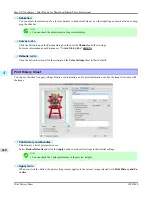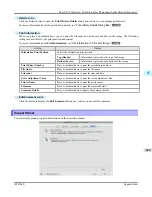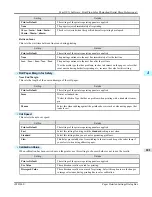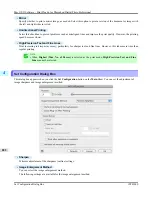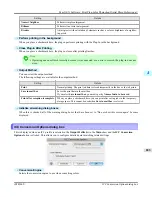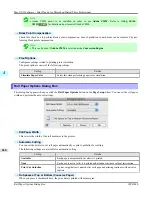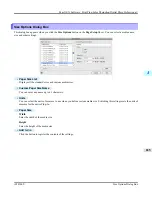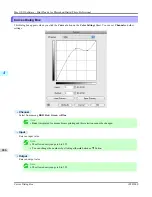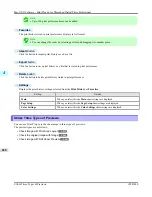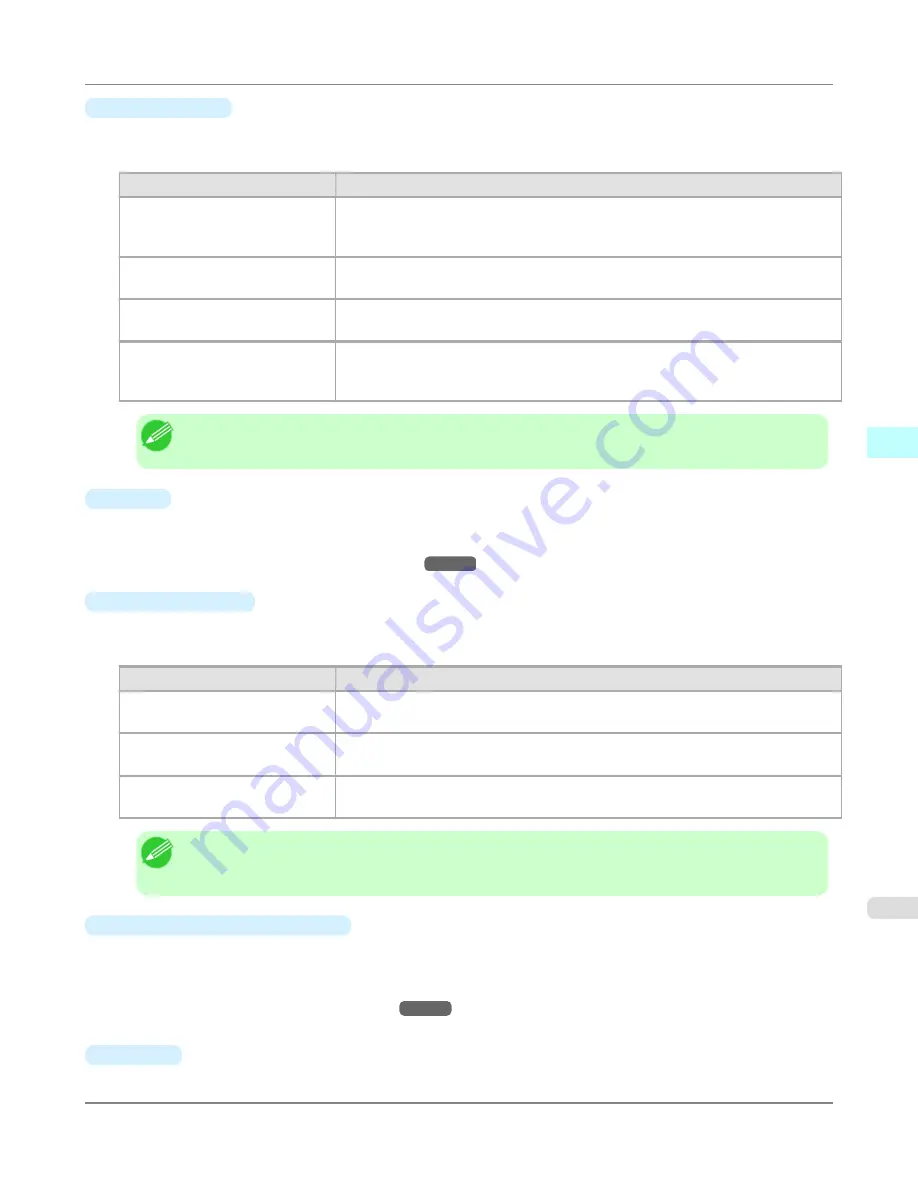
•
Output Profile
You can select the output profile.
The following settings are available for the output profile.
Setting
Details
Auto (Color)
Performs the optimum color conversion from the input image data color space infor-
mation (sRGB, Adobe RGB), media settings etc. You should normally select these
settings.
Auto (Monochrome Photo)
Performs the best color conversion to monochrome from the input image data color
space information (sRGB, Adobe RGB), media settings etc.
None (No Color Correction)
You cannot perform color conversion with a plug-in. This is useful for creating an
original ICC profile.
External ICC Profiles
This selects printer ICC profiles to be output to ICC profiles saved in the OS stand-
ard folder. Use the color space of the input data as well as the select ICC profile to
perform color conversion.
Note
• Auto (Monochrome Photo)
can only be selected for the corresponding media types.
•
Proof
This is displayed when an ICC profile is selected as the
Output Profile
.
When this is checked, you can perform printing press simulation prints.
Refer to
Perform Printing Press Simulation Print
→P.654
for details on printing press simulation prints.
•
Matching Method
You can select the processing method when performing color conversion.
The following settings are available for the matching method.
Setting
Details
Perceptual
This converts the image to an image with natural color balance and gradation. This is
useful for pictures.
Saturation
This converts the image to an image with heightened color saturation. The color bal-
ance of pictures and drawings may change.
Relative Colorimetric
This converts the image with emphasis on color balance before the conversion or on
visual color balance. This is useful for pictures and drawings.
Note
•
When the
Output Profile
you have set is
Auto (Monochrome Photo)
or
None (No Color Correction)
,
you cannot select a matching method.
•
ICC Conversion Options
button
This is displayed when an ICC profile is selected as the
Output Profile
.
When this button is clicked, the
ICC Conversion Options
dialog box is displayed allowing you to configure color
conversion related settings.
Refer to
ICC Conversion Options dialog box
→P.633
for details on ICC Conversion Options.
•
Copies
You can input the number of print copies in numerical characters.
Mac OS X Software
>
Print Plug-In for Photoshop/Digital Photo Professional
>
iPF8300S
Main Sheet
4
623
Содержание imagePROGRAF iPF8300S
Страница 20: ......
Страница 915: ...Printer Parts Printer parts 896 Hard Disk 906 Optional accessories 911 Printer Parts iPF8300S 8 895 ...
Страница 933: ...Control Panel Operations and Display Screen 914 Printer Menu 924 Control Panel iPF8300S 9 913 ...
Страница 1142: ...Specifications Printer Specifications 1123 Specifications iPF8300S 14 1122 ...
Страница 1148: ...Appendix How to use this manual 1129 Disposal of the product 1139 Appendix iPF8300S 15 1128 ...
Страница 1159: ...Disposal of the product WEEE Directive 1140 Appendix Disposal of the product iPF8300S 15 1139 ...
Страница 1160: ...WEEE Directive Appendix Disposal of the product WEEE Directive iPF8300S 15 1140 ...
Страница 1161: ...Appendix Disposal of the product iPF8300S WEEE Directive 15 1141 ...
Страница 1162: ...Appendix Disposal of the product WEEE Directive iPF8300S 15 1142 ...
Страница 1163: ...Appendix Disposal of the product iPF8300S WEEE Directive 15 1143 ...
Страница 1164: ...Appendix Disposal of the product WEEE Directive iPF8300S 15 1144 ...
Страница 1165: ...Appendix Disposal of the product iPF8300S WEEE Directive 15 1145 ...
Страница 1166: ...Appendix Disposal of the product WEEE Directive iPF8300S 15 1146 ...
Страница 1167: ...Appendix Disposal of the product iPF8300S WEEE Directive 15 1147 ...
Страница 1168: ...Appendix Disposal of the product WEEE Directive iPF8300S 15 1148 ...
Страница 1170: ...V Vacuum Strength 863 W When to replace 1013 ...
Страница 1171: ......
Страница 1172: ... CANON INC 2011 ...