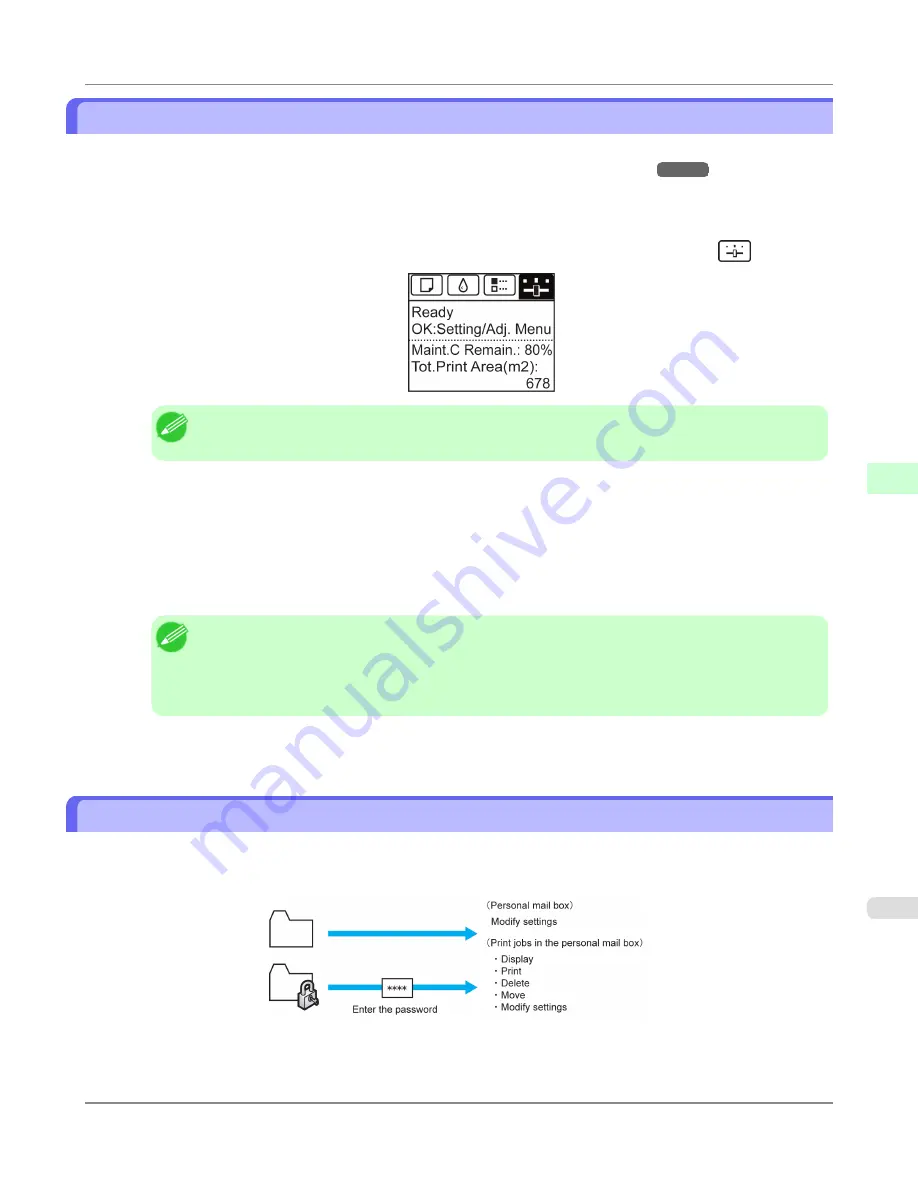
Printing Without Saving Jobs in the Common Box
Jobs sent from a computer for which you have selected
in
Output Method
(in Windows) or
Send job to
(in Mac OS
X) in the printer driver are saved in the shared mailbox.
(See "
Using the Printer Hard Disk
.")
→P.720
When
Common Box Set.
is
Print (Auto Del)
in the Control Panel menu, print jobs for which you have selected
in
the
Output Method
dialog box of the printer driver are deleted from the shared mailbox after printing.
Use this function when printing highly confidential documents.
1.
On the
Tab Selection screen
of the Control Panel, press
◀
or
▶
to select the Settings/Adj. tab (
).
Note
•
If the
Tab Selection screen
is not displayed, press the
Menu
button.
2.
Press the
OK
button.
The
Set./Adj. Menu
is displayed.
3.
Press
▲
or
▼
to select
System Setup
, and then press the
OK
button.
4.
Press
▲
or
▼
to select
Common Box Set.
, and then press the
OK
button.
Note
•
If a password has been set on the printer, the
Logon
screen is displayed.
To change the setting, select
Administrator
and press the
OK
button. Enter the password when
Ad-
min.Pswd
is displayed and press the
OK
button before going to the next procedure.
If you select
User
and press the
OK
button, you can check settings values but cannot change them.
5.
Press
▲
or
▼
to select
Print (Auto Del)
, and then press the
OK
button.
Setting Passwords for Personal Boxes
For greater security, you can specify a password for personal boxes. After you set a password, it will be required to modify
the personal box settings, as well as to display, print, delete, move, and modify jobs saved in the personal box.
This operation is available in RemoteUI, imagePROGRAF Status Monitor, and imagePROGRAF Printmonitor.
Print Job Operations
>
Advanced Print Job Operations
>
iPF8300S
Printing Without Saving Jobs in the Common Box
5
749
Содержание imagePROGRAF iPF8300S
Страница 20: ......
Страница 915: ...Printer Parts Printer parts 896 Hard Disk 906 Optional accessories 911 Printer Parts iPF8300S 8 895 ...
Страница 933: ...Control Panel Operations and Display Screen 914 Printer Menu 924 Control Panel iPF8300S 9 913 ...
Страница 1142: ...Specifications Printer Specifications 1123 Specifications iPF8300S 14 1122 ...
Страница 1148: ...Appendix How to use this manual 1129 Disposal of the product 1139 Appendix iPF8300S 15 1128 ...
Страница 1159: ...Disposal of the product WEEE Directive 1140 Appendix Disposal of the product iPF8300S 15 1139 ...
Страница 1160: ...WEEE Directive Appendix Disposal of the product WEEE Directive iPF8300S 15 1140 ...
Страница 1161: ...Appendix Disposal of the product iPF8300S WEEE Directive 15 1141 ...
Страница 1162: ...Appendix Disposal of the product WEEE Directive iPF8300S 15 1142 ...
Страница 1163: ...Appendix Disposal of the product iPF8300S WEEE Directive 15 1143 ...
Страница 1164: ...Appendix Disposal of the product WEEE Directive iPF8300S 15 1144 ...
Страница 1165: ...Appendix Disposal of the product iPF8300S WEEE Directive 15 1145 ...
Страница 1166: ...Appendix Disposal of the product WEEE Directive iPF8300S 15 1146 ...
Страница 1167: ...Appendix Disposal of the product iPF8300S WEEE Directive 15 1147 ...
Страница 1168: ...Appendix Disposal of the product WEEE Directive iPF8300S 15 1148 ...
Страница 1170: ...V Vacuum Strength 863 W When to replace 1013 ...
Страница 1171: ......
Страница 1172: ... CANON INC 2011 ...






























