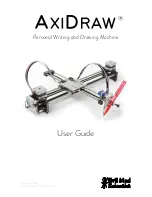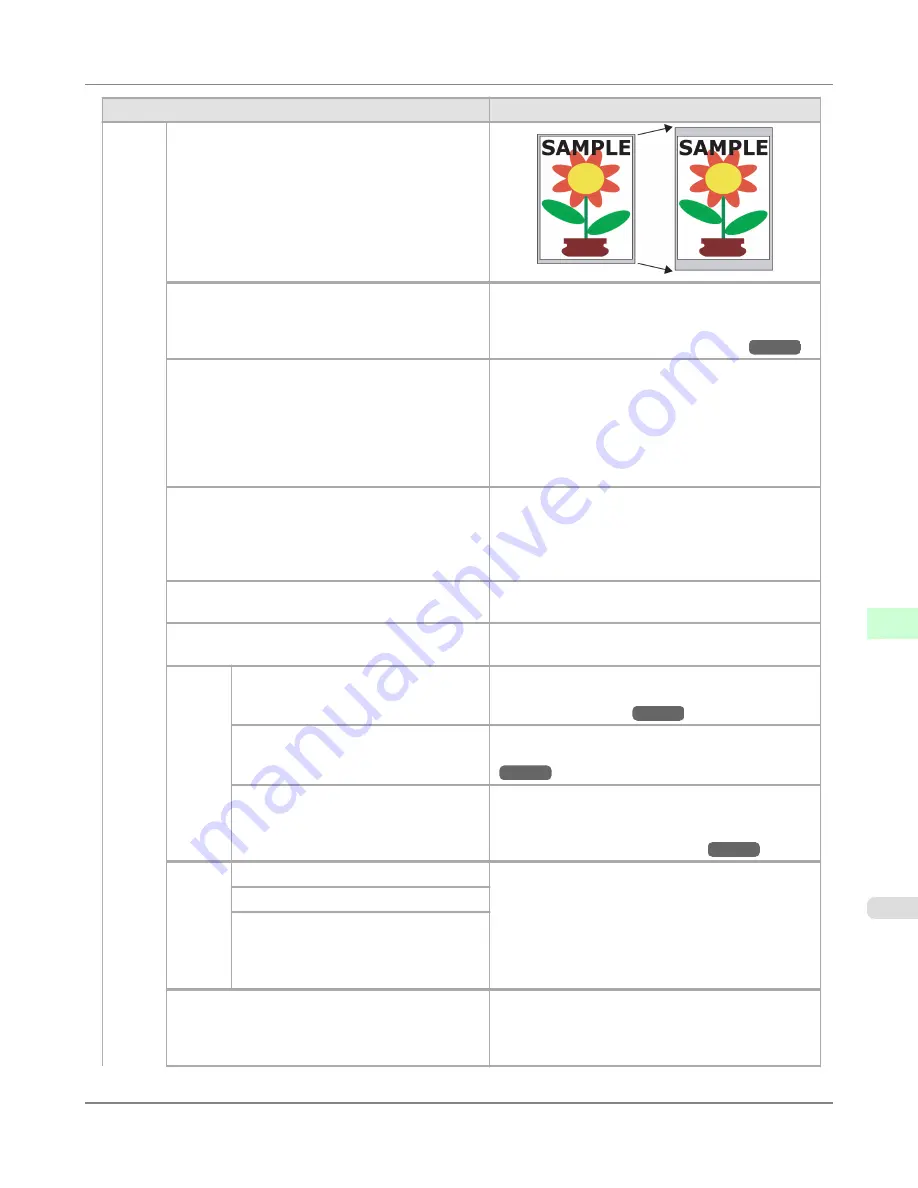
Setting Item
Description, Instructions
System
Setup
Keep Paper Size
Rep.P.head Print
Choose
On
to have the printer automatically execute
the
Advanced Adj.
operations after you replace the
Printhead.
(See "
Automatic Adjustment to Straight-
en Lines and Colors (Head Posi. Adj.)
.")
→P.850
Nozzle Check
In
Frequency
, specify the timing for automatic
checks of nozzle clogging. Choose
Standard
to have
the printer adjust the timing for checks based on the
frequency of nozzle use. Choose
1 page
to check once
per page.
Select
Warning
>
On
to display warnings if the noz-
zles clog during printing.
CarriageScanWdth
Specify the scan width of the carriage during printing.
Select
Automatic
for movement equivalent to the
width of paper loaded. Selecting
Fixed
will reduce
any soiling on the back of the paper, although printing
may take a little longer.
Use RemoteUI
Choosing
Off
prohibits access from RemoteUI. Set-
tings can only be configured from the control panel.
Reset PaprSetngs
Restores settings that you have changed with Media
Configuration Tool to the default values.
Erase
HDD
Data
High Speed
Erases file management data for print job data stored
on the printer's hard disk.
(See "
Erasing Data on the
Printer's Hard Disk
.")
→P.909
Secure High Spd.
Overwrites the entire hard disk with random data.
(See "
Erasing Data on the Printer's Hard Disk
.")
→P.909
Secure
Overwrites the entire hard disk with 00, FF, and ran-
dom data (one time each). Verification is performed to
check if the data was correctly written.
(See "
Erasing
Data on the Printer's Hard Disk
.")
→P.909
Output
Meth-
od
Select the printing method for jobs received from soft-
ware other than the printer driver. When using the
printer driver, configure settings on the printer.
To print as usual, select
. Selecting
Print (Auto
Del)
will print the job and then delete the data from
the printer's hard disk. Selecting
Save: Box 01
will
only save the print job in the box, without printing it.
Print (Auto Del)
Save: Box XX
Print After Recv
A setting for jobs received from software other than
the printer driver. When using the printer driver, con-
figure settings on the printer. Select
On
to print the
job after it has been saved.
Control Panel
>
Printer Menu
>
iPF8300S
Menu Settings
9
947
Содержание imagePROGRAF iPF8300S
Страница 20: ......
Страница 915: ...Printer Parts Printer parts 896 Hard Disk 906 Optional accessories 911 Printer Parts iPF8300S 8 895 ...
Страница 933: ...Control Panel Operations and Display Screen 914 Printer Menu 924 Control Panel iPF8300S 9 913 ...
Страница 1142: ...Specifications Printer Specifications 1123 Specifications iPF8300S 14 1122 ...
Страница 1148: ...Appendix How to use this manual 1129 Disposal of the product 1139 Appendix iPF8300S 15 1128 ...
Страница 1159: ...Disposal of the product WEEE Directive 1140 Appendix Disposal of the product iPF8300S 15 1139 ...
Страница 1160: ...WEEE Directive Appendix Disposal of the product WEEE Directive iPF8300S 15 1140 ...
Страница 1161: ...Appendix Disposal of the product iPF8300S WEEE Directive 15 1141 ...
Страница 1162: ...Appendix Disposal of the product WEEE Directive iPF8300S 15 1142 ...
Страница 1163: ...Appendix Disposal of the product iPF8300S WEEE Directive 15 1143 ...
Страница 1164: ...Appendix Disposal of the product WEEE Directive iPF8300S 15 1144 ...
Страница 1165: ...Appendix Disposal of the product iPF8300S WEEE Directive 15 1145 ...
Страница 1166: ...Appendix Disposal of the product WEEE Directive iPF8300S 15 1146 ...
Страница 1167: ...Appendix Disposal of the product iPF8300S WEEE Directive 15 1147 ...
Страница 1168: ...Appendix Disposal of the product WEEE Directive iPF8300S 15 1148 ...
Страница 1170: ...V Vacuum Strength 863 W When to replace 1013 ...
Страница 1171: ......
Страница 1172: ... CANON INC 2011 ...