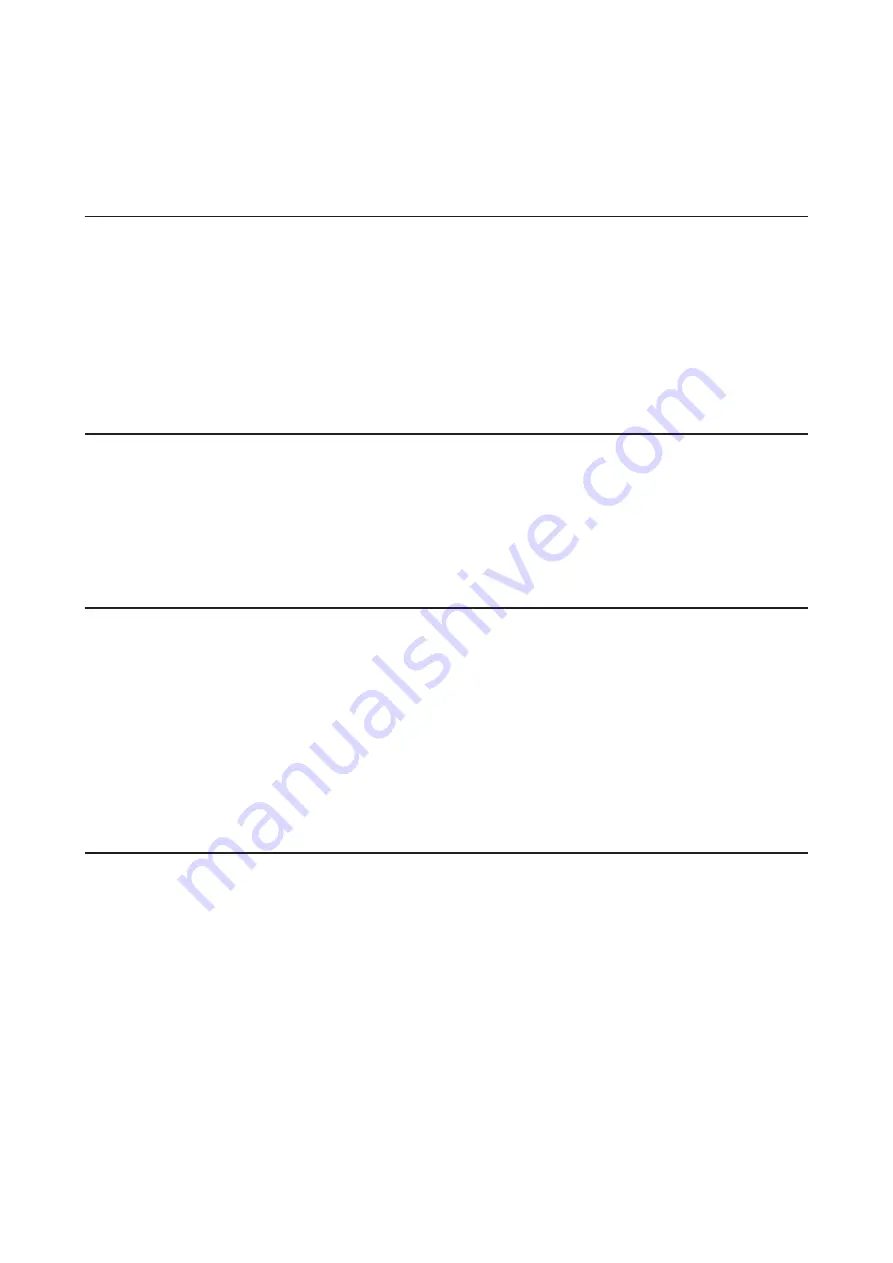
Contents
Notice ..............................................................................1
Chapter 1 Getting Started .............................................8
Diagrams ...........................................................................................8
Turning the LinkStation On and Off ...............................................9
Chapter 2 Configuration ............................................. 10
Opening Settings from a Computer ............................................ 10
Opening Easy Admin ...............................................................................10
Opening Advanced Settings ...................................................................12
Opening Settings from a Mobile Device ..................................... 14
Chapter 3 File Sharing ................................................. 17
Configuring Shared Folders ......................................................... 17
Adding a Shared Folder ...........................................................................17
Recycle Bin ................................................................................................19
Read-Only Shares .....................................................................................19
Hidden Shares ..........................................................................................19
Configuring Users ......................................................................... 20
Adding a User ...........................................................................................20
Converting Local Users into External Users ...........................................22
3
Содержание LinkStation 200B
Страница 16: ...1 Open SmartPhone Navigator on your mobile device 2 Tap Open Settings 15 Chapter 2 Configuration...
Страница 24: ...3 Click Add Group 23 Chapter 3 File Sharing...
Страница 60: ...4 Enter the backup password and click OK 5 Click Create New Job 59 Chapter 6 Backup...
Страница 67: ...6 Click Time Machine 66 Chapter 6 Backup...
Страница 68: ...7 Click Select Backup Disk 8 Select the shared folder then click Use Disk 67 Chapter 6 Backup...
Страница 85: ...4 Select the desired Ethernet frame size and click OK 84 Chapter 8 Advanced Features...
Страница 89: ...2 Tap Create User 88 Chapter 9 Configuring from Mobile Devices...
Страница 96: ...2 Tap Create Folder 3 Enter the desired folder name and tap Apply 95 Chapter 9 Configuring from Mobile Devices...
Страница 100: ...3 Tap NAS Setup 99 Chapter 9 Configuring from Mobile Devices...
Страница 101: ...4 Enter a username and password This will create a new user Tap Next 100 Chapter 9 Configuring from Mobile Devices...
Страница 102: ...5 Enter the password from the previous step again and tap Next 101 Chapter 9 Configuring from Mobile Devices...
Страница 104: ...6 Enter the BuffaloNAS com name and tap Set 103 Chapter 9 Configuring from Mobile Devices...




































